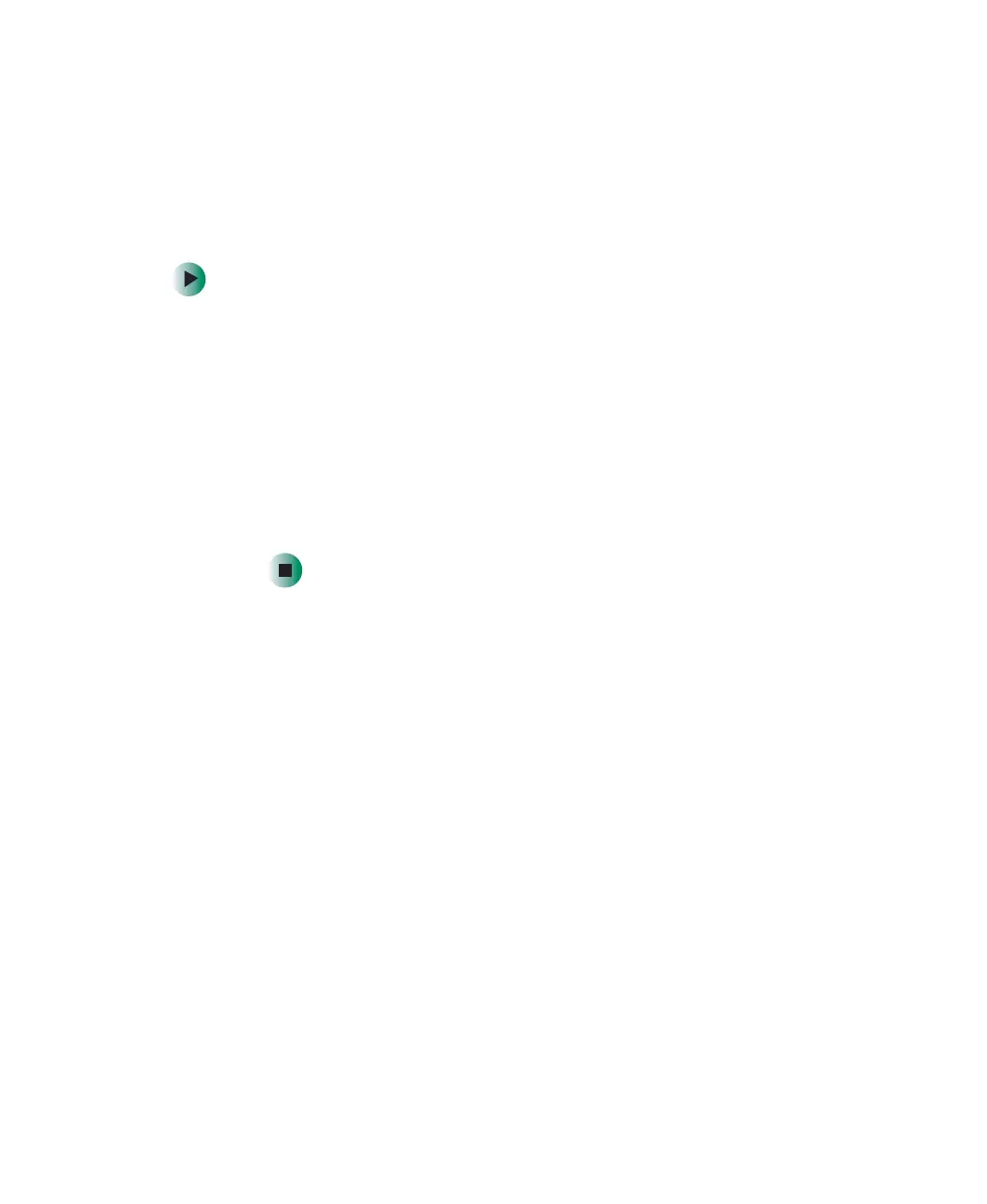268
Chapter 17: Troubleshooting
www.gateway.com
The modem is noisy when it dials and connects
When your modem tries to connect to another modem, it begins handshaking.
Handshaking is a digital “getting acquainted” conversation between the two
modems that establishes connection speeds and communication protocols. You
may hear unusual handshaking sounds when the modems first connect. If the
handshaking sounds are too loud, you can turn down the modem volume.
To turn down the modem volume:
1 Click Start, then click Control Panel. The Control Panel window opens.
If your Control Panel is in Category View, click
Printers and Other
Hardware
.
2 Click/Double-click the Phone and Modem Options icon, then click the
Modems tab.
3 Click the modem you want to adjust, then click Properties.
4 Click the Modem tab, then adjust the Speaker volume control.
5 Click OK twice to close the Phone and Modem Options dialog box.
Mouse
The external mouse does not work
■ Make sure that the mouse cable is plugged in correctly.
■ Shut down and restart your notebook.
■ Remove all extension cables and switch boxes.
■ Try a mouse you know is working to make sure that the mouse port works.
The external mouse works erratically
■ Clean the mouse. For more information, see “Cleaning the mouse” on
page 220.
■ Some mouse pad patterns “confuse” optical mice. Try the mouse on a
different surface.
