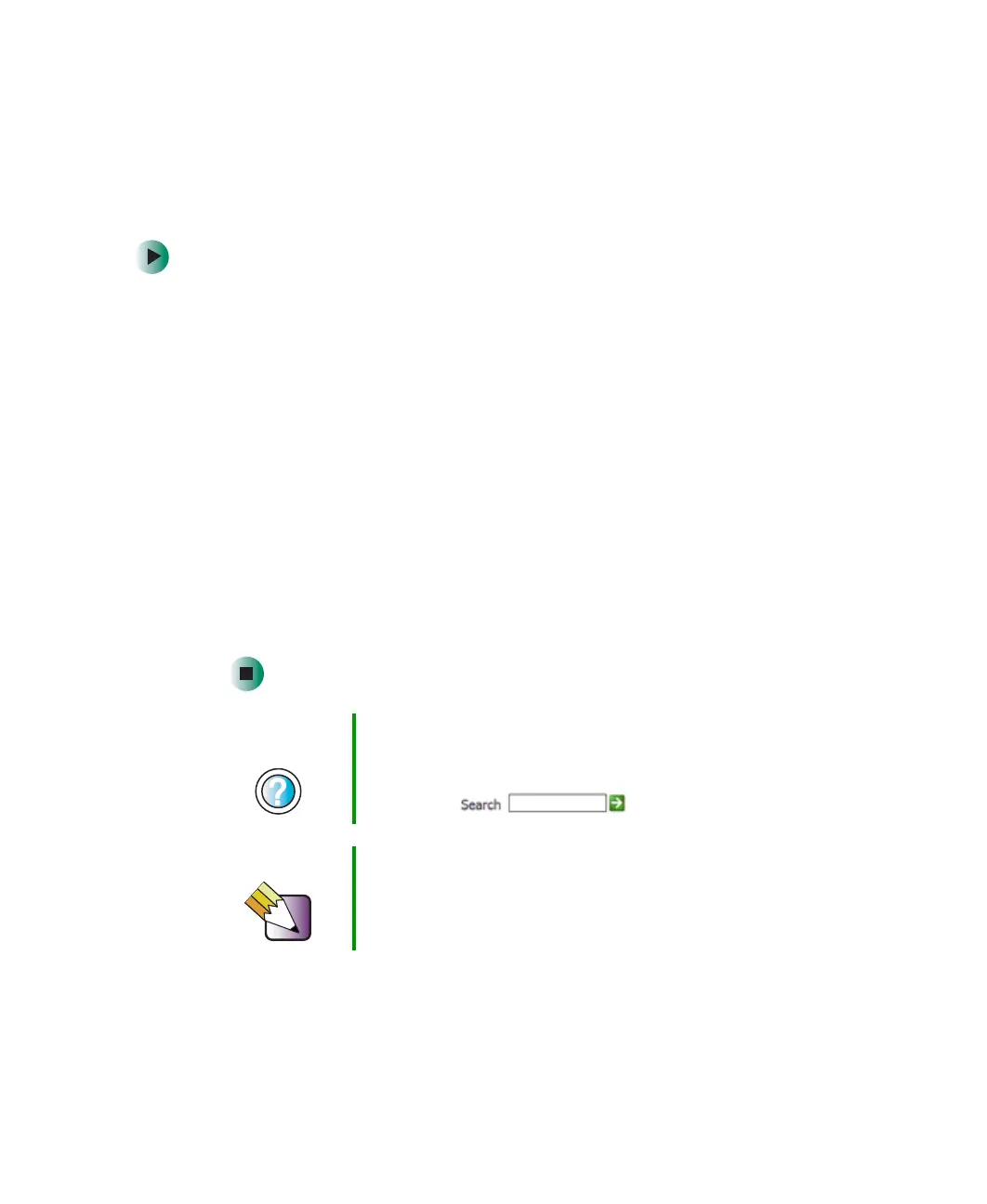143
Connecting a digital camera
www.gateway.com
Connecting a digital camera
You can connect most digital cameras to your notebook’s USB port to transfer
pictures.
To connect a digital camera:
1 Connect one end of the USB cable to your digital camera, and connect
the other end of the cable to the USB port on the side of your notebook
or optional port replicator (see “Left side” on page 3 and “Back” on
page 246).
2 Use the program that came with your digital camera to transfer the pictures
to your notebook.
-OR-
Use the Scanner and Camera Wizard to transfer the pictures to your
notebook.
-OR-
If your digital camera appears as a drive on your notebook in the
My Computer window, see “Working with files and folders” on page 57 for
information about moving files to your hard drive.
Help and
Support
For more information about using the Scanner and
Camera Wizard, click Start, then click Help and Support.
Type the keyword digital picture in the Help and Support
Search box , then click the arrow.
Tips & Tricks See Do More With Gateway for more information about
using your notebook to edit, store, and print digital photos.
Click Start, then click Do More With Gateway. Click
Photos.
