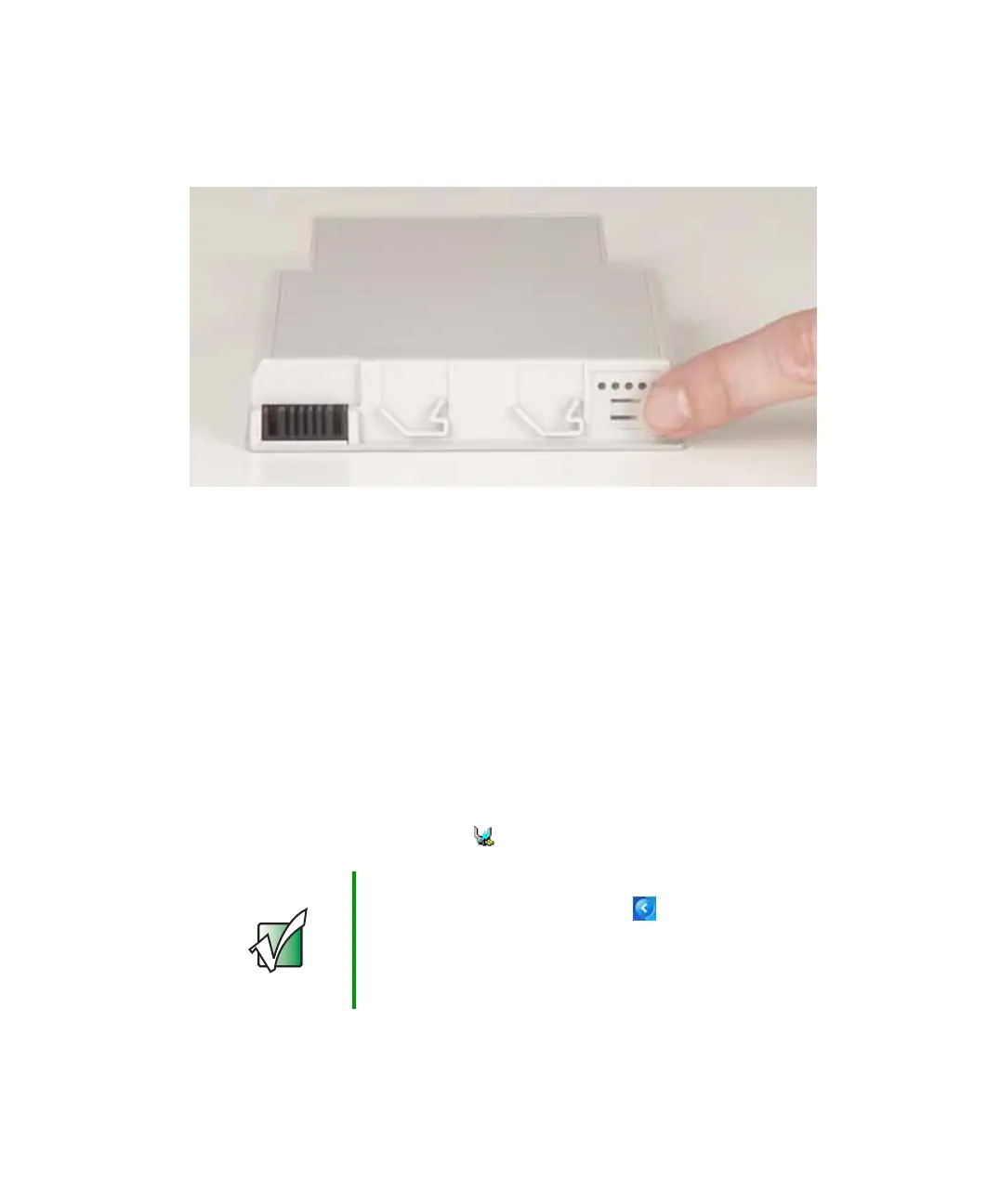153
Recharging the battery
www.gateway.com
■ Press the battery meter buttons on the main battery and optional
secondary battery. The battery meter lights indicate the percentage of
battery charge remaining.
■ Wait for a Low Battery warning message to appear (appears when the main
battery and optional secondary battery are low.
If your battery charge indicator displays what looks like an inaccurate charge,
you may need to recalibrate the battery. For more information, see
“Recalibrating the battery Main or secondary” on page 154.
Recharging the battery
Both the main and the optional secondary batteries recharge while they are
installed and your notebook is connected to AC power. While the batteries are
recharging, the battery charge indicator turns orange and the battery icon in
the taskbar has a lightning bolt .
Important If the power cord or battery icon does not appear on the
taskbar, click the show hidden icons button. If the icon
still does not appear, make sure that Always show icon
on the taskbar is checked on the Power Options
Properties Advanced tab. See “Changing advanced
settings” on page 166 for more information.
