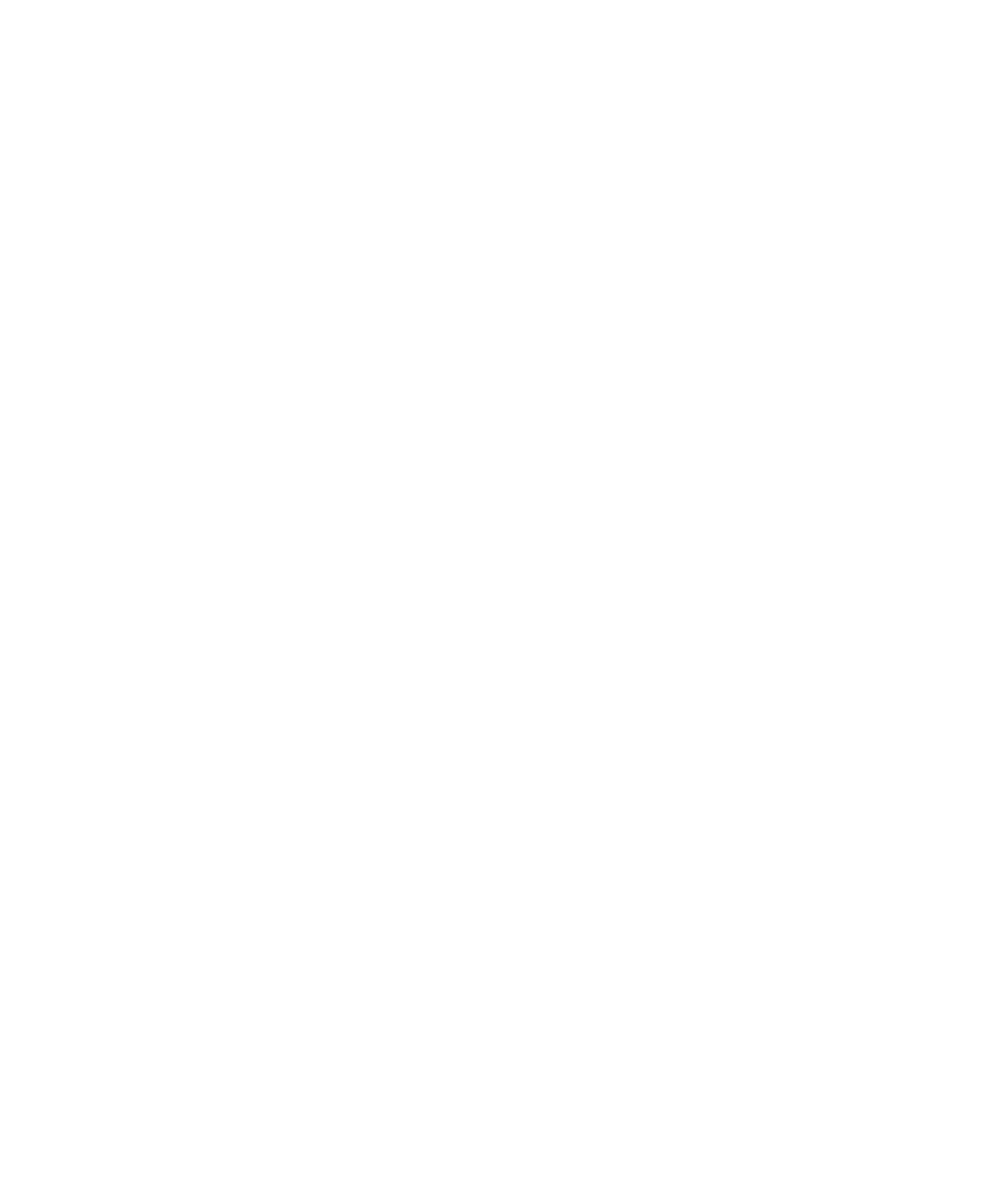270
Chapter 17: Troubleshooting
www.gateway.com
Passwords
Your notebook does not accept your password
Make sure that CAPS LOCK and PAD LOCK are turned off, then retype the
password.
You forgot your startup password
The password feature (which is set in the BIOS Setup utility) is very secure, with
no easy way to recover a forgotten password. You must return your notebook
for repair. Call Gateway Technical Support for instructions.
PC Cards
You installed a PC Card and now your notebook is having problems
■ The card is incorrectly inserted. Eject the card and re-insert it with the label
side up. For more information, see “Adding and removing a PC Card” on
page 232.
■ Make sure that you have correctly installed required software for the
PC Card. For more information, see your PC Card’s documentation.
■ Make sure that the PC Card you installed is not causing a system resource
conflict. For more information on resource conflicts, see “Device
installation” on page 257.
Ports/Interface
The notebook does not recognize the PC Card
■ The card is incorrectly inserted. Eject the card and re-insert it with the label
side up. For more information, see “Adding and removing a PC Card” on
page 232.
The notebook does not recognize a USB or 1394 peripheral device
■ The peripheral device is not connected to the notebook correctly. Check
the connection cable, and be sure it is inserted in the correct port on the
notebook and the peripheral device.
■ The correct driver is not built into Windows XP. Use the device’s
installation CD or check the manufacturer’s Web site for the correct driver.
