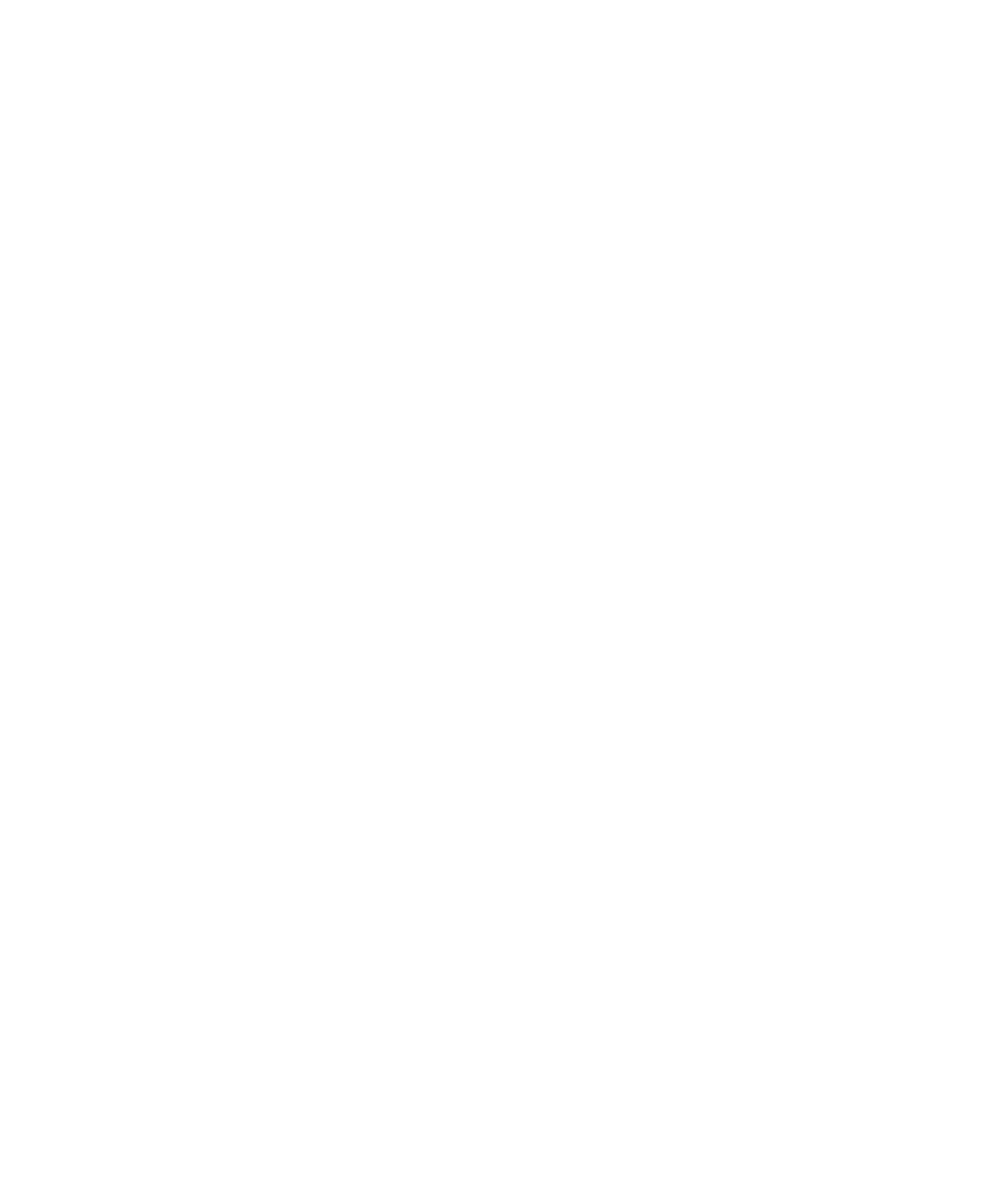258
Chapter 17: Troubleshooting
www.gateway.com
Diskette drive
The diskette drive is not recognized
■ Shut down and restart your notebook.
■ The modular drive may not be inserted completely into the modular bay.
Press the module into the bay, then try to access the diskette again.
You see an “Access Denied” or “Write protect” error message
■ Move the write-protection tab in the upper-right corner of the diskette
down (unprotected).
■ The diskette may be full. Delete unnecessary files on the diskette and try
again.
■ Not all diskettes are IBM-compatible. Make sure that the diskette you are
using is IBM-compatible.
■ Try a different diskette. Occasionally diskettes are flawed and cannot be
read by the diskette drive.
You see a “Disk is full” error message
■ Delete unnecessary files on the diskette.
■ Try a different diskette. Occasionally diskettes are flawed and cannot be
read by the diskette drive.
■ Run Error checking on the diskette. For more information, see “Checking
the hard drive for errors” on page 213. If errors are detected and corrected,
try using the diskette again.
You see a “Non-system disk”, “NTLDR is missing”, or “Disk error”
error message
■ Eject the diskette from the diskette drive, then press ENTER.
■ Make sure that the diskette you are using is IBM-compatible.
The modular drive status indicator is lit continuously
■ Remove the diskette from the drive. If the indicator stays on, try restarting
your notebook.
