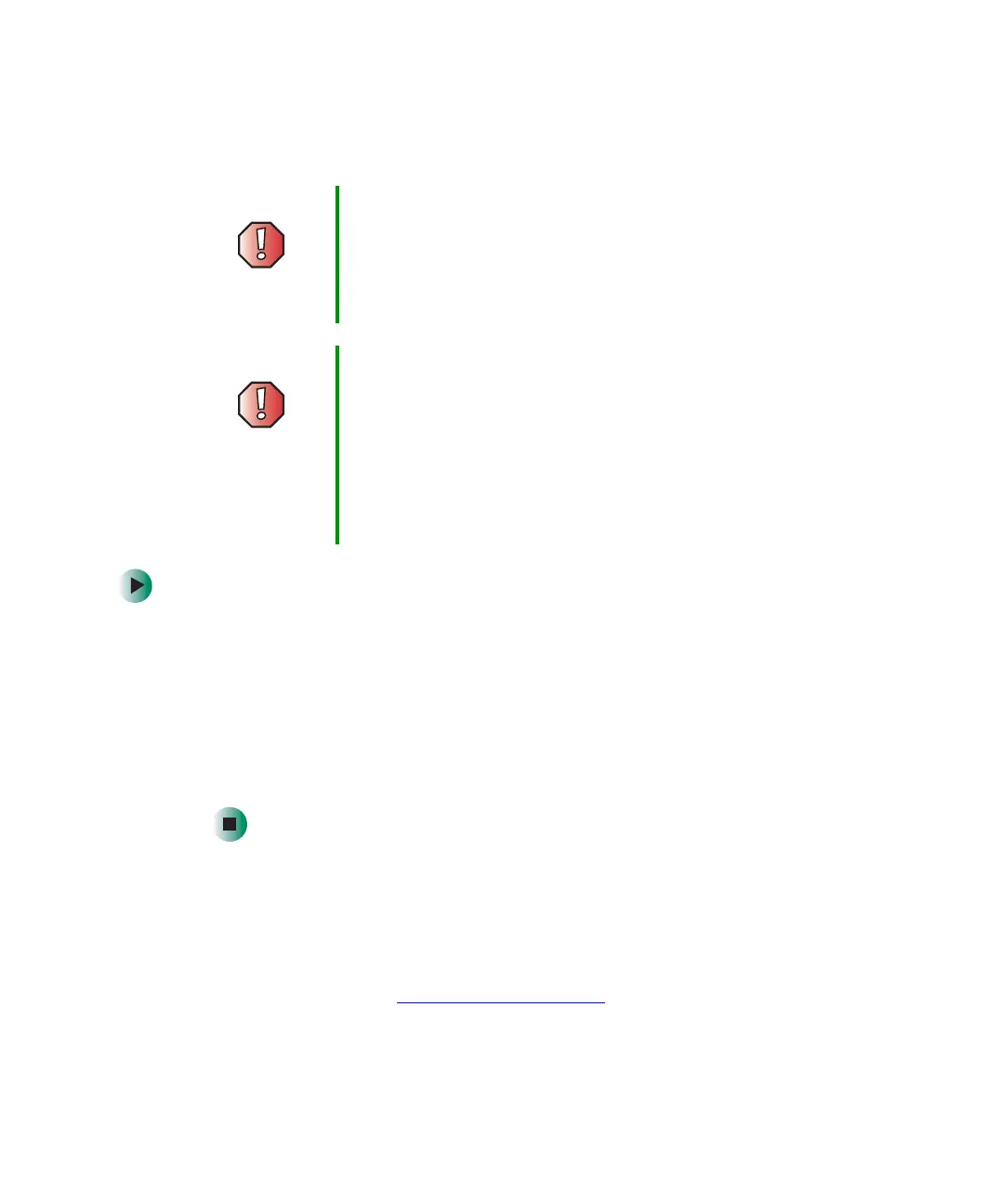196
Chapter 11: Networking Your Gateway 450
www.gateway.com
Turning your wireless Ethernet emitter on or
off
To turn wireless Ethernet on or off:
1 Click Start, then click Control Panel. The Control Panel window opens. If your
Control Panel is in Category View, click
Network and Internet Connections.
The Network and Internet Connections window opens.
2 Click/Double-click Network Connections. The Network Connections window
opens.
3 Right-click Wireless Network Connection, then click Enable to turn on
wireless Ethernet or click
Disable to turn off wireless Ethernet.
For more information
For more information about purchasing equipment for your home or office
Ethernet network, discuss your particular needs with your Gateway
representative. In addition, several books and Internet sites are dedicated to
networking (for example: www.homenethelp.com
). See these sources for more
information about networking your home or office with wired or wireless
Ethernet.
Warning Radio frequency wireless communication can interfere
with equipment on commercial aircraft. Current aviation
regulations require wireless devices to be turned off while
traveling in an airplane. IEEE 802.11a, IEEE 802.11b, and
IEEE 802.11g communication devices are examples of
devices that provide wireless communication.
Warning In environments where the risk of interference to other
devices or services is harmful or perceived as harmful, the
option to use a wireless device may be restricted or
eliminated. Airports, Hospitals, and Oxygen or flammable
gas laden atmospheres are limited examples where use
of wireless devices may be restricted or eliminated. When
in environments where you are uncertain of the sanction
to use wireless devices, ask the applicable authority for
authorization prior to use or turning on the wireless device.
