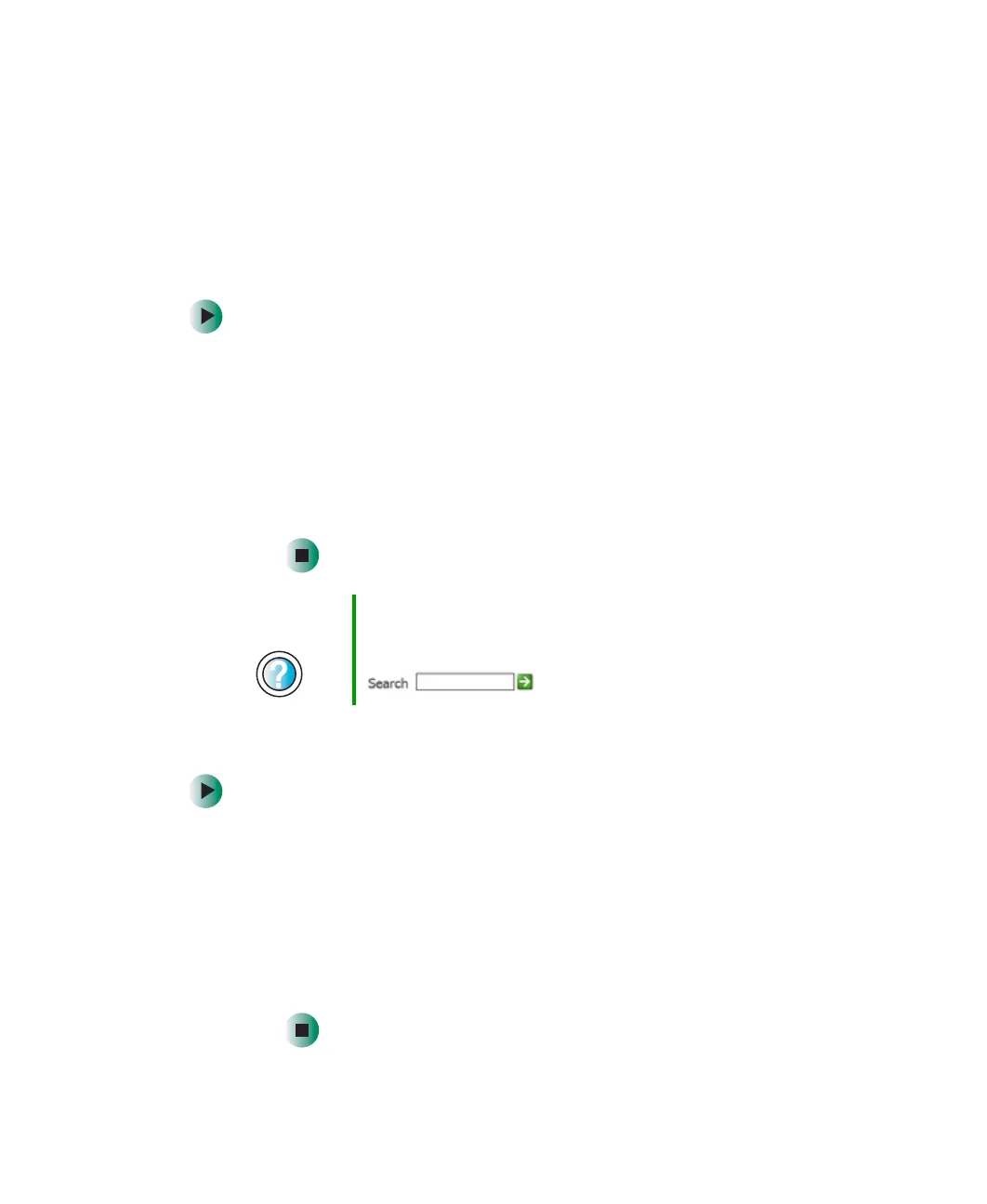257
Troubleshooting
www.gateway.com
Device installation
You have computer problems after adding a new device
Sometimes a new device, such as a PC Card, can cause a system resource (IRQ)
conflict. Check IRQ usage to determine if there is an IRQ conflict.
Checking IRQ usage
To check IRQ usage:
1 Click Start, then click Control Panel. The Control Panel window opens.
If your Control Panel is in Category View, click
Performance and
Maintenance
.
2 Click/Double-click System, click the Hardware tab, then click Device
Manager
. The Device Manager window opens.
3 Click View, then click Resources by type. Double-click Interrupt request
(IRQ)
. All IRQs and their hardware assignments are displayed.
Freeing IRQ resources
To free IRQ resources for the new device:
1 In the Device Manager window, check the device list for a resource
conflict. A resource conflict appears as a black exclamation point in
a yellow circle.
2 Remove the device you are trying to install, then determine which
one of the existing devices or ports you can disable.
3 Right-click the device or port you want to disable, then click Disable.
The device or port is disabled.
Help and
Support
For more information about IRQs, click Start, then click
Help and Support.
Type the keyword IRQs in the Search box
, then click the arrow.
