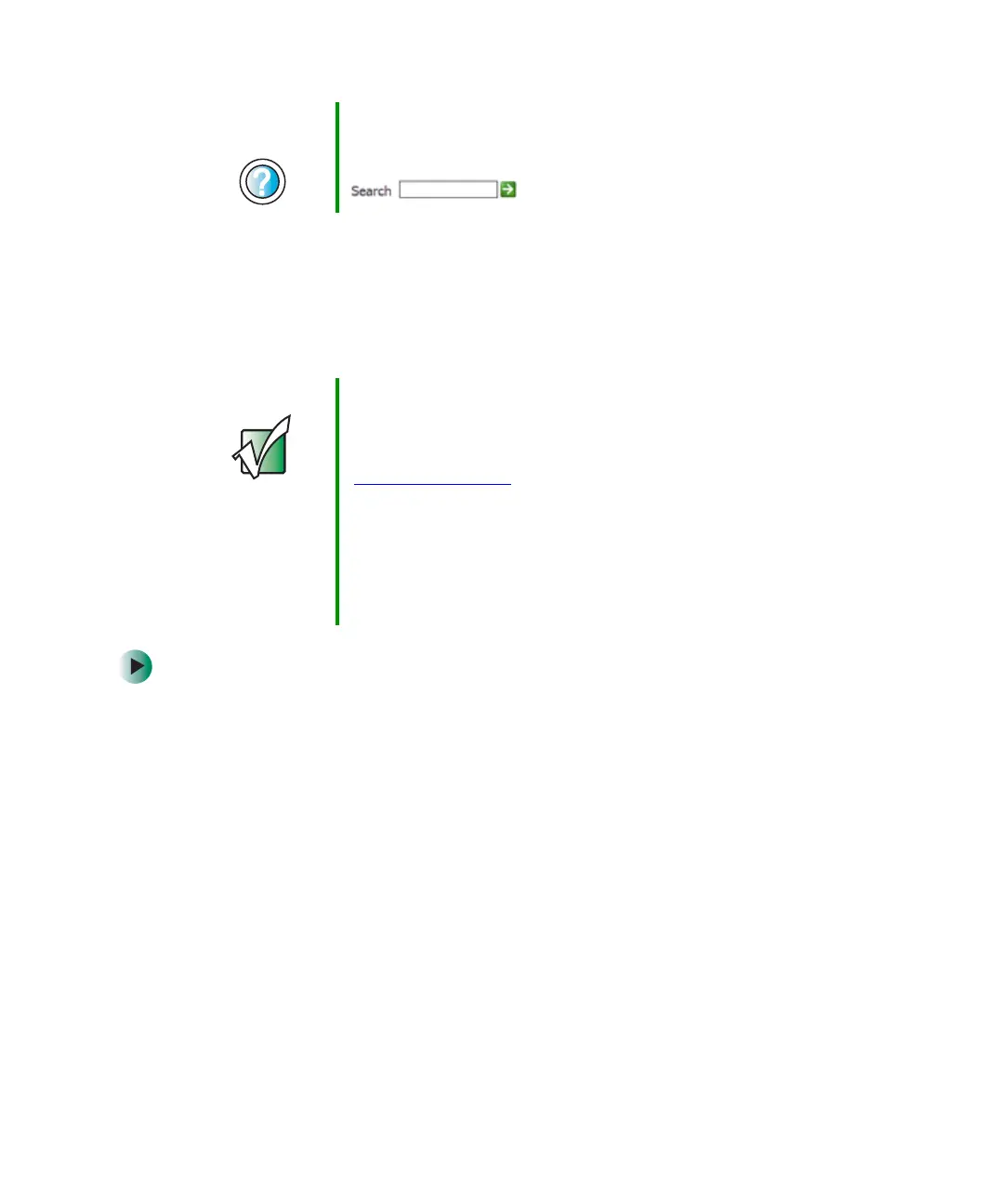226
Chapter 14: Restoring Software
www.gateway.com
Updating device drivers
The Restoration discs contain a device driver update utility that works over the
Internet. If you do not have an Internet service provider, the update utility
works by direct-dialing the device driver update service.
To update device drivers:
1 Insert the red Drivers and Applications disc into the disc drive. If the program
starts automatically, go to Step 5.
- OR -
If the program does not start automatically, go to Step 2.
2 Click Start, then click Run. The Run dialog box opens.
3 In the Open text box, type d:\runmenu.exe (where d is the drive letter of
the disc drive).
4 Click OK.
5 If this is the first time you have inserted the red Drivers and Applications
disc, accept the End User License Agreement (EULA) by clicking
Yes, I accept
it
, then clicking Continue. The Gateway Driver and Application Recovery
program starts and the
Drivers and Application Recovery tab appears.
Help and
Support
For more information about reinstalling device drivers, click
Start, then click Help and Support.
Type the keyword drivers in the Search box
, then click the arrow.
Important If your notebook came equipped with a wireless device,
only use the drivers approved for the country the device
will be used in. See the red Drivers and Applications disc
or the Gateway Technical Support Web site
(support.gateway.com
).
If your notebook came equipped with an internal
embedded wireless device, see “Safety, Regulatory, and
Legal Information” on page 281 for general wireless
regulatory and safety guidelines.To find out if your
notebook has an internal wireless device, check the label
(see “Identifying your model” on page 11).
