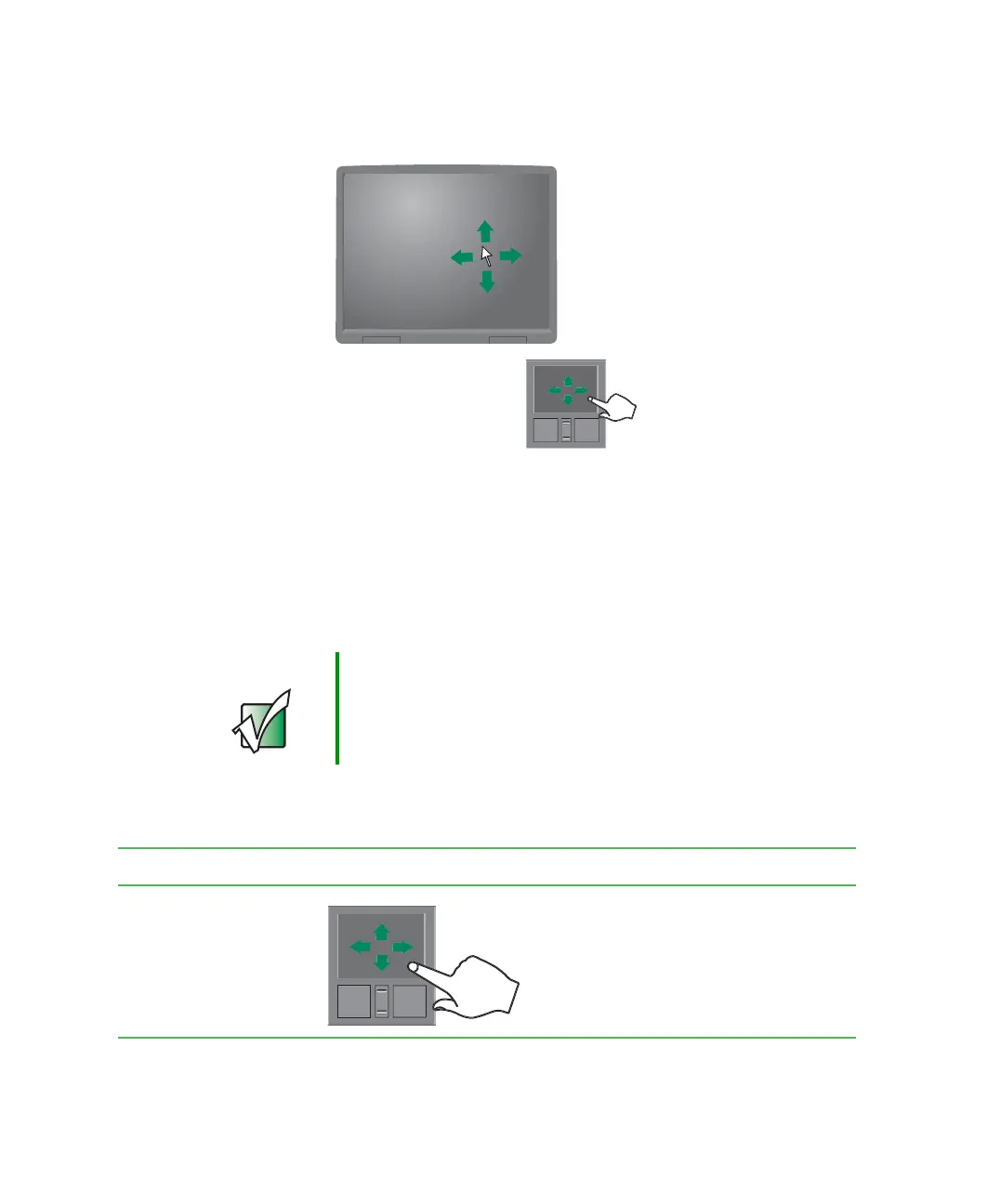32
Chapter 2: Getting Started
www.gateway.com
When you move your finger on the touchpad, the pointer (arrow) on the screen
moves in the same direction.
You can use the EZ-Pad left and right buttons below the touchpad to select
objects. You can assign a function to the rocker switch between the touchpad
buttons. This function can be to scroll up or down, maximize or minimize the
active window, or open and close the Start menu. For instructions on how to
adjust the double-click speed, pointer speed, right-hand or left-hand
configuration, and other touchpad settings, see “Changing the touchpad and
pointing device settings” on page 186.
Using the touchpad
Important Attaching a PS/2 mouse to your notebook or optional port
replicator may turn off the touchpad.
To... Do this...
Move the pointer
on the screen.
Move your finger around on the
touchpad. If you run out of space
and need to move the pointer
farther, lift your finger, move it to
the middle of the touchpad, then
continue moving your finger.
