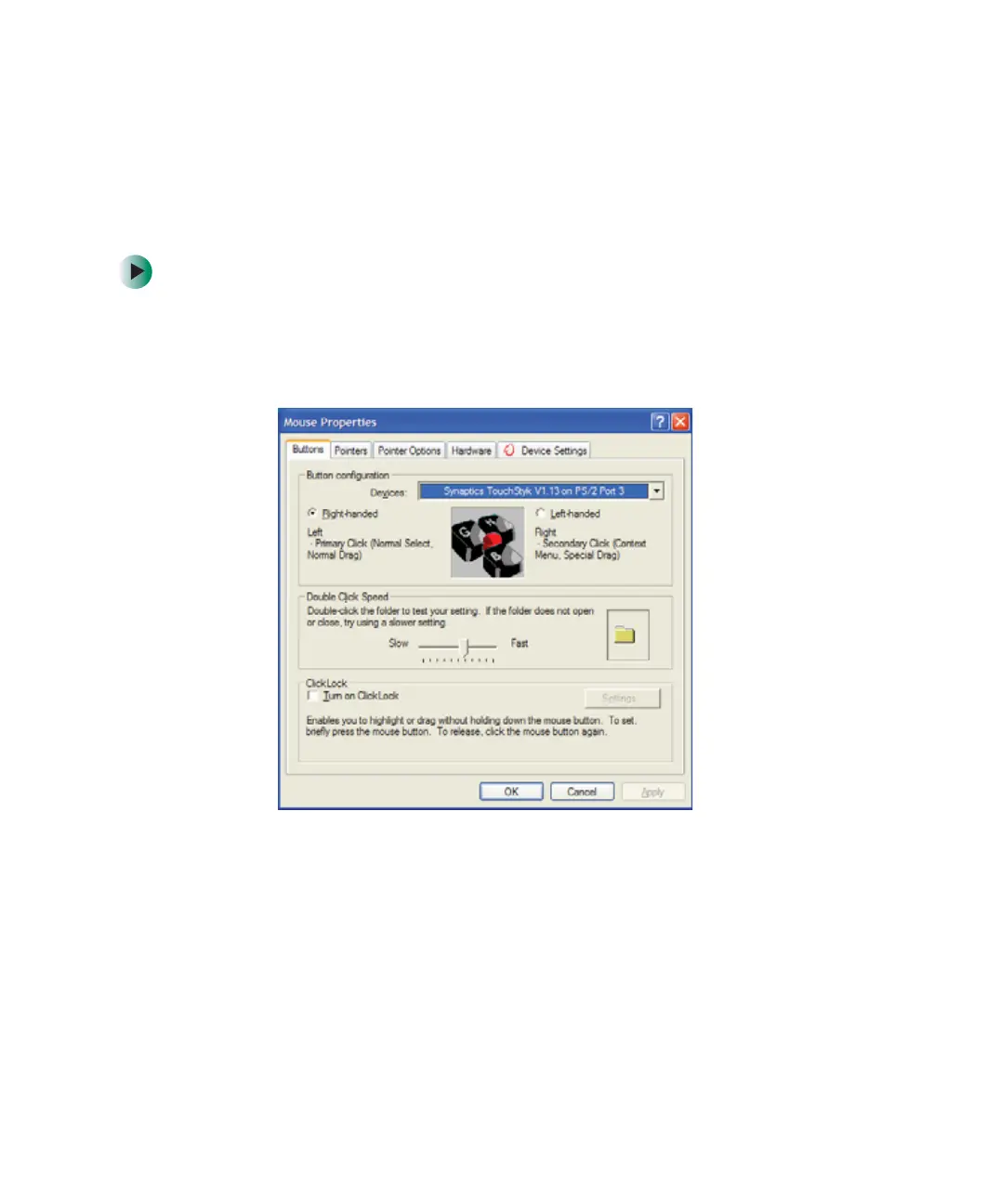186
Chapter 10: Customizing Your Gateway 450
www.gateway.com
Changing the touchpad and pointing device
settings
You can adjust the double-click speed, pointer speed, left-hand or right-hand
configuration, and other touchpad and pointing device settings.
To change your touchpad and pointing device settings:
1 Click Start, then click Control Panel. The Control Panel window opens. If your
Control Panel is in Category View, click
Printers and Other Hardware.
2 Click/Double-click the Mouse icon. The Mouse Properties dialog box opens.
