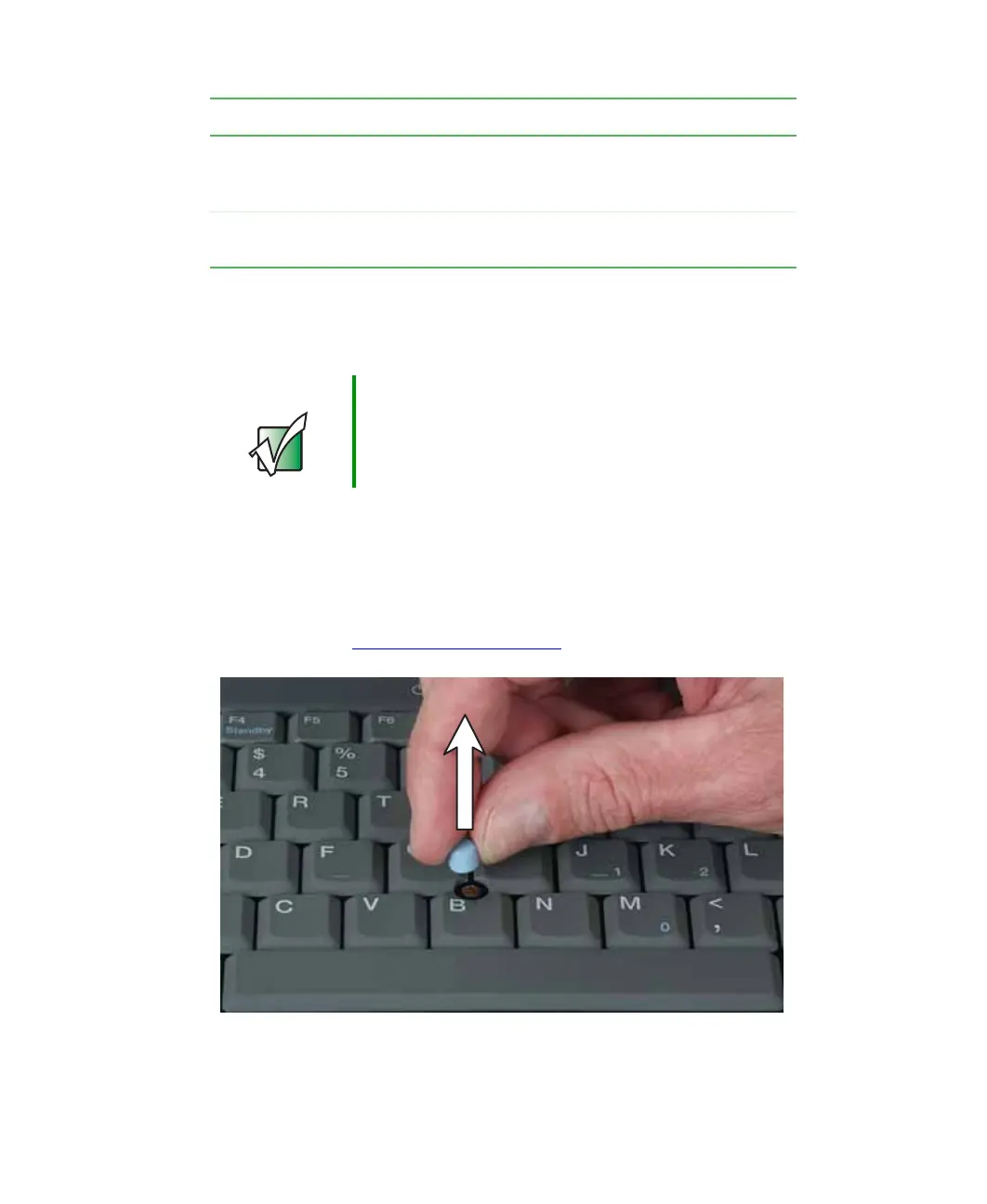35
Using the optional EZ Point pointing device
www.gateway.com
For instructions on how to adjust the double-tap speed, pointer speed,
right-hand or left-hand configuration, and other pointing device settings, see
“Changing the touchpad and pointing device settings” on page 186.
Replacing the EZ Point pointing device cap
The cap on the pointing device is removable. If the cap becomes worn or
damaged, remove the cap from the stick and replace it with one of the spares
included with your notebook. If you need to purchase additional caps, visit the
Accessory Store at accessories.gateway.com
.
Scroll Press this button to enter scroll mode, then move the
pointing device back or forward to scroll through a
document.
Right Access a shortcut menu or find more information about
an object on the screen.
Important Attaching a PS/2 mouse to your notebook or optional port
replicator may turn off the pointing device.
Button Function
