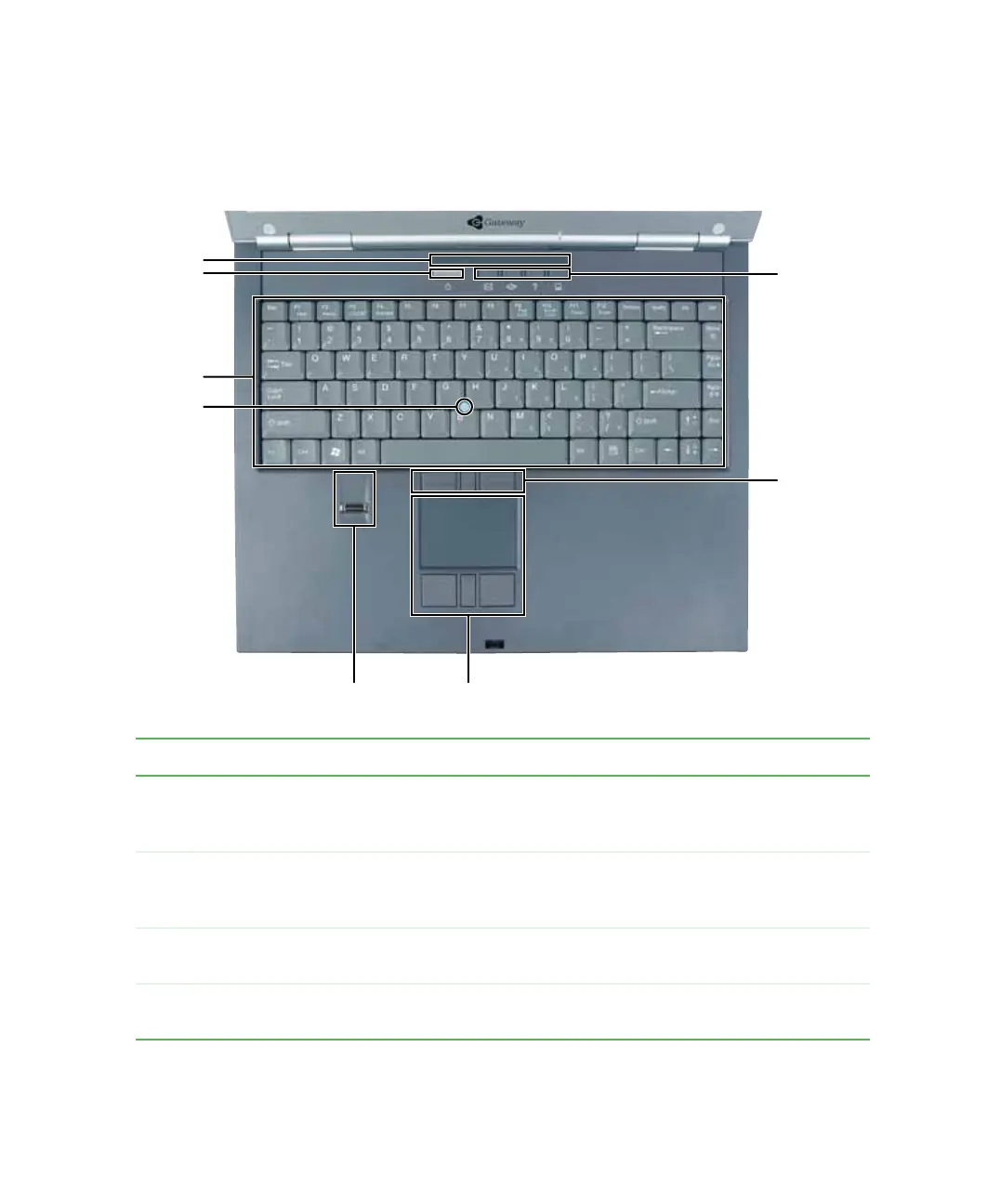9
Keyboard area
www.gateway.com
Keyboard area
For information on using your keyboard, see “Using the keyboard” on page 26.
Component Description
Status indicators Inform you when a drive is in use or when a button has been pressed
that affects how the keyboard is used. For more information, see “Status
indicators” on page 25.
Power button Press to turn the power on or off. You can also configure the power
button for Standby/Resume mode. For more information on configuring
the power button mode, see “Changing power settings” on page 163.
Keyboard Provides all the features of a full-sized 86-key keyboard. For more
information, see “Using the keyboard” on page 26.
EZ Point
TM
pointing
device (optional)
Provides all the functionality of a mouse. For more information, see
“Using the optional EZ Point pointing device” on page 34.
Multi-function
buttons
Status
indicators
Power
button
Keyboard
EZ Pad touchpad
Optional
EZ Point
pointing
device
Optional fingerprint reader
Optional
EZ Point
pointing
device
buttons
