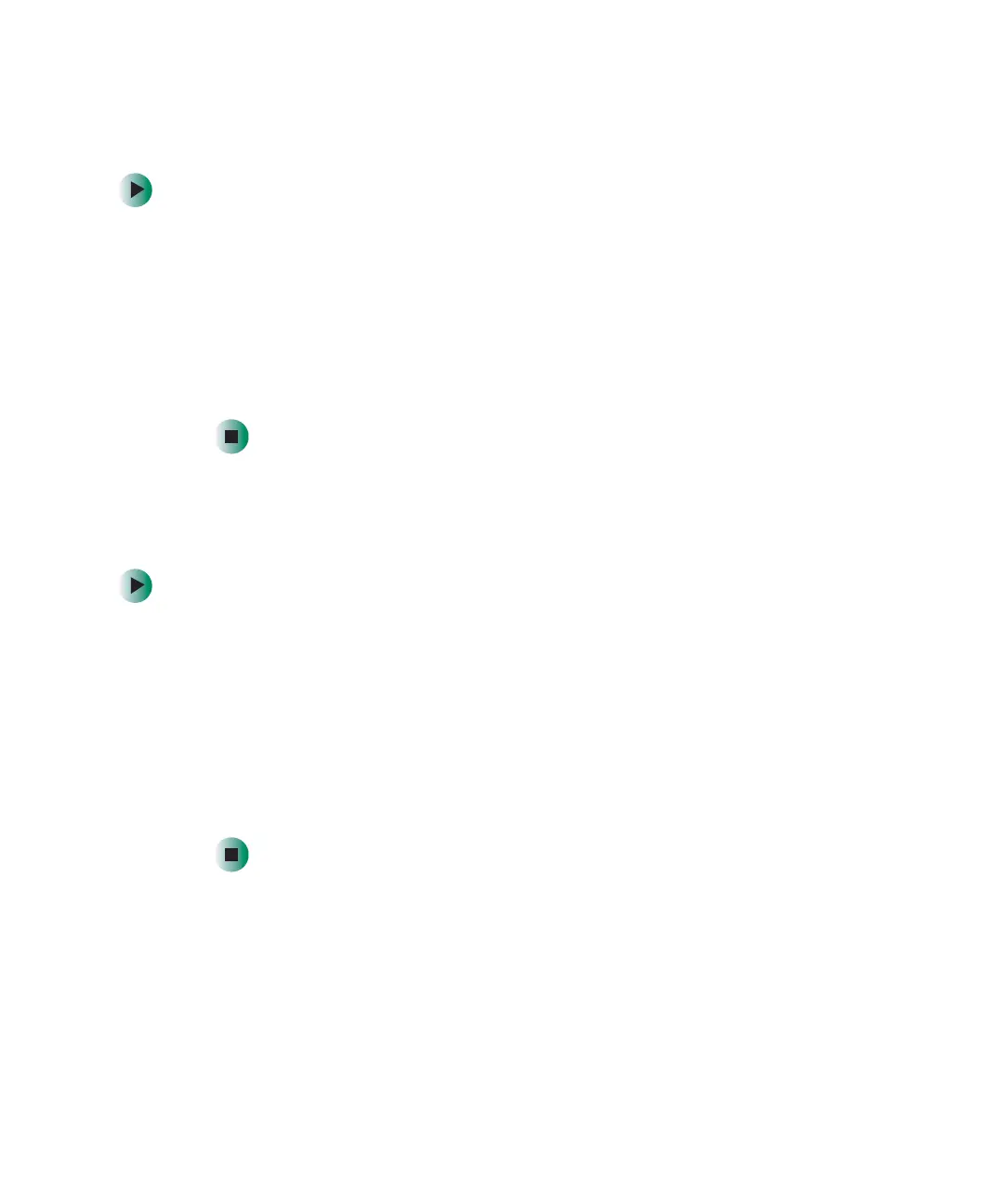90
Chapter 6: Sending and Receiving Faxes
www.gateway.com
Faxing from programs
To fax a document directly from most programs:
1 Open your document in the program it was created in.
2 Click File, then click Print. The Print dialog box opens.
3 Click the arrow button to open the Name list, then click the Fax printer.
4 Click Print. The Send Fax Wizard opens.
5 Complete the wizard by following the instructions in “Sending a simple
fax” on page 87.
Faxing a scanned document
To fax a document that you have scanned:
1 Scan the document using the program for your scanner.
2 With the scanned file open, click File, then click Print. The Print dialog box
opens.
3 Click the arrow button to open the Name list, then click the Fax printer.
4 Click Print. The Send Fax Wizard opens.
5 Complete the wizard by following the instructions in “Sending a simple
fax” on page 87.
