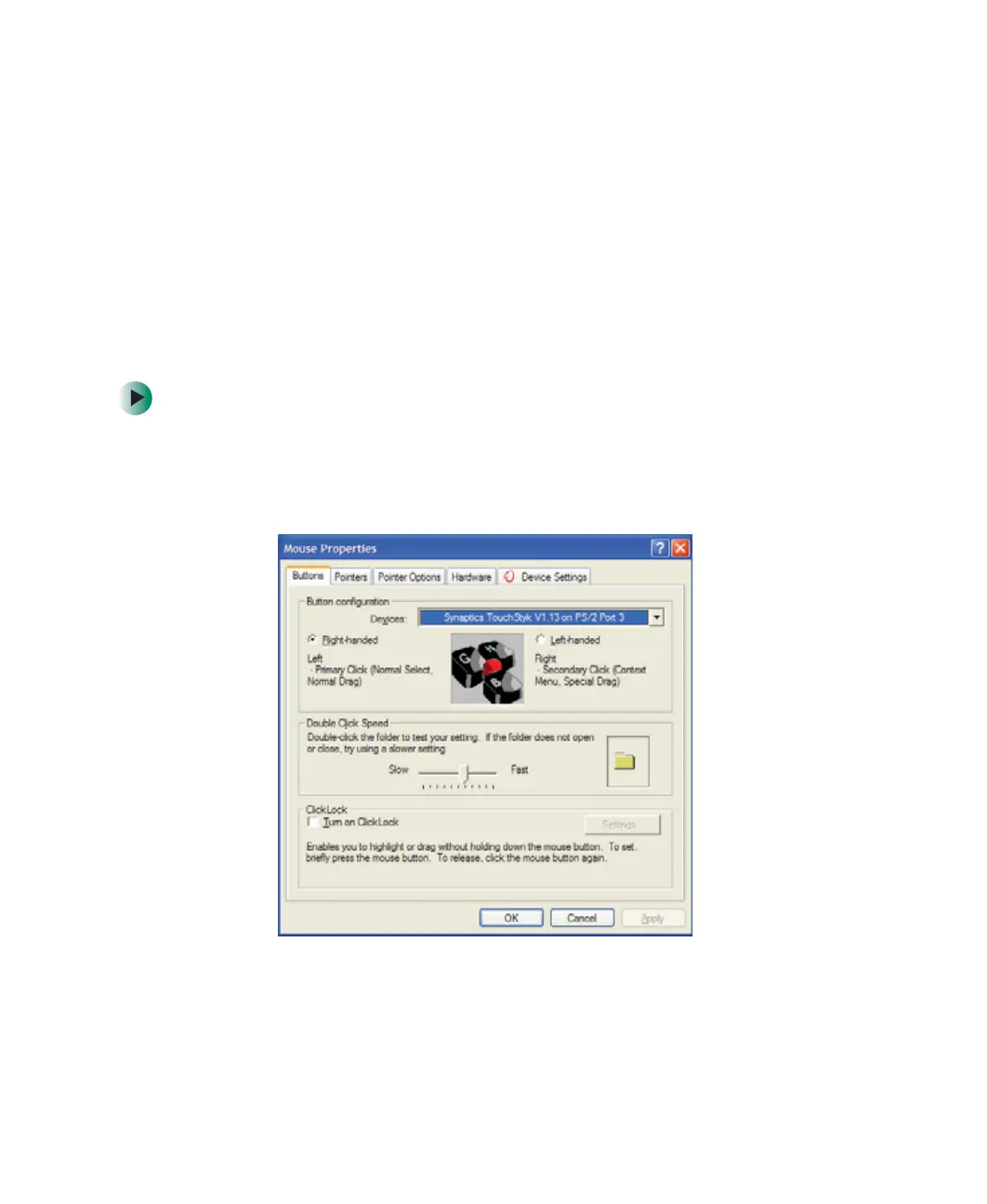184
Chapter 10: Customizing Your Gateway 450
www.gateway.com
Customizing the touchpad and
optional pointing device
Turning the touchpad or pointing device on or
off
You can turn on or turn off the touchpad and optional pointing device,
depending on which device you prefer to use.
To turning the touchpad or optional pointing device on or off:
1 Click Start, then click Control Panel. The Control Panel window opens. If your
Control Panel is in Category View, click
Printers and Other Hardware.
2 Click/Double-click the Mouse icon. The Mouse Properties dialog box opens.
