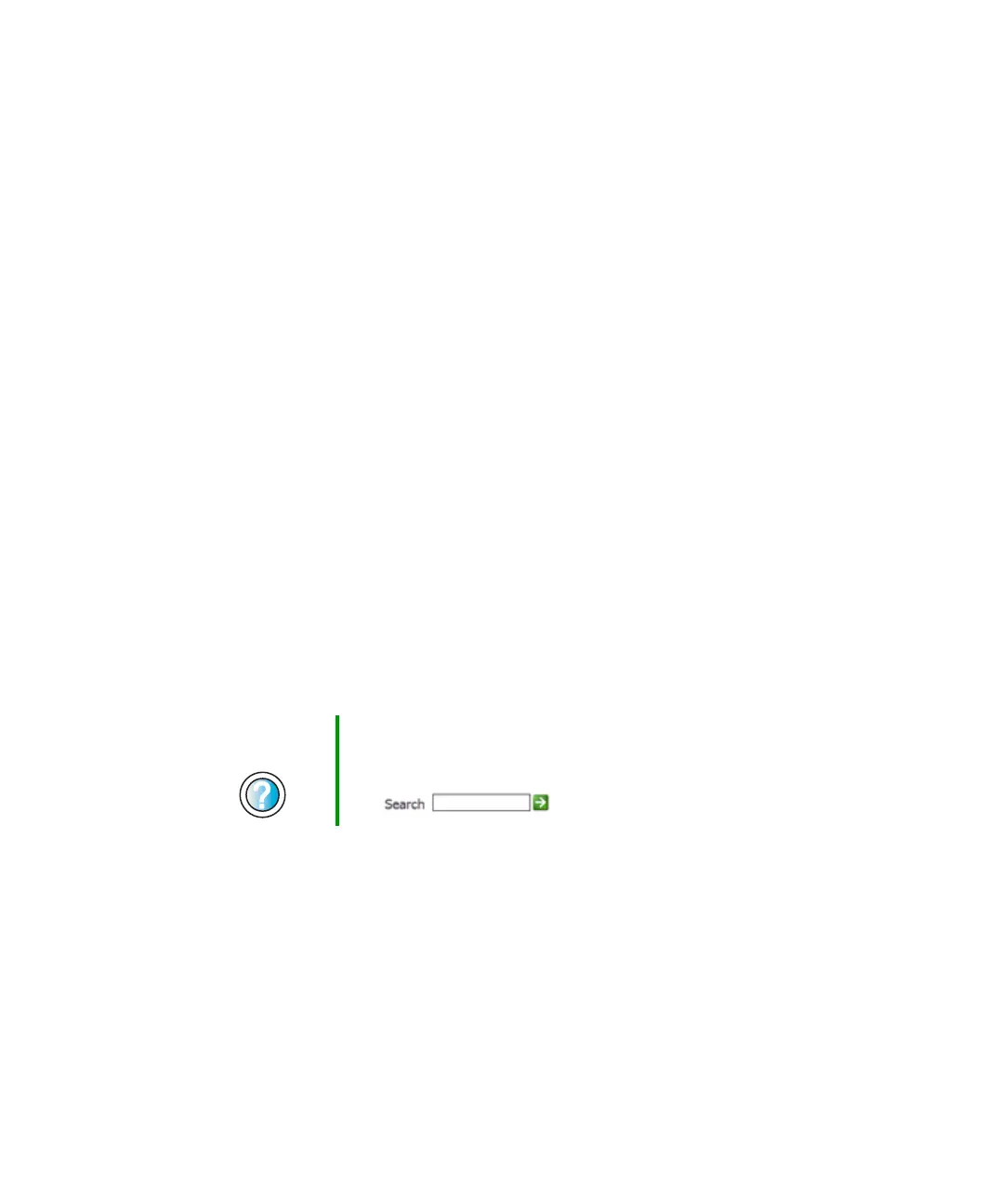274
Chapter 17: Troubleshooting
www.gateway.com
■ Wait until files have been printed before sending additional files to the
printer.
■ If you print large files or many files at one time, you may want to add
additional memory to the printer. See the printer documentation for
instructions for adding additional memory.
You see a “Printer is out of paper” error message
After adding paper, make sure that the printer is online. Most printers have an
online/offline button that you need to press after adding paper.
Sound
You are not getting sound from the built-in speakers
■ Make sure that headphones are not plugged into the headphone jack. For
the location of the headphone jack, see “Left side” on page 3 and “Back”
on page 246.
■ Make sure that the volume control on your notebook is turned up. For
more information, see “System key combinations” on page 28.
■ Make sure that the Windows volume control is turned up. For more
information, see “Adjusting the volume” on page 96.
■ Make sure that Mute controls are turned off. For more information about
the mute setting, see “System key combinations” on page 28 or “Adjusting
the volume” on page 96.
Touchpad or pointing device
Touchpad or pointing device is not working
■ Make sure the touchpad or pointing device is turned on. For more
information, see “Turning the touchpad or pointing device on or off” on
page 184.
■ Connecting a PS/2 mouse to your notebook or port replicator may turn
off the touchpad or pointing device.
Help and
Support
For more information about troubleshooting sound issues,
click Start, then click Help and Support.
Type the keyword sound troubleshooter in the Search
box , then click the arrow.
