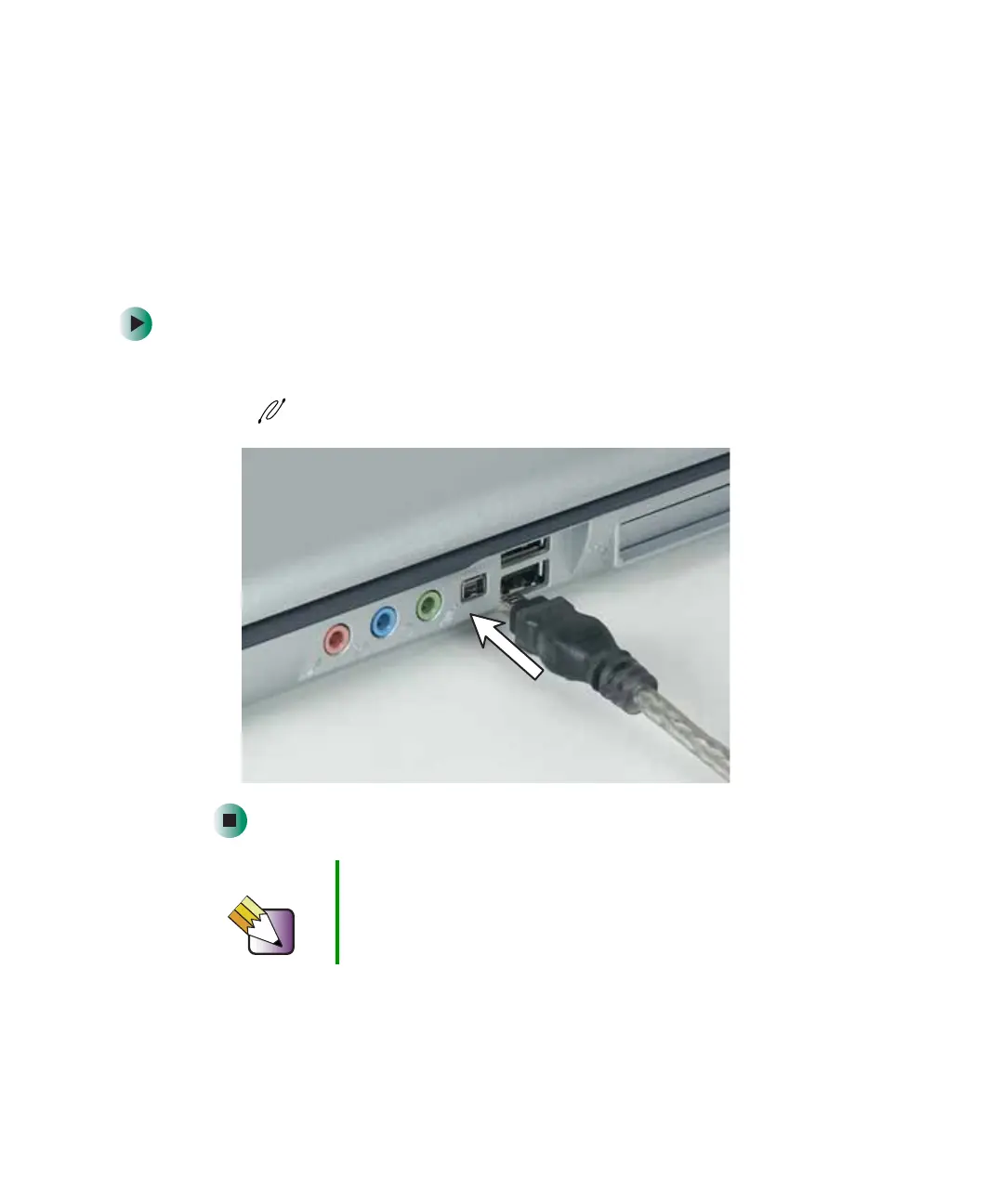144
Chapter 7: Using Multimedia
www.gateway.com
Connecting a digital video camera
Your notebook has an IEEE 1394 (also known as Firewire or i.Link) port that
can be used to connect to a digital video camera. To find the location of the
IEEE 1394 port, see “Left side” on page 3. Pinnacle Expression is a video capture
program that lets you capture and edit full-motion video, single images, and
audio through the IEEE 1394 port.
To connect a digital video camera:
■ Connect one end of the IEEE 1394 cable to your external source, such as
a video camera, and connect the other end of the cable to the IEEE 1394
port on the side of your notebook.
After you connect your digital camcorder to your notebook, creating a video
DVD typically consists of three basic steps: transfer the video, edit the video,
and record the video to a recordable DVD disc.
Tips & Tricks See Do More With Gateway for more information about
using your notebook to edit videos. Click Start, then click
Do More With Gateway. Click Video.
