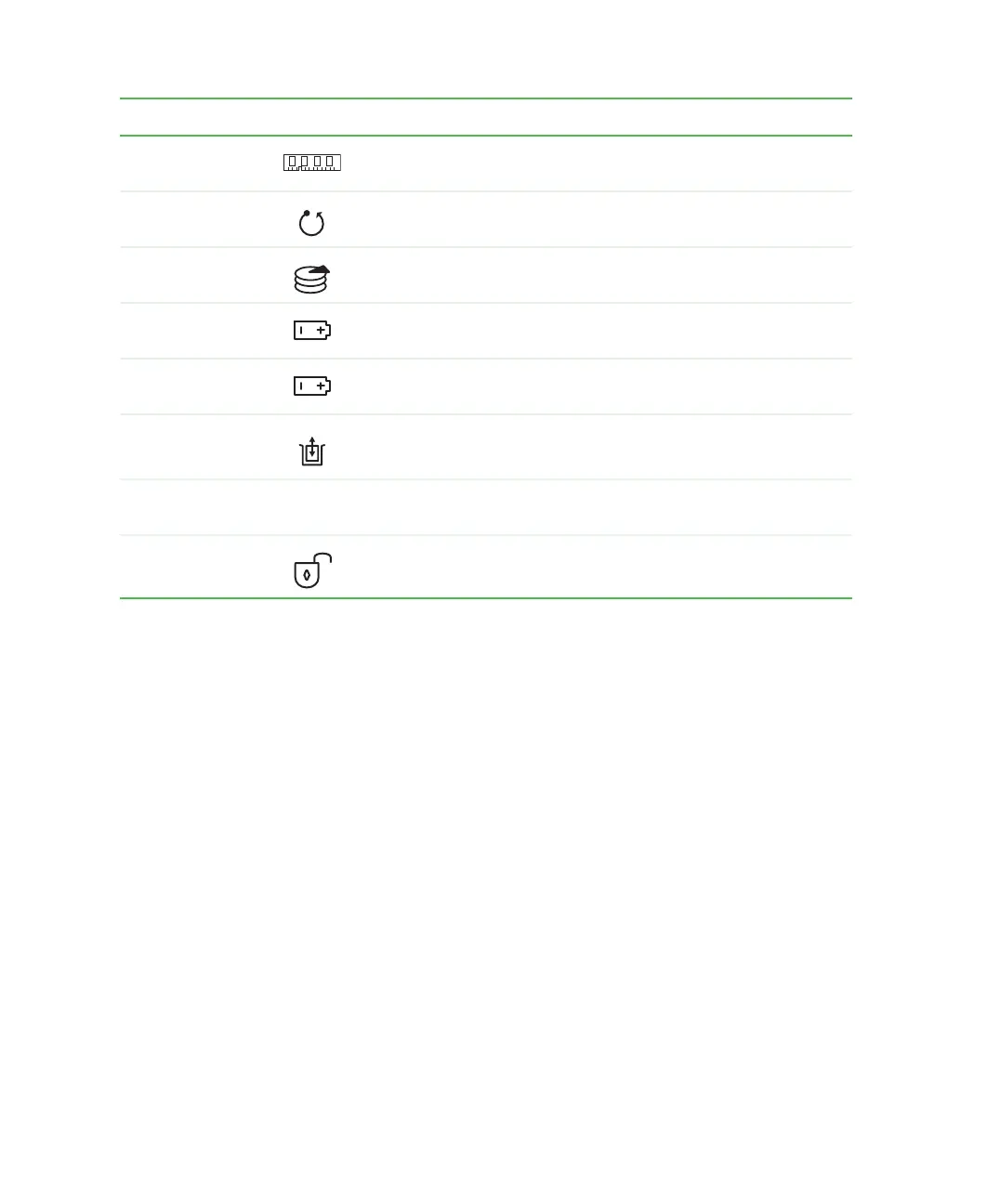8
Chapter 1: Checking Out Your Gateway 450
www.gateway.com
Memory bay Install as many as two memory modules into this bay. For more
information, see “Adding or replacing memory” on page 235.
Reset hole Insert a straightened paper clip into this hole to manually restart
the notebook.
Hard drive bay The main hard drive is located in this bay. For more information,
see “Replacing the hard drive” on page 239.
Battery release
latch
Slide to release the battery.
Battery bay Insert the main battery into this bay. For more information, see
“Changing batteries” on page 155.
Modular bay eject
latch
Slide and hold the locking modular bay latch to the unlock
position, then slide this latch to release the bay module.
System label Includes the product model number. For more information, see
“Identifying your model” on page 11.
Locking modular
bay latch
Slide and hold this latch to the unlock position, then slide the
modular bay eject latch to release the bay module.
Component Icon Description
