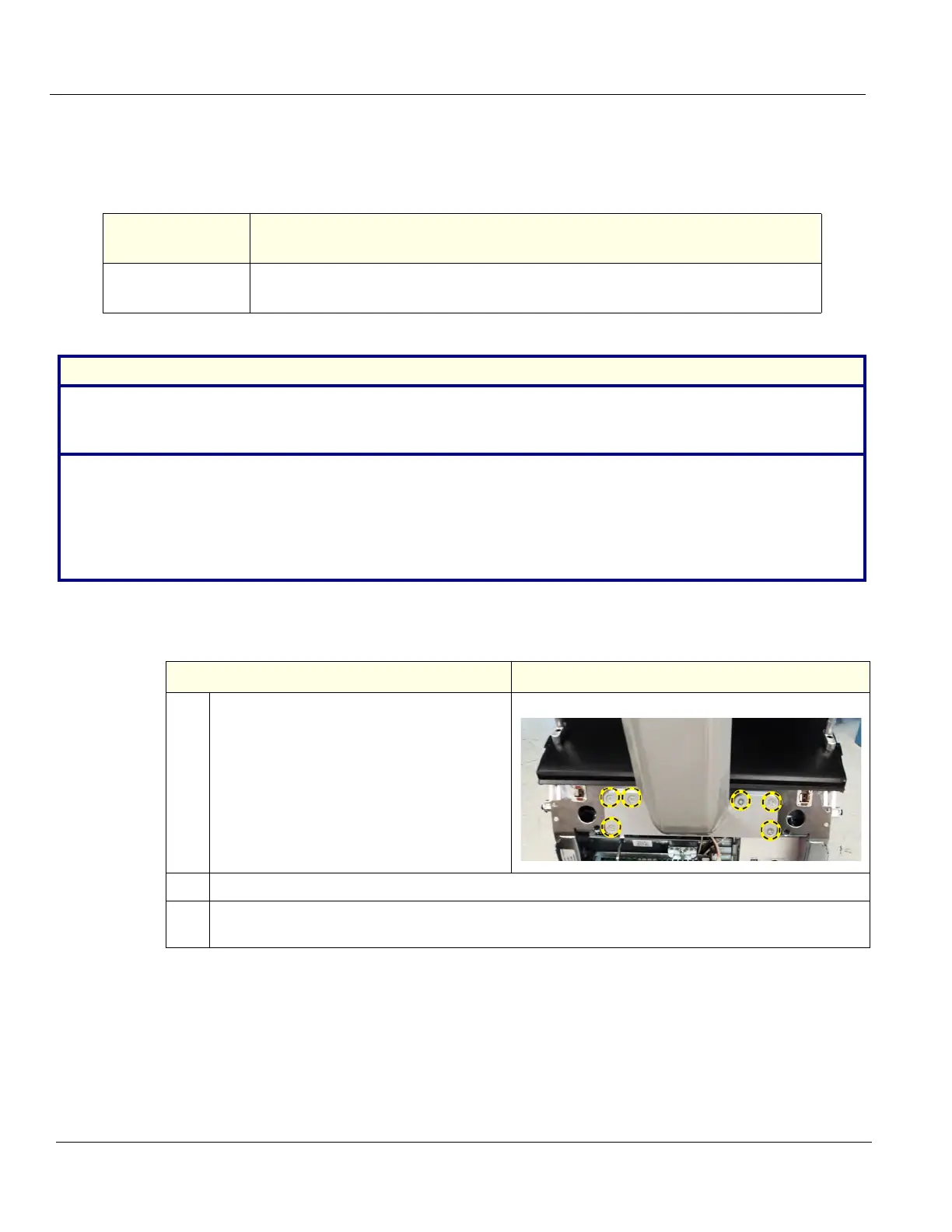DIRECTION 5750007-1EN, REV. 1 LOGIQ E10 BASIC SERVICE MANUAL
8 - 62 Section 8-6 - Replacing Covers and Bumpers
8-6-12 Rear Handle replacement
If the Cable Hook is not being replaced, transfer it to the replacement handle. See: 8-6-12 "Rear Handle
replacement" on page 8-62.
Rear Handle replacement
Table 8-65 Manpower / Time and Tools
Manpower /
Time
Tools / PPE
One person /
15 minutes
Refer to: 8-2-5 "Tools needed for servicing the LOGIQ E10" on page 8-6 /
8-2-6 "PPE Required During Service" on page 8-6.
Table 8-66 Preparations and Preparation Links
Preparations - you must perform the following steps
1. Power down the system.
2. Disconnect the mains power cable from the wall outlet and External I/O Cabling.
3. Remove the Side Covers, Mains Cable Hook, Rear Cover and Rear Trim Cover.
Preparation Links (if you need more information):
• 4-2-4 "Power SHUT DOWN" on page 4-9.
• 8-6-3 "Side Cover(s)/Side Air Intake (Filter) inspection / replacement" on page 8-33.
• 8-6-6 "Mains Cable Hook replacement" on page 8-43.
• 8-6-7 "Rear Cover/Air Exhaust replacement" on page 8-45.
• 8-6-9 "Rear Trim Cover replacement" on page 8-52.
Table 8-67 Rear Handle removal
Steps
Corresponding Graphic
1.
Loosen all six socket flat head screws
securing the Handle to the LOGIQ E10,
using a 4 mm hex wrench, but DO NOT
remove the screws.
2. Remove the outer four screws to maintain control of the handle.
3. With one hand, maintain control of the handle so it DOES NOT fall. Remove the remaining
screws.