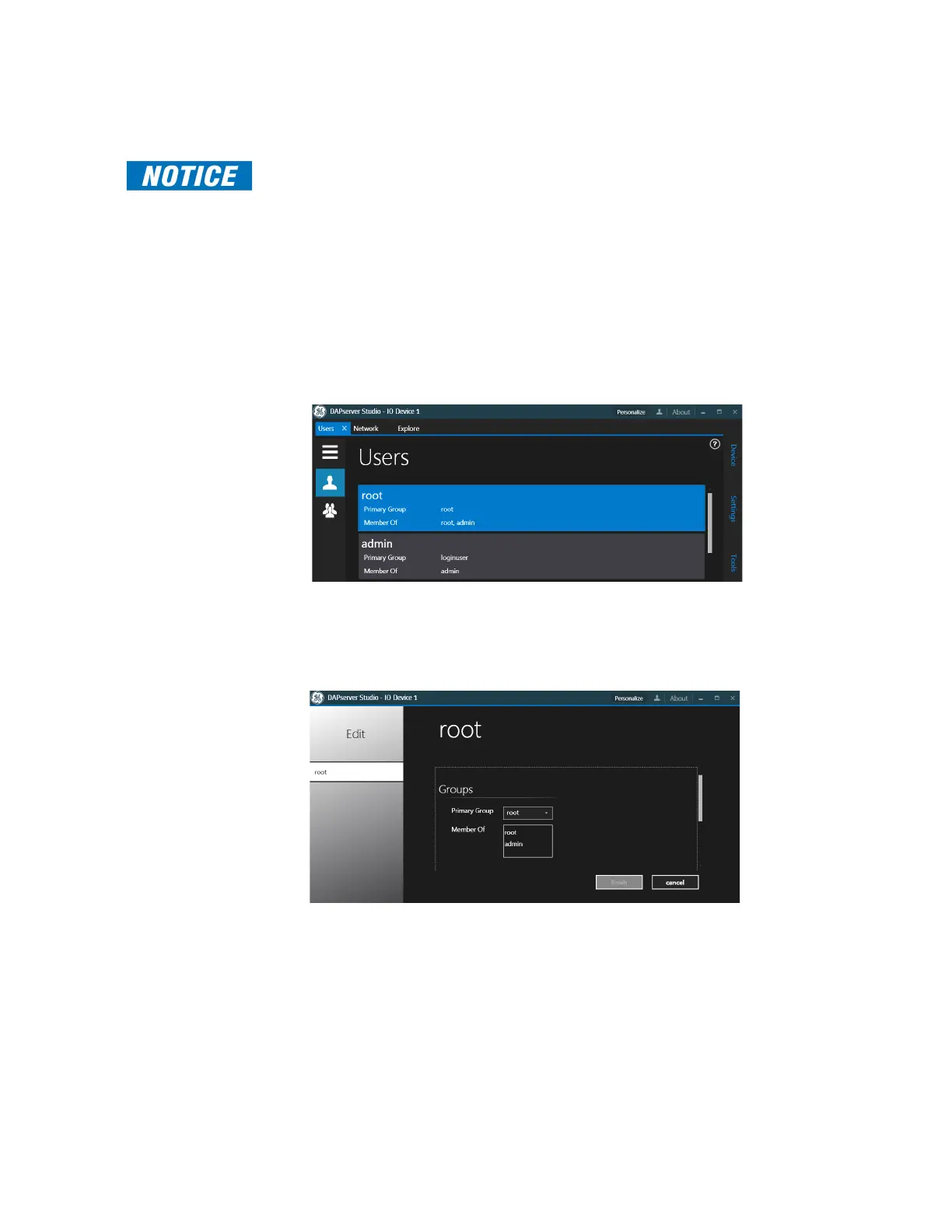52 GE INFORMATION D20E ETHERNET I/O MODULE INSTRUCTION MANUAL
CHAPTER 3: CONFIGURING THE D20E FIRMWARE
It is recommended that users be assigned a custom Username, or a custom admin
Password. The root password provides limited DAPserver Studio access.
It is the responsibility of the customer to change these default passwords. If a customer
loses the password, the D20E module will need to be returned to GE Grid Solutions to be re-
imaged in order to regain access.
To change an existing user's password using DAPserver Studio:
1. Open the Device menu bar.
2. Click Users.
Result: The Device Information window appears.
3. Type in the IP Address of the D20E module.
4. Type in the Username and Password login credentials (default: admin).
5. Click OK.
Result: The Users page appears.
6. Select the user which is to have the password changed by either:
– Double-clicking the user, or
– Clicking the user, right-clicking a blank area of the window, and then clicking Edit
at the bottom of the page.
Result: The Users - “root” Configuration window appears.
7. Enter the new password into the Password and Confirm Password fields.
8. Click OK.
Result: The Users - “root” Configuration window closes.
9. Click the Sync icon at the bottom of the Users page.
Result: The password change is finalized.
Result: All changes do not log out impacted users. The password changes take effect
only when a user attempts to connect after the change is synchronized.
