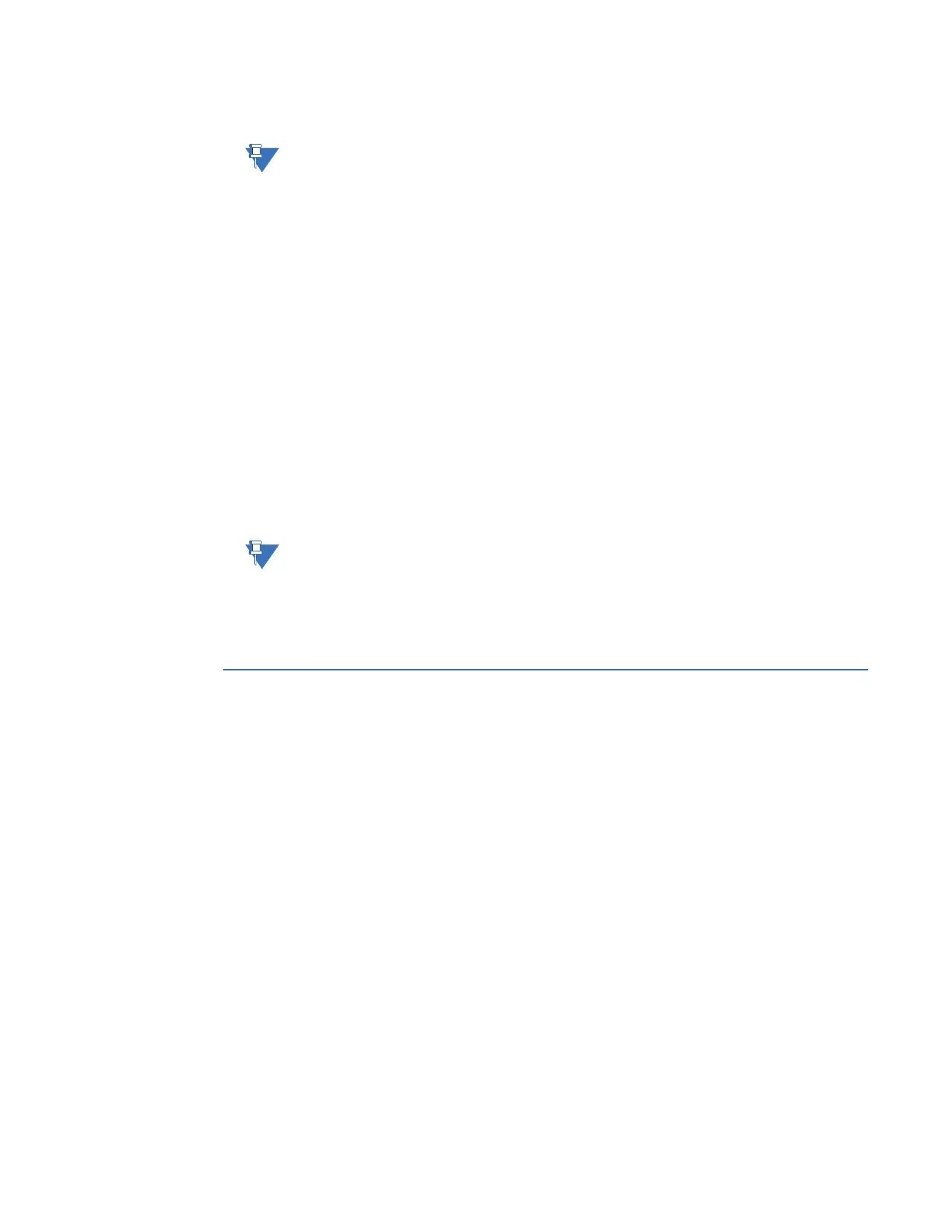CHAPTER 3: CONFIGURING THE D20E FIRMWARE
D20E ETHERNET I/O MODULE INSTRUCTION MANUAL GE INFORMATION 43
12. Connect to the new IP address after the D20E module has restarted.
If the D20E IP address was changed to a different subnet, the PC Ethernet port must
also be changed to that subnet.
Any D20E IP Address, independent from the open DAPserver Studio project, can be
changed with this process. Just enter the IP Address of the D20E that you want to
change in Step
step 3.
DAPserver Studio sync project
The D20E module is delivered with a factory-default project installed on it.
To change a running project configuration or install a new project configuration:
1. Navigate to the Settings menu bar.
2. Click Sync.
Result: The Device Information window appears.
3. Type in the IP Address of the D20E module.
4. Type in the Username admin and Password admin login credentials (default).
5. Click OK.
Result: DAPserver Studio performs the Sync process and then restarts the D20E
module.
6. Select Device > Explore to connect to the D20E module after is has restarted.
The DAPserver Studio version should match the firmware on the D20E module. If the D20E
is running a firmware version that is older than the DAPserver Studio software version,
DAPserver Studio may not connect (communicate) with the older D20E firmware device.
However, most older firmware versions on the D20E will connect to the latest DAPserver
Studio.
Working with projects
When working with projects, you can:
• Create a new project; see subsection: Create a project on page 44
• Open an existing project; see subsection: Open a project on page 47
• Import an existing project from a:
– Folder; see subsection: Import an existing project from a folder on page 47
– Device (upload existing project configuration from D20E); see subsection: Import
an existing project from a device on page 48
• Save a project; see subsection: Save a project on page 48
• Delete a project; see subsection: Delete a project on page 49
