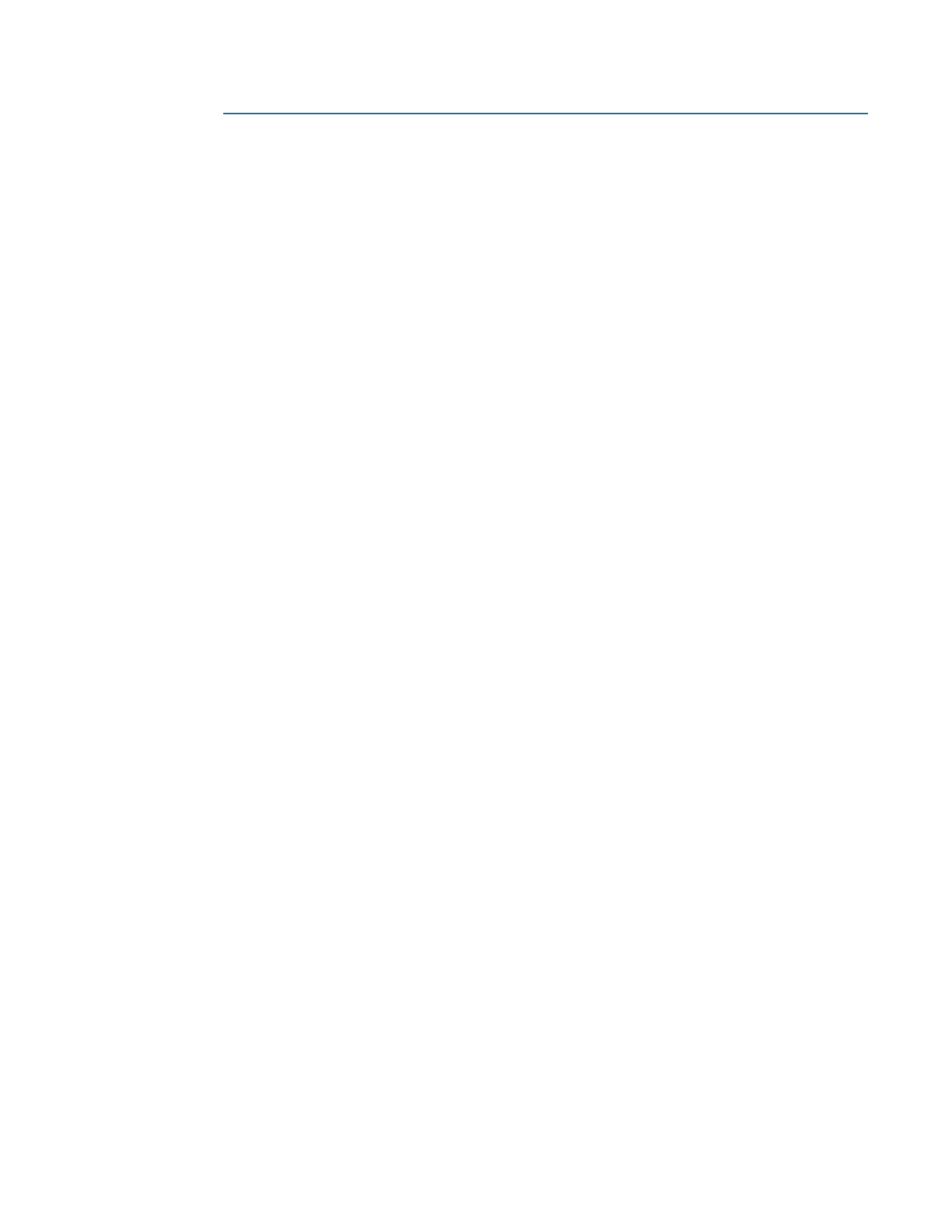CHAPTER 3: CONFIGURING THE D20E FIRMWARE
D20E ETHERNET I/O MODULE INSTRUCTION MANUAL GE INFORMATION 73
Check operation of the D20E
The DAPserver Studio Explore screen can be used to check and access the following
operations on a D20E module:
• Operation of control output points on page 73
• Access the Event Log on page 73
• Check the D20E system status on page 73
Operation of control output points
To operate control points:
1. Go to the Device menu > Explore tab view.
2. Click on the device name associated with the green thumbs-up icon shown in
PROVIDERS field located on the middle far-left of the screen.
3. Click on the green thumbs-up Device icon in the upper-left of the main window.
4. Click on Digital Output located on the left of the main window pane under Health. All
of the configured control output points will appear.
5. Click on one of the desired control output points to be operated.
For example:
5.1. Click Digital Output #1 > Remote Control at the top-right.
Result: A pop-up window appears.
5.2. Drag the Control slider switch to the right.
Result: The Remote Control switch is disabled.
6. Click OK.
Result: The pop-up window closes.
Check the D20E system status
To view the system status:
•Go to the Device menu > Explore tab view.
Result: The system status appears in the top section of the Explore window; see Figure
7: Explore window - Main window and Event window on page 41
Access the Event Log
To view the Event Log:
•Go to the Device menu > Explore tab view.
Result: The Event Log appears in the bottom section of the Explore window; see Figure
7: Explore window - Main window and Event window on page 41
