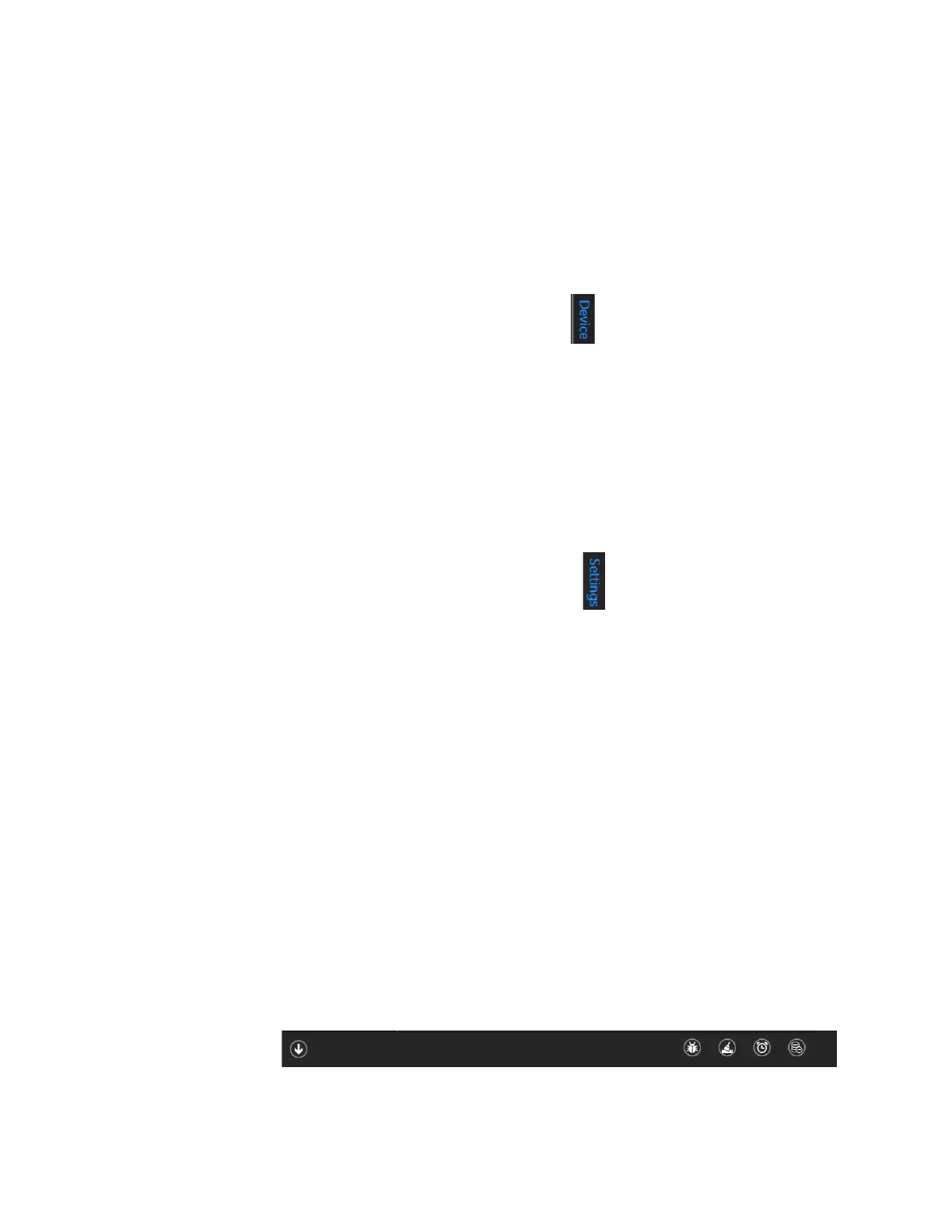128 GE INFORMATION D20E ETHERNET I/O MODULE INSTRUCTION MANUAL
APPENDIX B: DAPSERVER STUDIO
Menu bars
After DAPserver Studio has started, you can access the command menus that appear on
the right side of the screen:
• Device menu
• Settings menu
• Tools menu
These menus provide access to multiple options and screens.
Device menu bar To view the Device menu bar:
1. Select a project.
2. Click Device on the far right of the screen.
Result: The Devices menu bar appears with the following items:
–Network
– Time Sync
–Users
– Guard; not applicable to the D20E
–Explore
– Diagnostics; not applicable to the D20E
– Update
Settings menu bar To view the Settings menu bar:
1. Select a project.
2. Click Settings on the far right of the screen.
Result: The Settings menu bar appears with the following items:
–General
– Providers
– Publishers
–Save
–Sync
Tools menu None of the Tools commands is used in the monitoring or configuring of a D20E.
Main workspace
This is the main workspace area to view the many windows of D20E. As you navigates to
these windows using the menu bar, the main workspace content changes depending on
the your selection.
Task bar
The task bar is accessible in most of the applications within DAPserver Studio. Right-click
anywhere in order to open or close this command menu. The menu content is context-
sensitive; that is, only the appropriate commands appear for the current active window.
For example, the task bar can appear as:
See the DAPserver Studio User Guide for details on each task bar command.
