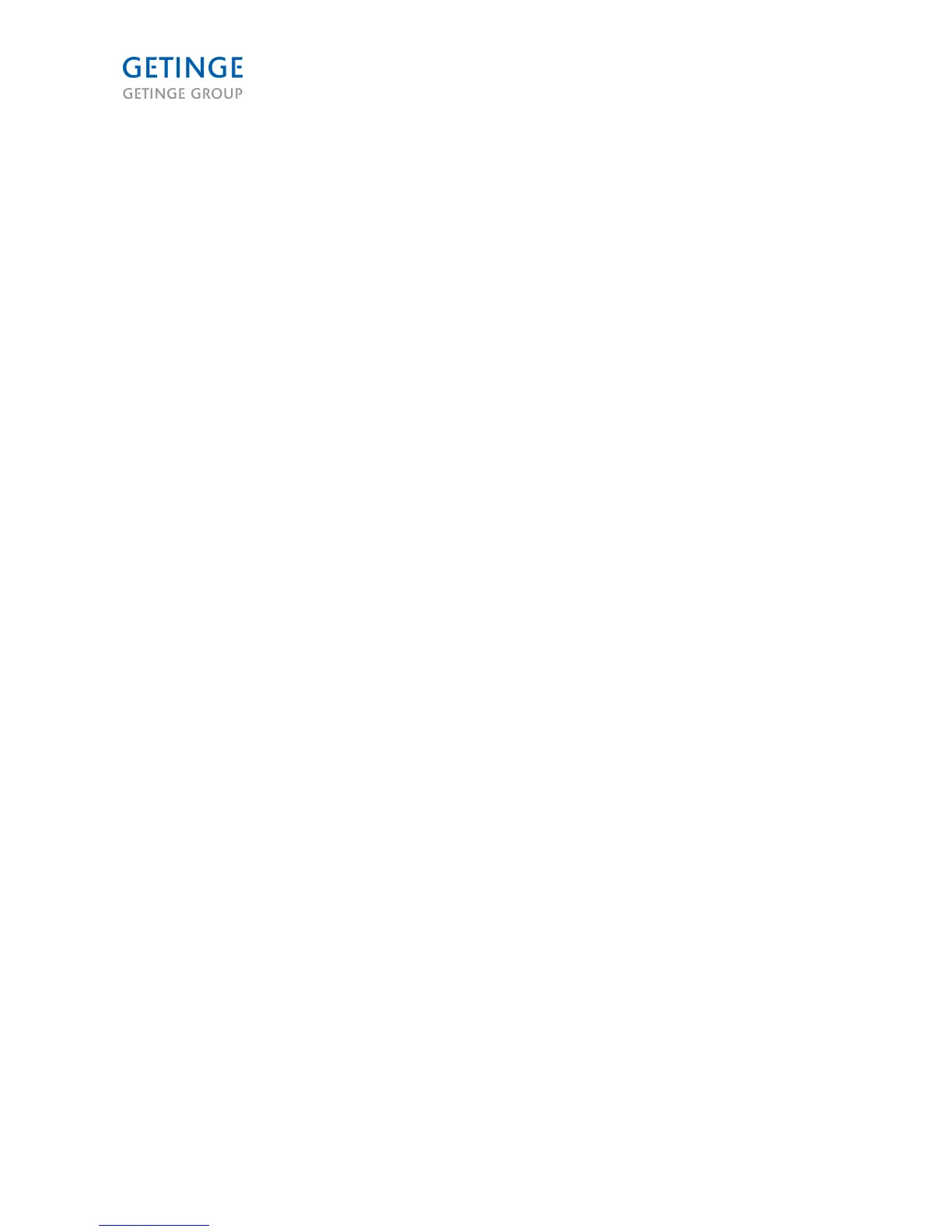Panel operation
1. The display is normally made up of various screens with additional function options, screens
where data can be displayed or screens with adjustable fields where data can be entered or
modified.
2. The arrow buttons can be used to scroll (up, down, right or left) through all of the various
selectable fields on the screen.
3. When you select something by going into a field, the highlighting is inverted to indicate that the
field is selected.
4. If there are more list items than there is room for in the screen, only the first ten items are
displayed along with a scroll bar to the right of the list box.
5. Use the up and down keys to scroll through the list. If the cursor is in the last field in a list, and
there are more fields below, you can go up one (1) row on the screen using the down arrow
button. The same rule applies when going in the opposite direction.
6. All selectable submenus and options work as a circular list, which means that when you press
the down button after highlighting the last item, the cursor moves to the first item in the list. The
circular dropdown list works the same way regardless of how many items there are.
7. The HOME button is always in the number 2 location, and takes you to the main menu and logs
the user out.
8. Scrollable fields may contain a maximum of 120 lines.
9. System messages on the panel, e.g. “System occupied” etc. are displayed in pop-up screens.
Screen modes
A screen has up to three different modes:
1. READ mode – displaying values
2. EDIT mode – editing values
3. SAVE mode – saving values
Page 24 of 166
<Doc_TEC><Doc_6001341502><Rel.A><Lang_en>