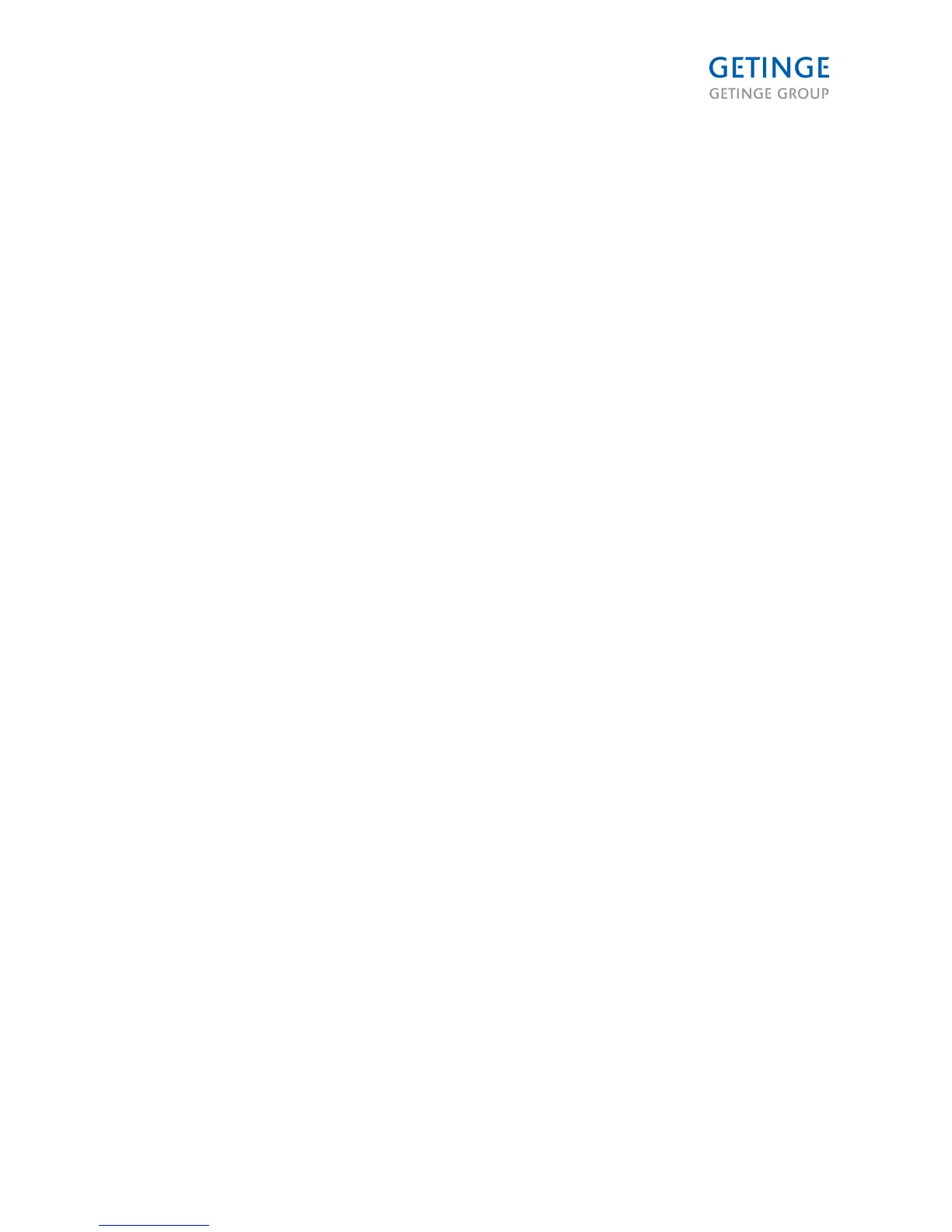Field editing
• When the screen is in Read move, the Enter button activates the Edit mode so that you can edit
the highlighted field.
• Use the cursor buttons to edit the field.
• When the button is in Edit mode, the Enter button activates the Save mode.
• Use the cursor buttons to select another field.
• When the screen is in Save mode, the Enter button activates the Edit mode so that you can edit
the highlighted field.
• The SAVE button saves the value in PACS and changes the screen mode to Read.
1. Editing numeric fields - The first character will blink while the remaining are displayed inverted.
You can change the blinking character with the up and down buttons. Press the left or right
arrow buttons to select the next character to the left or right and make it editable. Press the
right arrow button on the character at the far right to move the cursor to the far left. The same
applies for the character on the far left. Once you press ENTER after editing a numeric field, the
system checks to make sure that the value is within the allowable range.
2. Activating field editing - All characters in the field will blink. Press the up or down buttons to
activate the field value for the previous or next field value in the list. If the field is the last value in
the list, you can display the first value in the list by pressing the down button. The same applies
to the first value in the list, if you press the up button.
3. Editing alphanumeric fields – A keyboard appears in a pop-up screen above the active screen.
The pop-up keyboard is not transparent. A cursor displays where the field value is. Field value
will be empty. The first key on the keyboard is highlighted. Use the cursor buttons to move to
the desired character. Press the ENTER button to insert the selected character in the field. Use
the cursor buttons and the ENTER button to enter the remaining characters in the field. The
keyboard supports both upper and lower case characters. Then use the "CAPS LOCK" button
on the keyboard to switch between upper and lower case. Press the OK button to close the
screen and return to the previous screen and insert the selected character in the selected field.
OK and Cancel buttons
Use the OK button in Read mode to go to the previous screen. No dialog box "Confirm cancel"?
The CANCEL function is always in button location 1 and is defined as follows:
a. Read mode – go to previous screen. No dialog box "Confirm cancel"?
b. Edit mode, no pop-up screen – resets the field to the original value and activates Save mode.
Edit mode, pop-up screen – restores the field to its original value, returns to previous screen
and activates Save mode.
c. Save mode – opens "Confirm cancel"? (if activated), resets all fields on the screen to their
original values and returns to the previous screen
1. If the flag in the panel setup menu for confirming SAVE/CANCEL is set to Yes, the "Confirm
save?" question appears when you select SAVE, so that you have to choose YES or NO. Select
YES to continue and save the values in the screen. Select NO to return to the screen.
2. If the flag in the panel setup menu to confirm SAVE/CANCEL is set to Yes, and if any value on
the screen has been modified, the question “Confirm Cancel ?” will be displayed when you
push CANCEL, allowing the user to select YES or NO. YES will continue and cancel. Select NO
to return to the screen.
Page 25 of 166
<Doc_TEC><Doc_6001341502><Rel.A><Lang_en>