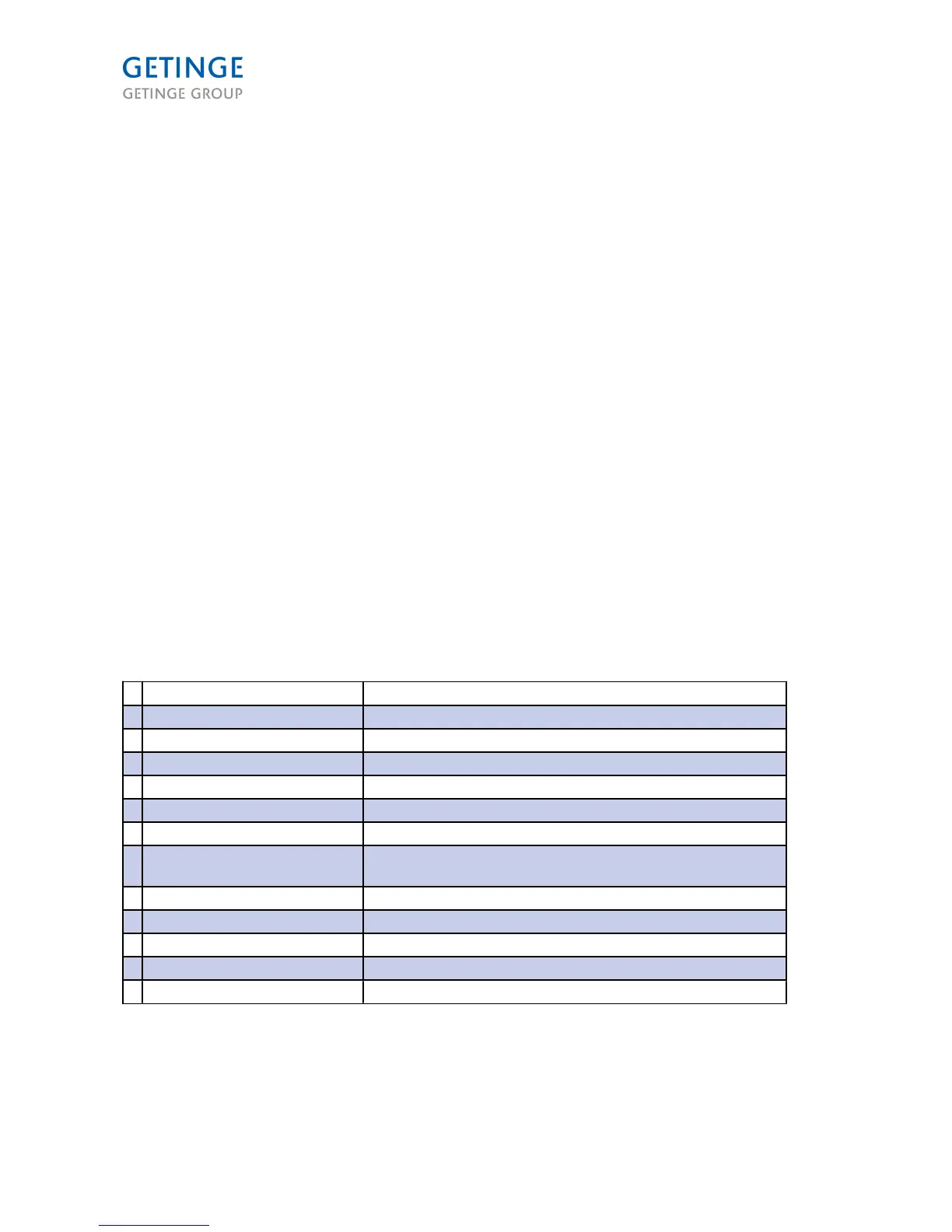Panel communication
Panel boot sequence
1. When the control panel starts, the previous PACS system (saved in the control panel's memory)
is connected.
2. Try the next PACS address in the list, if a connection cannot be established (saved in the
control panel's memory).
3. If it is not possible to establish a connection with any of the defined PACS addresses in the list
or if there isn't a list (new panel), you will need to search through all addresses (01-99) until a
connection is established. Stop searching when the first address is found. Add the new PACS
address to the list.
4. When the connection is established with a different PACS than the previous one, go to the
menu "Select PACS" (2.1.5) and select the PACS that was found.
5. The default settings for the panel are saved in the PACS RAM memory and downloaded to the
panel during startup. Default settings are programmed with CS 1000.
Communication error
If a communications error occurs, a message will be displayed on the screen, “COMMUNICATION
ERROR”, while the panel will try to establish a communication with the PACS. The panel will try
communicating with PACS until the connection can be established.
User access and passwords
Access areas
The menu tree on OP30 is divided into several access areas. Each area is allowing access to various
screens. The areas are:
Access area:
Access rights to:
A Parameter Settings Parameter screen (2.3) and all submenus
B Time Settings Time settings (2.1.6.1) and all submenus
C Calibration Calibration screen (2.1.6.2) and all submenus
D Boolean Password 1 Used for Boolean password, initiated from Boolean code
E Service Service screen (2.1.6.8) and all submenus.
F DIP switch The DIP switch screen (2.1.6.7) and all submenus
G Non Process Critical
Configuration
Configuration screen (2.1.6.4) and all sub-screens
The Save RAM to Flash screen (2.1.6.9) and all submenus
H Process Critical Configuration System settings screen (2.1.6.5)
I Boolean Code Does not apply to this panel
J Password Setup Password screen (2.1.6.6) and all submenus
K Document Document screen (2.1.6.3) and all submenus
L Boolean Password 2 Used for Boolean password, initiated from Boolean code
After accessing the system menu (2.1.6) and entering the password, the user will only see sub-menus to
(2.1.6) that the user has access to. Other menus will be hidden. When logged in the user can freely move
around in the menu tree. However leaving the system menu by using CANCEL or HOME will log out user.
Next time user tries to access the system menu, the password question will show again. If a user tries to
access an area that does not belong to the users access rights, a message “No Access” will be
displayed.
Page 26 of 166
<Doc_TEC><Doc_6001341502><Rel.A><Lang_en>