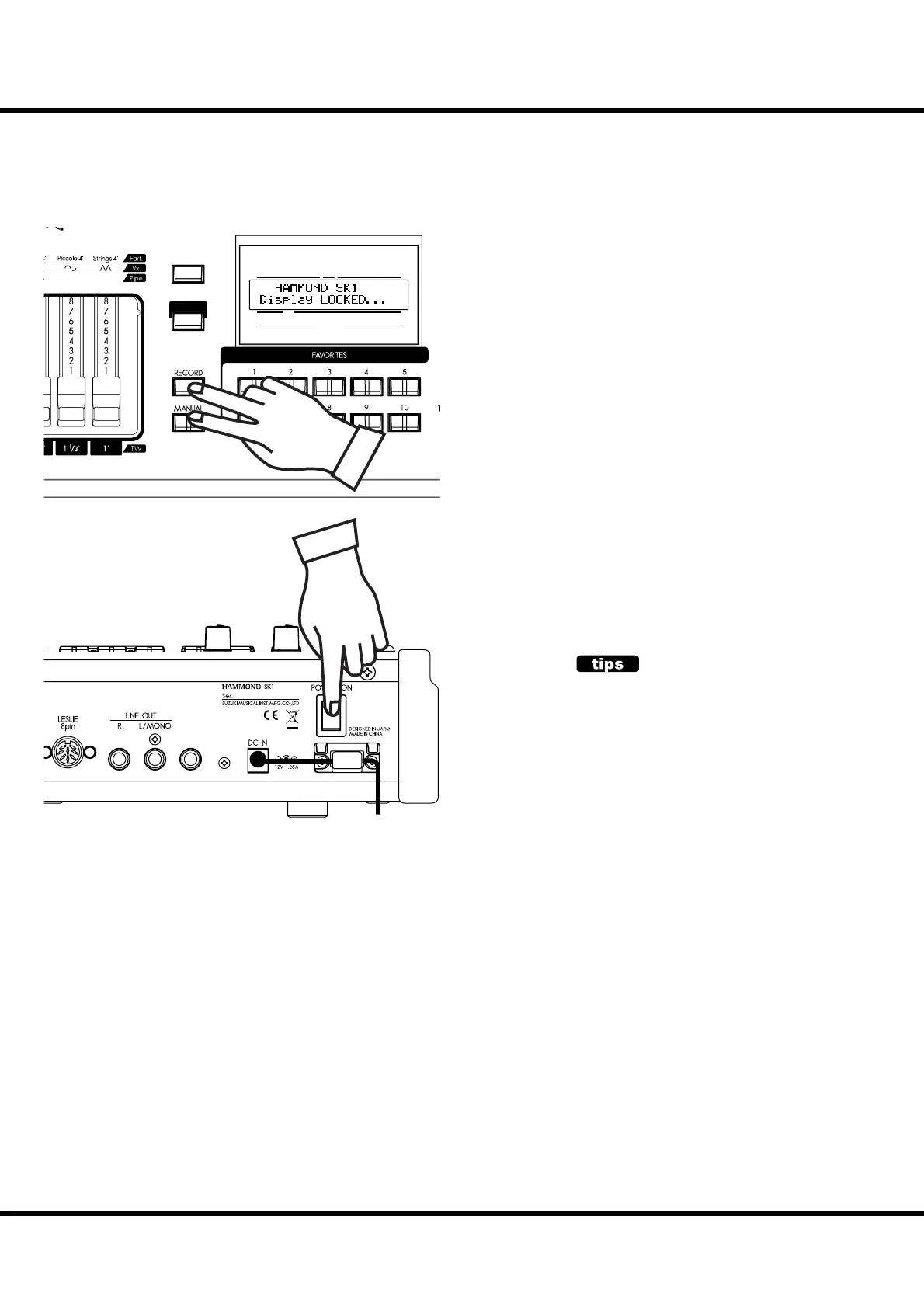*#1
Sk1
/
Sk2
Owner’s Manual
36
TRY CREATING YOUR OWN SOUND - continued
LOCKING THE DISPLAY
PHONES
UPPER
PEDAL
LOWER
NUMBER NAME
PAT CH
VA L
MENU/
EXIT
PLAY
Mixture
III
Hautbois
8'
You can lock the display to avoid mistake while playing.
To lock the display, switch [POWER] on with pressing [RE-
CORD] and [MANUAL] until “Display LOCKED” is dis-
played.
To unlock this, repeat the operation above until “Display
UNLOCKED” is displayed.
is function works listed below;
[MENU/EXIT] button (P. 66) is disabled
[RECORD] button (P. 35) is disabled normally, but you can
record the patch by using “LOCKED 1-10” (P. 25), or you
can associate the favorite buttons by using “ASSOCIATE”
(P. 76) before locking the display.
“Short-Cut” function (P. 69) is disabled
[DRAWBAR SELECT] buttons (P. 49) are still enabled.
[EXTRA VOICE] buttons (P. 31) are enabled, but the page
or cursor is locked on the instrument name.
NOTE: This feature will not released by Default-All or power on with
pressing [RECORD] button.
USING REGISTERED PAGE
The [CONTROL] button can register a page in func-
tion mode. Even if it locked the display, you can
enter the registered page by using [CONTROL]
button.
However, you cannot move the cursor if the page
has 2 or more parameters.