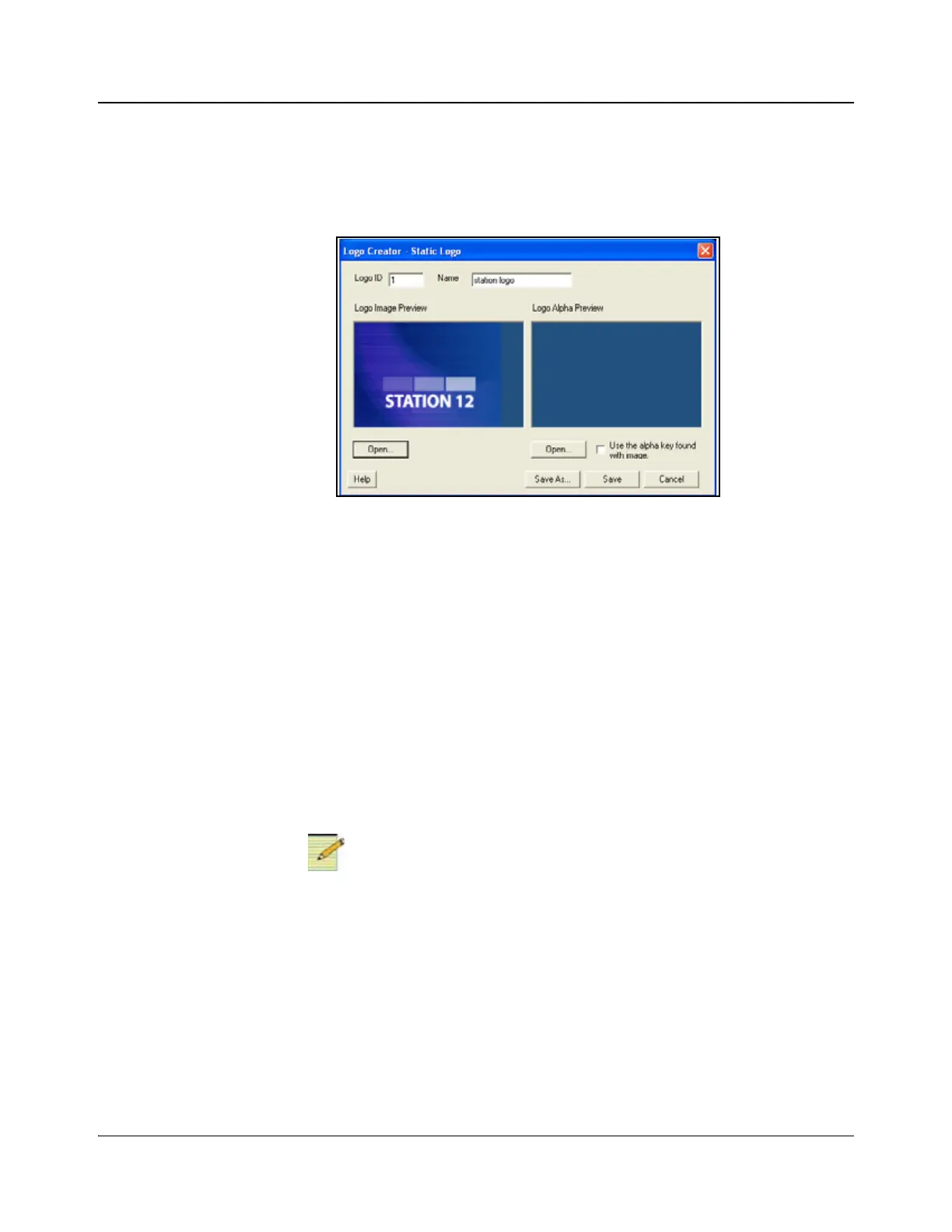30 ACO6800+ Installation and Operation Manual
Copyright © 2009, Harris Corporation
Chapter 3: Configuration and Operation
5. Click the Open button below the Logo Image Preview window.
The Open dialog box displays.
6. Select your existing logo file and click the Open button to open the logo in
the Static Logo dialog box.
Figure 3-4. Static Logo Dialog Box
• A preview of the composited logo displays in the Logo Image Preview
area.
• A preview of the image alpha displays in the Logo Alpha Preview area
if the file contains alpha.
7. Select a file to use as the alpha channel for your logo.
You must select a file before you can save the logo.
• To use the original image’s alpha channel, select the Use the alpha key
found with image checkbox.
• To use a different image for the alpha channel, clear the Use the alpha
key found with image checkbox, and then click the Open button to
select a new file for your alpha channel.
An alpha channel is an 8-bit layer in a graphics file format that expresses
transparency. Typically, you define the alpha channel on a per-object basis.
Different parts of an object will have different levels of transparency
depending on how much background you want to show through.
8. Click the Save button in the Static Logo dialog box.
The Save Logo File dialog box opens. In this dialog box, you can save your
logo as a .mg2 file. Once you save the logo as a .mg2 file, the logo displays
in the LogoCreator workspace.