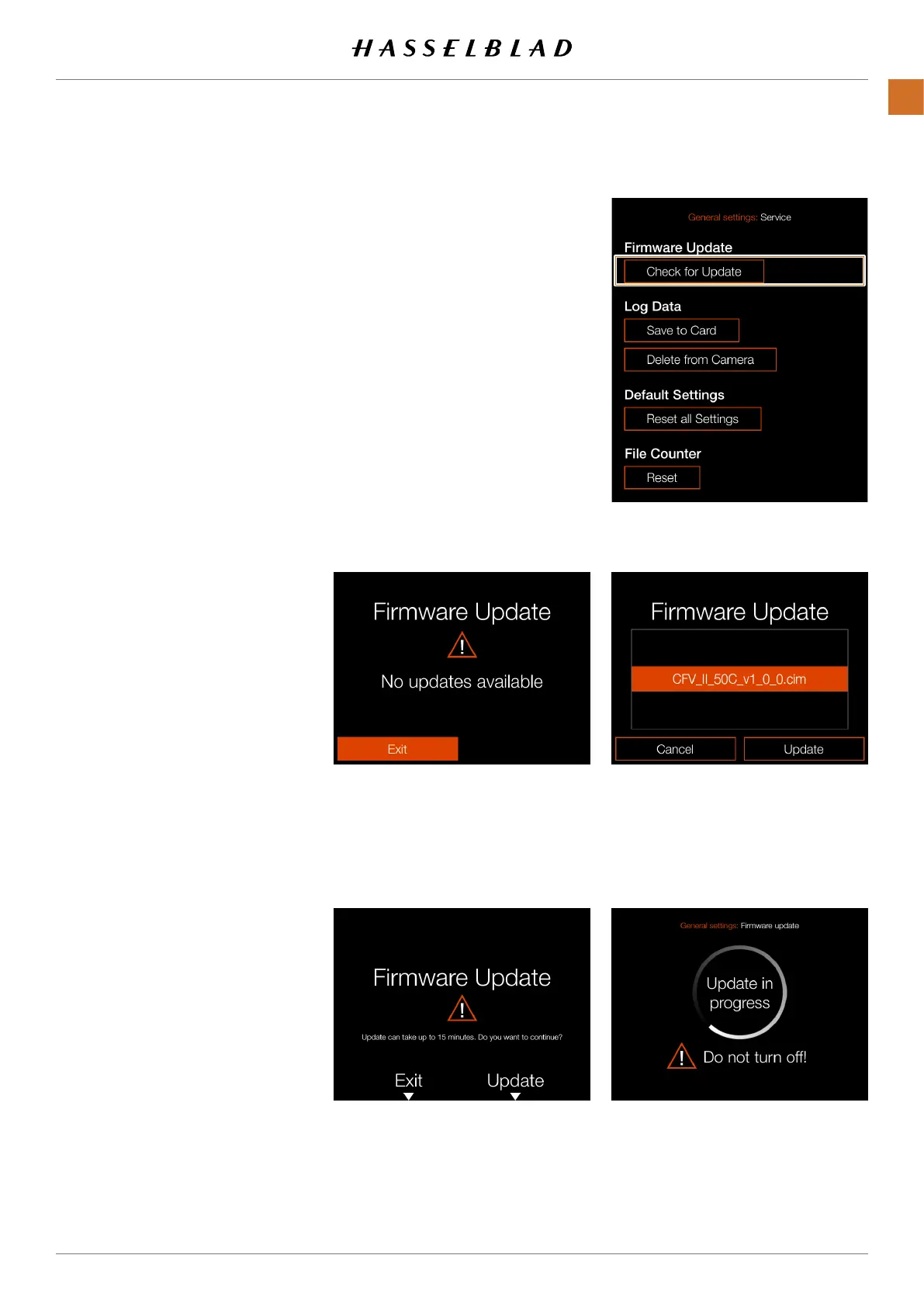Servicesettingsmenu
SERVICE SETTINGS–FIRMWARE UPDATE
MAINMENU>GENERALSETTINGS>
SERVICE
1 Pressthegeneralsettingsiconon
thetouchdisplay.
2 Thegeneralsettingsmenuappears.
3 Presstheservicesettingsmenu.
SwiperightorpresstheMenubuttonto
getbacktothemainmenu.
Update rmware procedure
1 Downloadthelatestrmwarefrom
www.hasselblad.com.
2 SavethermwareletoaSDCard.
3 Insert the SD Card in the CFV.
4 SelectSettingsfromthemainmenu.
5 SelectService/FirmwareUpdate/
CheckforUpdate.
6 Makesurethermwarelename
andnumbercorrespondstothe
latestrmwareleyouhavedown-
loaded.
7 Select Update.
8 Select Update in the Update
Dialoguetostartthermware
update.
9 Duringtheupdatethetext
Update
in progress
isdisplayedonthe
Display.
10 DonotturnofftheCFVduringthe
updateprogress.
11 The Update will take several
minutes.
12 Whentheupdateisnishedthis
textwillbedisplayed:
Update is
completed
.
13 Thenewrmwareisnowinstalled!
Checkforupdate
Updatedialogue Updateinprogress
Firmwareupdatedialoguewhen
normwareupdatesareavailable.
Firmwareupdateconrmdialogueto
continueupdateprocess.Theupdate
cantakeupto15minutes.Select
Update
or
Exit
.
Firmwareupdatedialogue
whentwormwareupdatesare
available.
Firmware update
CFV II 50C USER GUIDE www.hasselblad.com
93
SETTINGS
CONTENTS
