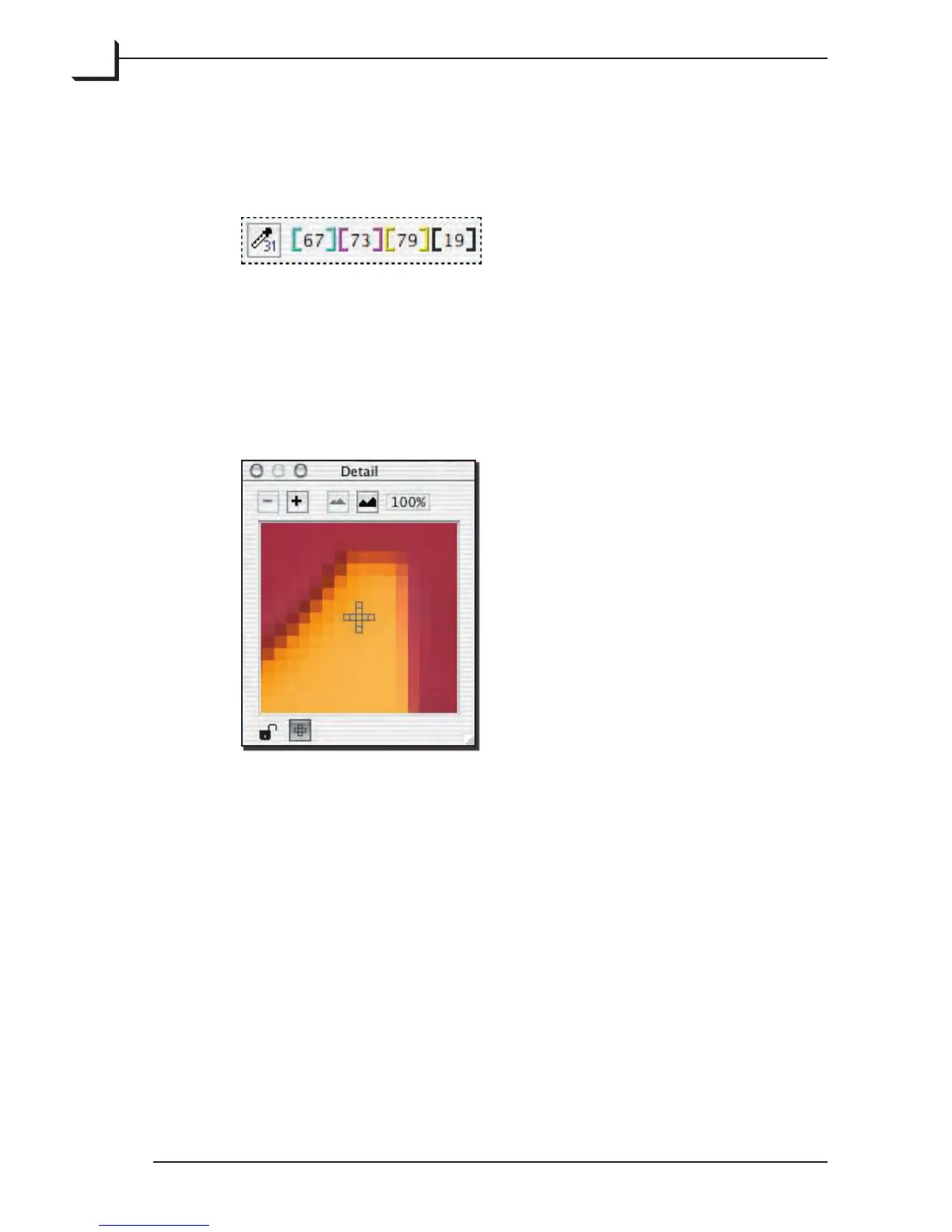90
2. Move the mouse pointer over the preview image; note pixel value
readings that appear in the Color area of the main FlexColor
window. Note that the numbers displayed in the Color area are the
current values (aer histogram or gradation settings).
3. e Detail window can help you see individual pixels. To open
the Detail window, type cmd-5 or select Detail from the Window
menu (or click on the Detail button in the Zoom area of the main
FlexColor window).
To use the magnifier function of the Detail window push the
Magnifier button. Note that the pixel selector is outlined at the center
of the window.
4. Place the tip of the eyedropper over an appropriate pixel in the
preview image.
• When selecting a highlight point, select an object in the image that
you would like to have print white. Check the pixel values at several
potential white points to help you pick the best one (usually the
brightest one that is not already at the maximum of 255 in any of the
colors). All pixels brighter than the one you selected will burn out.
• When selecting a shadow point, select an object in the image that
you would like to have print black. Check the pixel values at several
potential black points to help you pick the best one (usually the
darkest one that is not already at the minimum of 0 in any of the
colors). All pixels darker than the one you selected will be black.
