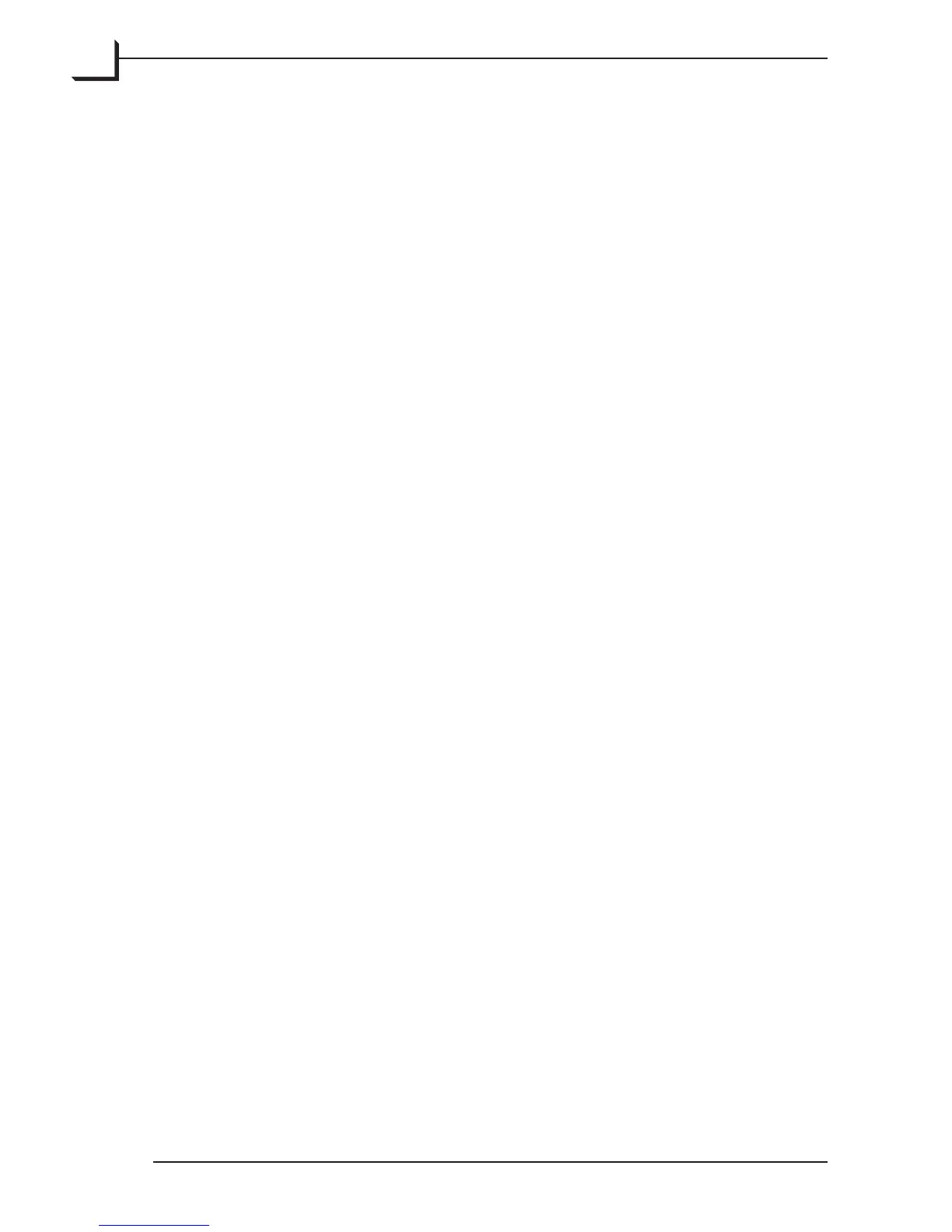120
can work with this box cleared; the scanner will then use its
calibrated focus settings.
• Frame recognition: Most Flextight original holders include a bar
code that identifies the original format used by the holder (6x6,
6x7, 24x36, etc.), though not all Flextight scanners are equipped
to read the code. If your scanner supports frame recognition, then
this check box is available—mark the box to have the scanner
read the code before each scan and then readjust itself as needed
for each new format. e setting is disabled when a scanner that
does not support frame recognition is attached to your computer.
When this box is cleared or disabled, the scanner will scan using
the frame format established by your selected setup regardless of
what the bar code says. If you are using a batch feeder to scan a set
of originals with varying formats, then you must make sure that
all of your original holders include a bar code and then scan with
this option enabled. Scanning will be slightly faster when you do
not use frame recognition because the scanner will not need to
stop to read the bar code before each scan.
6. e Destination settings control the folder in which your 3f files will
be saved.
• e Destination pop-up menu shows the name of the current
destination folder. To change this, click on the menu and choose
select destination; this opens a file-browser window that you can
use to navigate to and select a new destination folder.
• e Job setting only has an effect when you are using the Flextight
RF Scanner or a scanner fitted with the Mounted Slide Feeder (but
not the standard Batch Feeder). Each of these scanner systems is
normally used for batch scanning many images at once. erefore,
each time you start a new 3f scan with one of these scanners,
FlexColor will create a new sub-folder under your selected
Destination folder. e new sub-folder is named with the text
you enter here in the Job field, plus a unique integer (e.g., Job 001,
Job 002, Job 003, etc.). All scans from the batch are then saved in
the new sub-folder and the umbnails window is set to show
the contents of this new sub-folder. On your next 3f scan, another
new folder will be created and the umbnails window will be
set to show this new folder. For other scanner configurations,
no sub-folders will be created and the umbnails window will
