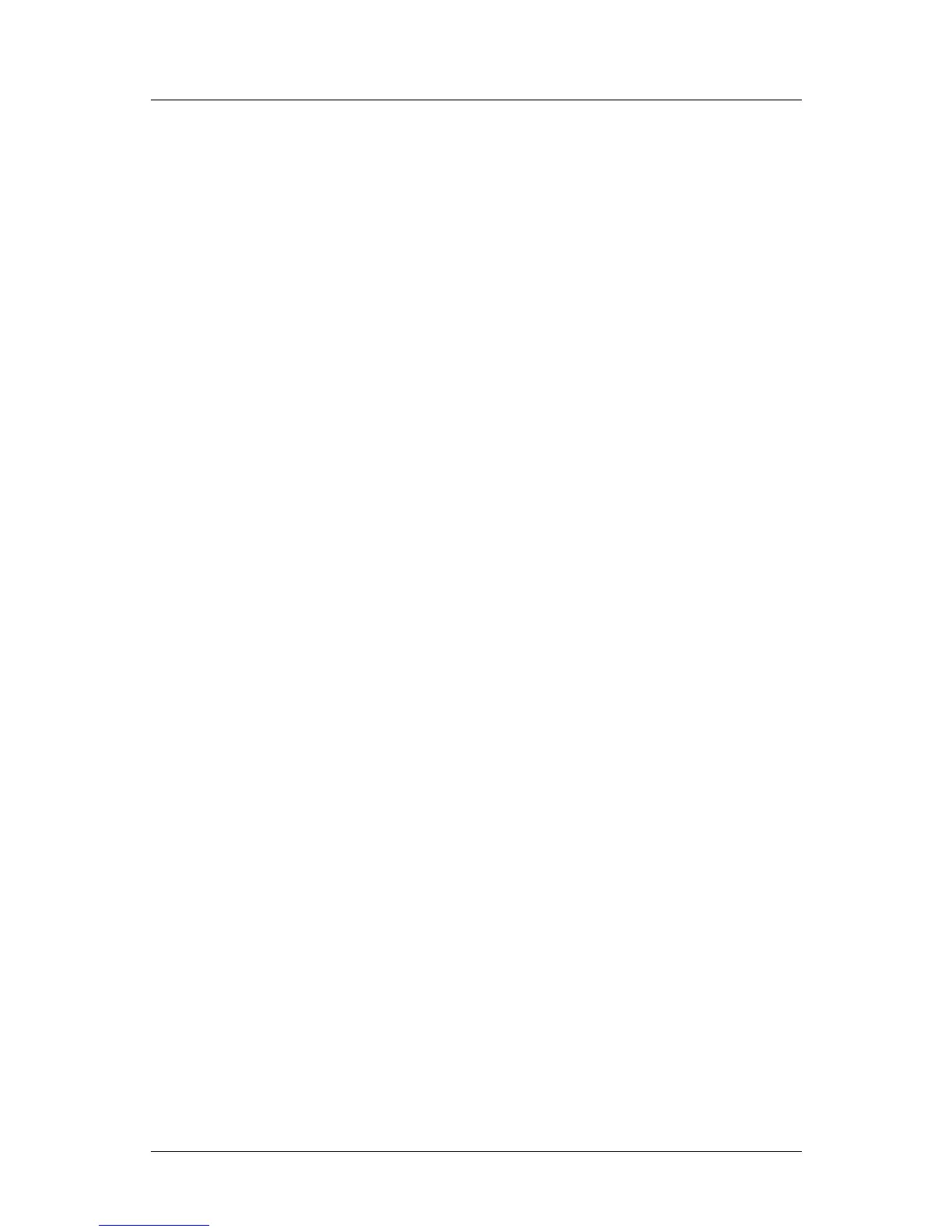Part 3: FlexColor for Scanners
Scanning with 3F
File Size Options
Beneath the setup options, the Scan 3F window includes a group of settings that
enable you to control the size of your 3F files. Usually, you should use a Scanning
Resolution
of 100%, which ensures that your 3F files will contain the full scan data
possible with your scanner for each original format, allowing for maximum flexibility
in the future. However, if you are short on disk space and are sure that you do not
need full resolution images, you may consider reducing this value or setting a
maximum size. Alternatively, if you are sure that you will use your scans for just one
specific purpose with known dimensions and resolution, you might use the Adapt to
format
settings.
The following settings are provided to enable you to set the size of your 3F files:
16-bit Size: To limit the maximum size of your scans, set this field to your
preferred size. This is the size of your 3F files, not the size of the TIFF or
JPEG files you will export from the 3F.
Scanning Resolution: To scan to a fixed fraction of the full resolution for
each format, enter a percentage value here.
Adapt to format: As an alternative to the controls above, you can instead set
your scans to fit to a specific output size. To use this option, mark this check
box and then specify your output size using the height and width fields
provided next to the check box.
Output PPI: Set this to the output resolution you would like to define for the
file. Depending on your other settings, this may or may not affect the size of
your 3F file. For example, if you are using Adapt to format to establish a size
in cm, then your output PPI will affect the number of pixels in the image and
therefore the scan size. However, if you are not using Adapt to format, or if
you are specifying output dimensions in pixels, then the PPI simply becomes a
definition in the file that does not affect the number of pixels it contains.
Note that as you change the various size settings, other fields are updated to show the
effect. For example, if you lower the Scanning Resolution, then the file size and
dimension values also decrease to show the effects of your new setting.
Using a Batch Feeder
If you have a feeder attached, then the Scan 3F window may also include a section of
settings for controlling the feeder. The settings available will vary according to which
type of feeder you have. See the documentation for your batch feeder for details about
how to use the settings provided here.
FlexColor 4.5 Documentation Addendum 32