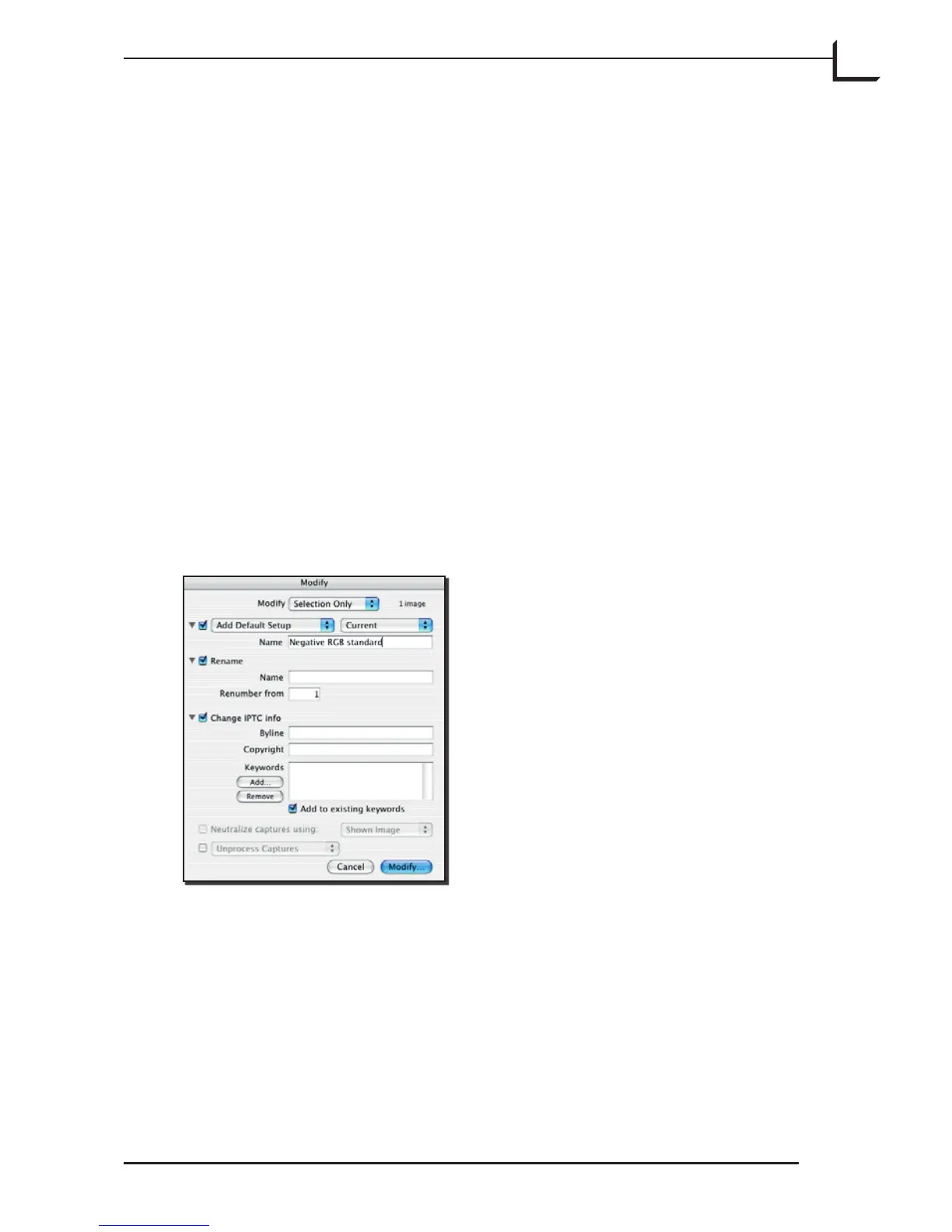71
1. stablish the setup you wish to use by doing one of the following:
• Load a target 3f image into the main FlexColor window and work
with the image size, position and correction controls until you
have the setup you need. is setup is known as the “current”
setup.
• Establish a current setup as described above and then save it as a
new stored setup (see “Managing Setups” on page 36 for details).
• Review your list of existing, saved setups and decide which of
these you wish to apply to your image.
2. Go to the umbnails (light table) window and select the image
or images you wish to modify. Note that the Modify window also
enables you to choose to apply your modifications to all images or to
all approved images, in which case it does not matter which images
you select now (see below).
3. Click on the Modify button in the umbnails window to open the
Modify window.
4. Set the Modify pop-up menu to match the scope in which you wish to
apply the modification you are about to define. e following options
are available:
• Selection Only: applies your modification settings only to the
images that were selected when you opened the Modify window.
