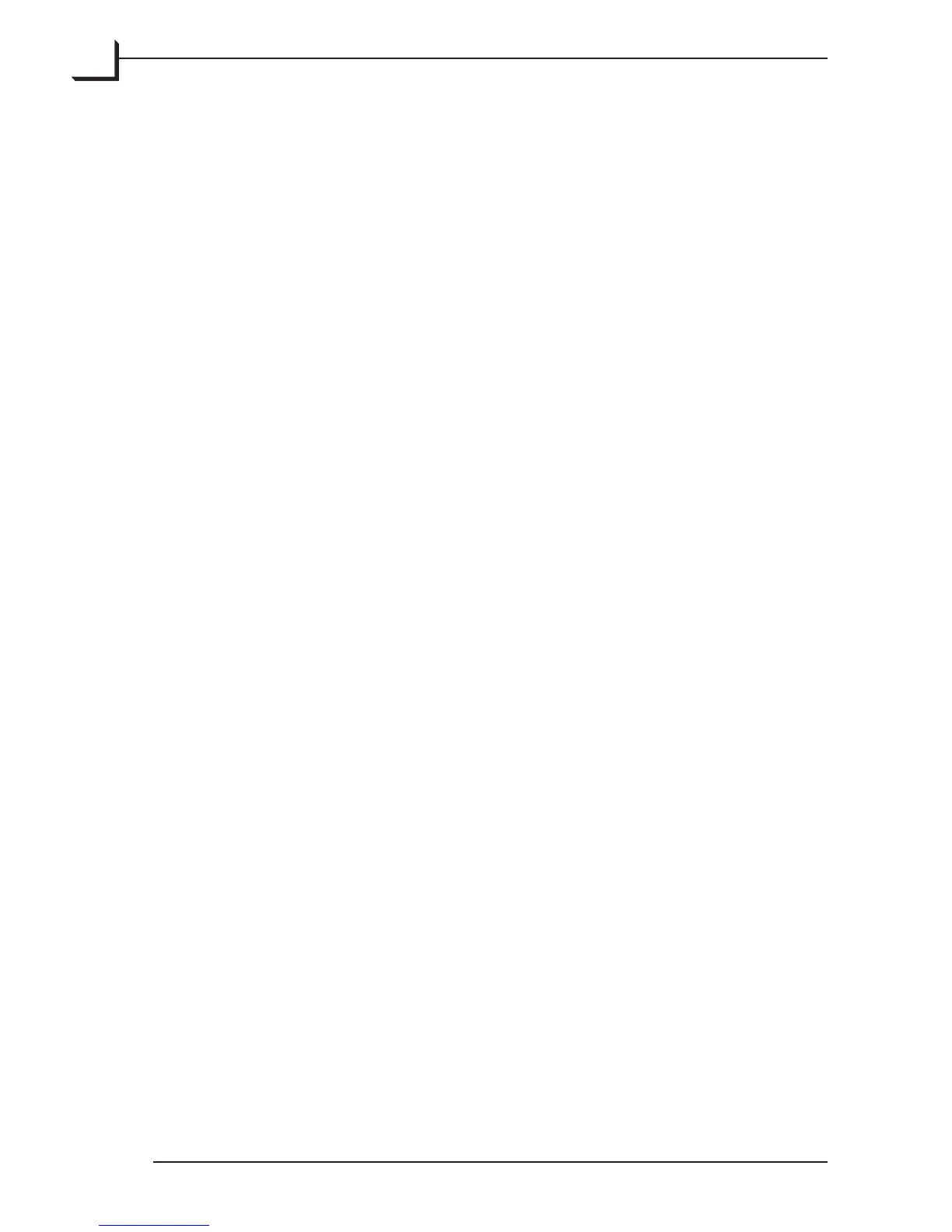72
• All: applies your modifications to all of the images currently open
in the umbnails window (i.e., to all 3f images in the current
folder).
• Approved: applies your modification settings to all images
marked as approved, regardless of which images were selected
when you opened the Modify window.
5. Mark the top check box in the Modify window; this enables the
setup-modification options.
6. If all of the setup-modification settings are not visible, then click on
the triangle next to the check box to expose them.
7. Use the first pop-up menu to control how the new setup should be
applied to each file in your scope. Choose one of the following:
• Add Setup: will add your new setup to the history, but will keep
the current default without changing it.
• Add Default Setup: will add your new setup to the history and
make this new history entry the default. e current default will
still be in the history and will remain otherwise unchanged.
• Update Default Setup: will completely replace the default setup
with the new setup. e old default will no longer be available in
the history.
8. Use the second pop-up menu to choose the setup to apply to each file
in your scope. Choose one of the following:
• Current: uses all of the settings applied to the preview image
currently displayed in the main FlexColor window.
• Standard: all of the standard setups included with FlexColor are
listed, grouped into negative and positive setups.
• User defined: At the bottom of the menu is listed each custom
setup that you have saved.
9. If you also want to change the name and/or IPTC information for
your images, you can also do that now by checking the appropriate
boxes and making settings as described elsewhere in this section.
Clear one or both of these boxes to prevent these changes from being
made.
10. Click on Modify to apply your settings.
