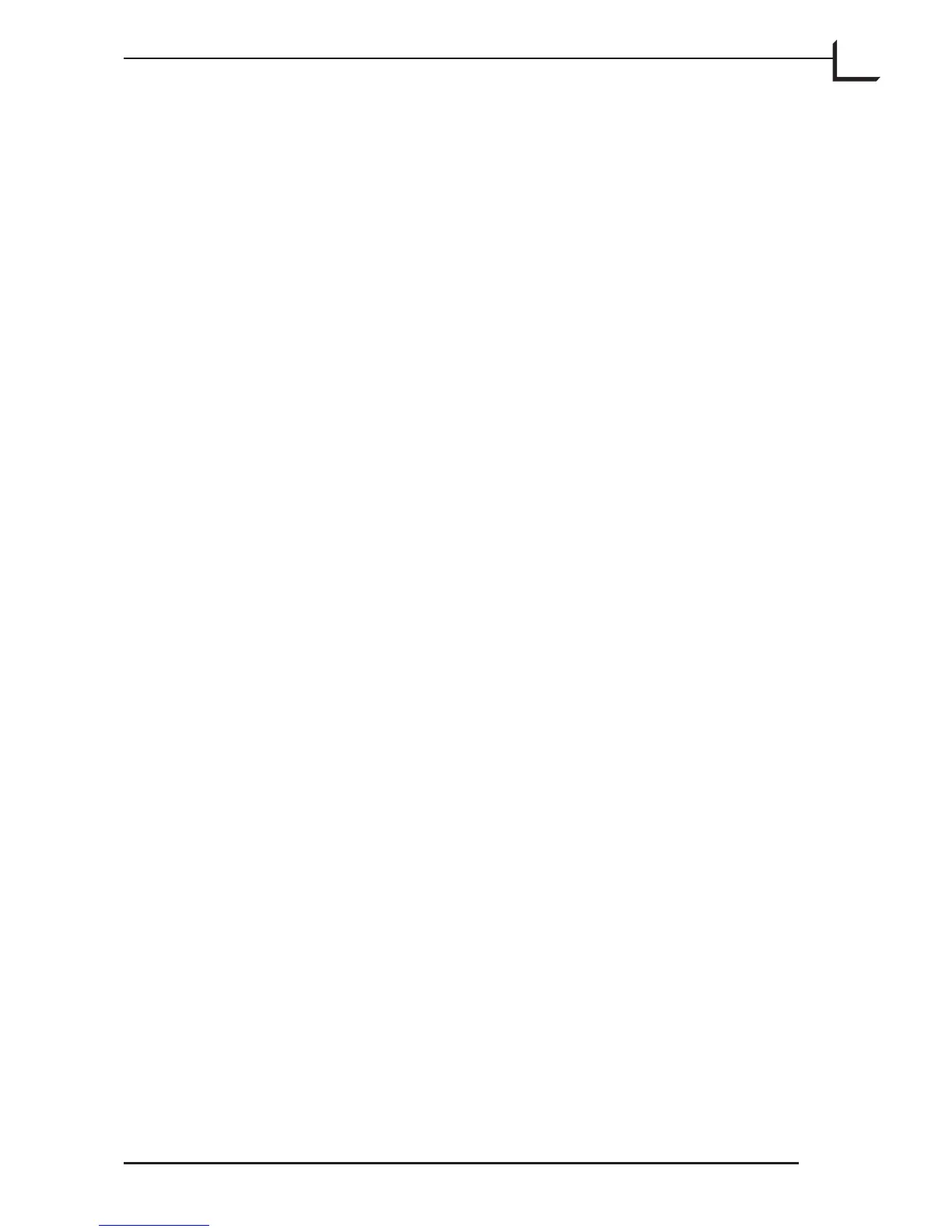73
Renaming Your Images
Each 3f file was given a name generated by the settings you made when
you scanned it. Sometimes, especially aer a batch scan, you may want to
give a more descriptive name to each image.
You can use the Modify window to modify the name of one or more
images as follows:
1. Go to the umbnails (light table) window and select the image
or images you wish to modify. Note that the Modify window also
enables you to choose to apply your modifications to all images or to
all approved images, in which case it does not matter which images
you select now (see below).
2. Click on the Modify button in the umbnails window to open the
Modify window.
3. Set the Modify pop-up menu to match the scope in which you wish to
apply the modification you are about to define. e following options
are available:
• Selection Only: applies your modification settings only to the
images that were selected when you opened the Modify window.
• All: applies your modifications to all of the images currently open
in the umbnails window (i.e., to all 3f images in the current
folder).
• Approved: applies your modification settings to all images
marked as approved, regardless of which images were selected
when you opened the Modify window.
4. Mark the Rename check box in the Modify window; this enables the
renaming options.
5. If the rename settings are not visible, then click on the triangle next to
the check box to expose them.
6. Make the following settings:
• Name: Enter a new root name here.
• Renumber from: If you have selected more than one image, then
each image will receive the root name you entered above, plus a
number which increments to ensure each image has a unique file
name. Enter the number for the first image here.
7. If you also want to change the setup and/or IPTC information for
