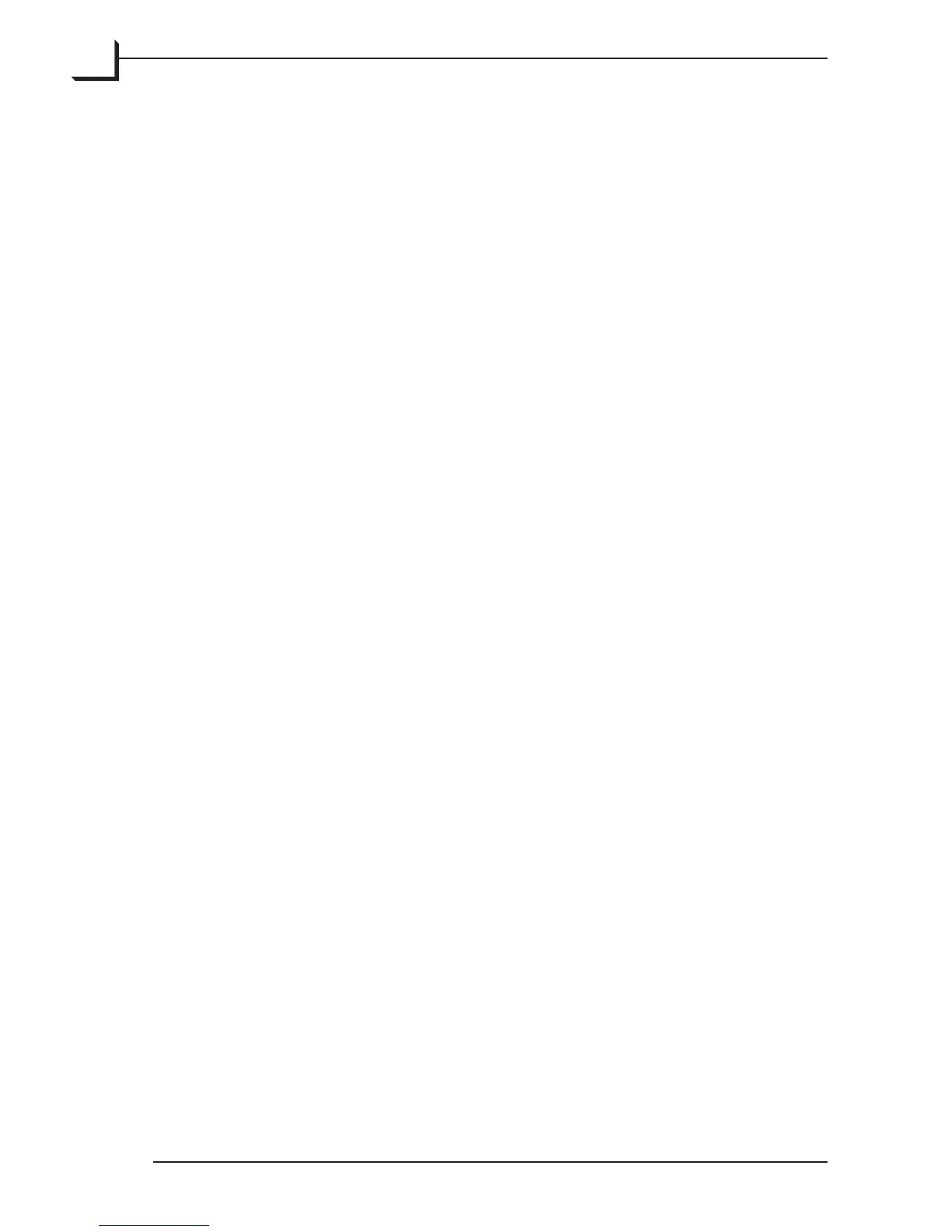74
Soware Reference - FlexColor 4.0
for Flextight Scanners
e Gradations Window
your images, you can also do that now by checking the appropriate
boxes and making settings as described elsewhere in this section.
Clear one or both of these boxes to prevent these changes from being
made.
8. Click on Modify to apply your settings.
Neutralize and Unprocess
ese two settings in the Modify window are only relevant for digital
camera images. ey are inactive (grayed out) when you are working
with scanned images.
Changing Image Meta Data
Each 3f file is able to hold several fields of meta data (known also as
ITPC values), including a byline, copyright details and any number of
keywords. ese make it easy to create a searchable database of images.
Some initial values are given when you first scan the images, but oen
you will want to update these to help uniquely identify each image.
You can use the Modify window the ITPC tags of one or more images as
follows:
1. Go to the umbnails (light table) window and select the image or
images you wish to modify. (Note that the Modify window will also
enable you to choose to apply your modifications to all images or to
all approved images, in which case it does not matter which images
you select now.)
2. Click on the Modify button in the umbnails window to open the
Modify window.
3. Set the Modify pop-up menu to match the scope in which you wish to
apply the modification you are about to define. e following options
are available:
• Selection Only: applies your modification settings only to the
images that were selected when you opened the Modify window.
• All: applies your modifications to all of the images currently open
in the umbnails window (i.e., to all 3f images in the current
folder).
• Approved: applies your modification settings to all images
Soware Reference - FlexColor 4.0 for
Flextight Scanners
e Gradations Window
84 Using the Sliders
