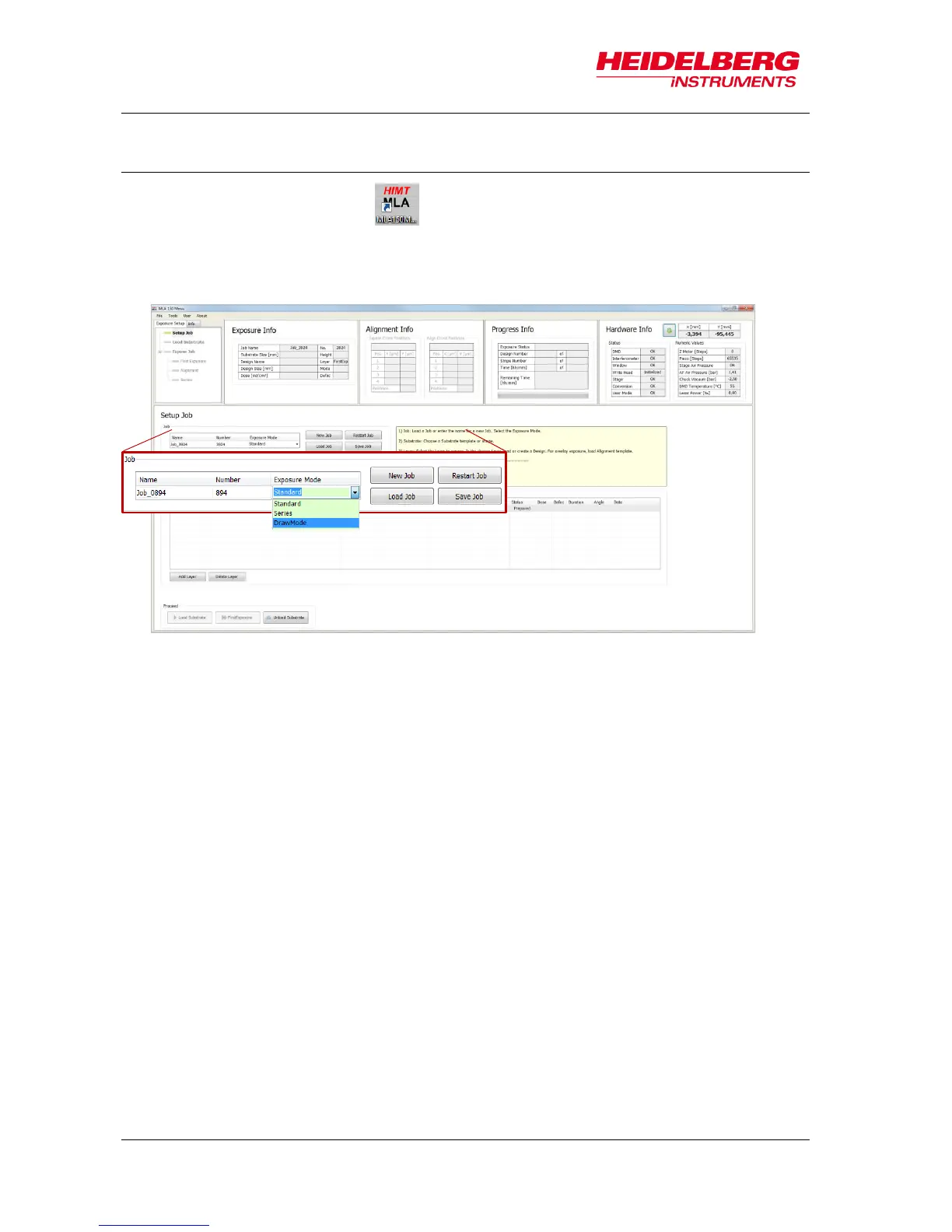6 Job Setup
36 User Guide
6.1 Select Job
To start the wizard, double-click on the desktop. The Exposure Wizard opens
and automatically creates a new job. This job has a Name and a Number. The name is
editable and can be changed by clicking into the Name field. The number is fixed and
auto-incrementing.
If you do not intend to start a new job, you can also choose from the following options:
Continue or repeat a job:
Click Load Job.
Repeat an exposed layer of that job:
Click Restart Job and select the job you would like to repeat. The process
data of the selected job is deleted and a new job is set up with the same
settings but with a new job name/number.
Start another new job after you have finished an exposure job:
Click New Job. The new job has a new number and a new, but editable,
name. Continue with the instructions for a new job.
Use the new job that has started automatically with wizard startup:
From the dropdown list, select one of the available exposure modes:
To expose designs (e.g. dose test) several times at different
positions with varying parameters (dose or/and defoc). It can