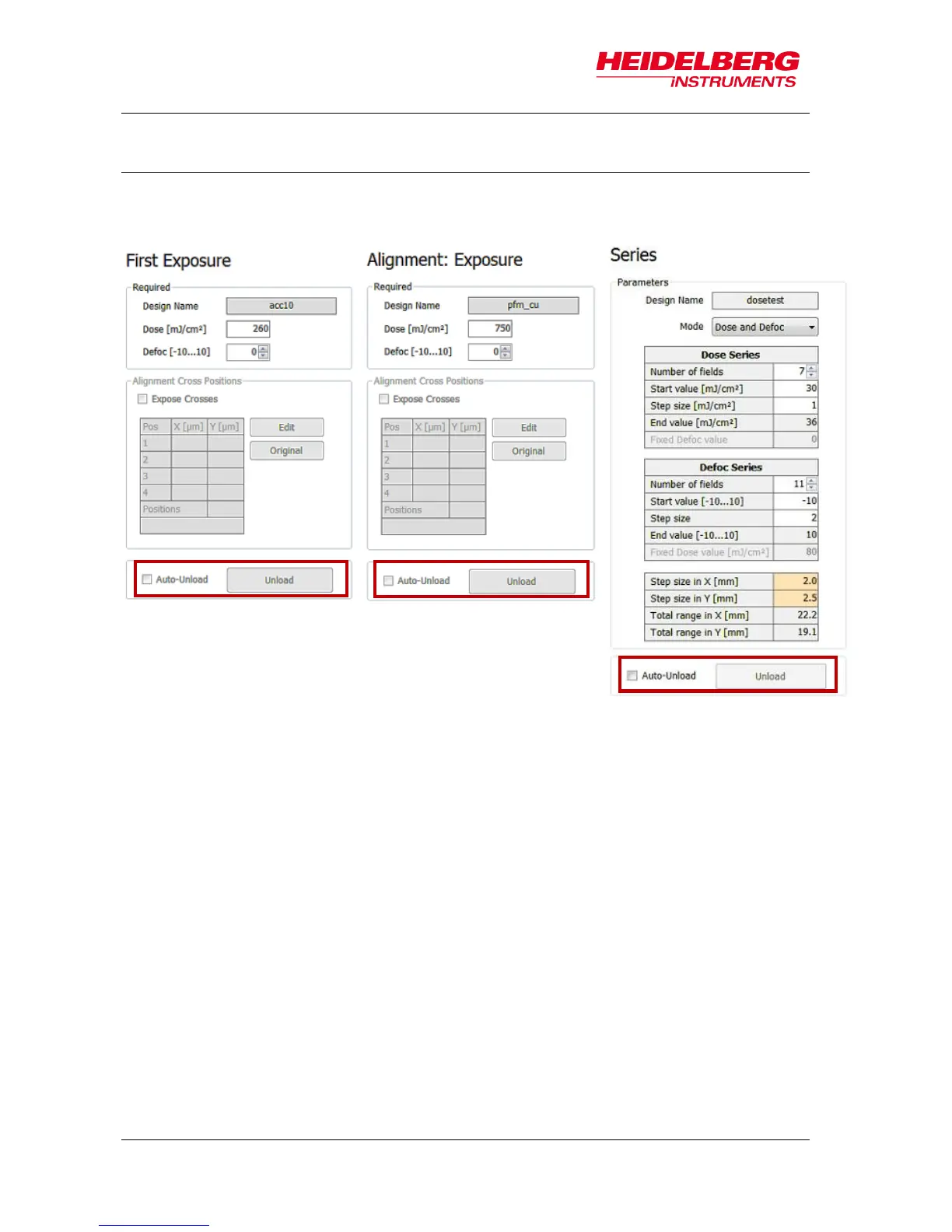6 Job Setup
60 User Guide
6.9 Unload Substrate
For unloading the substrate the system provides a function called Auto-Unload. This
function is selectable by activating a checkbox. Read more in the information below.
Auto-Unload
The Auto-Unload function automatically brings the stage into unloading position directly
after exposure completion. Activate the Auto-Unload function by clicking into the
checkbox before starting the exposure procedure. Above you see where this
checkbox is located in the panels of the different exposure modes (in Draw Mode same
location as in First Exposure Mode). After the unloading procedure had finished, the
wizard directly leads you back to the Setup Job Panel where you can start a new job
with New Job. You can take the substrate from the chuck or leave it there for exposing
a further layer.
Unload
Next to the Auto-Unload checkbox there is an Unload button. Alternatively, it is
possible to click this button after exposure completion. The stages moves into
unloading position. You can take the substrate from the chuck or leave it there for
exposing a further layer. To start a new job, go back to Setup Job panel by clicking on
the corresponding navigation button.
