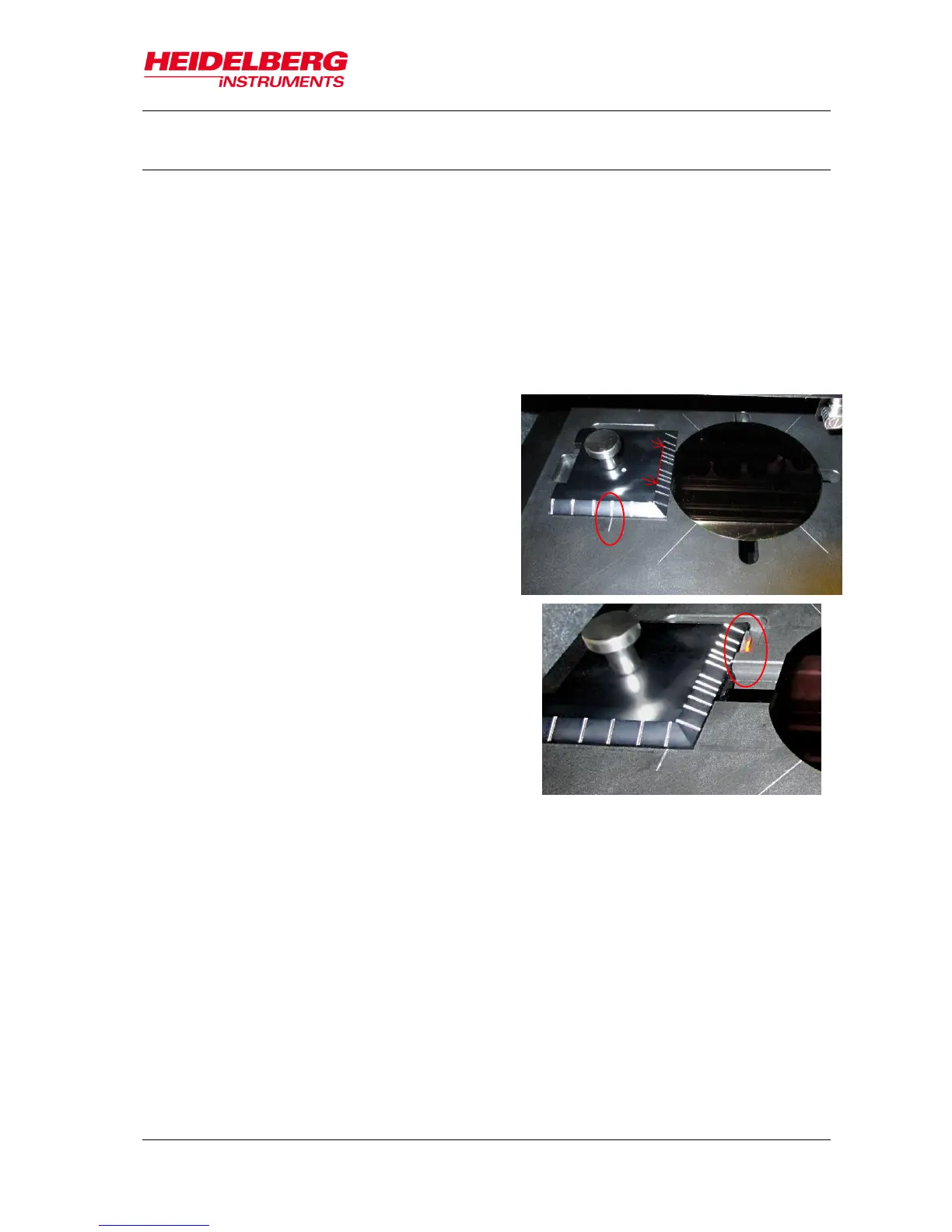6 Job Setup
User Guide 43
6.5 Load Substrate
After you have chosen the appropriate substrate, selected a substrate template and
loaded a design, you can place the substrate on the chuck. The following instructions
guide you through the loading procedure. You also get on-screen instructions inside the
yellow Info Box.
The chuck is designed to facilitate the manual loading process. It has an indentation
surrounding one of the four viewing slots for backside alignment. This indentation
makes substrate handling on the chuck easier as it offers space for putting a adjustment
aid inside.
ADJUSTMENT AID
The guide bar at the bottom of the adjustment
aid is equipped with rest positions
corresponding to the different wafer sizes that
are possible to be loaded on the chuck.
These rest positions are made visible on a
measuring scale.
In the example the chuck is loaded with a 4”
wafer as it can be seen on the measuring
scale matching the mark at the chuck.
Keep in mind to remove the adjustment aid from
the chuck before starting an exposure.
In order to avoid possible damage caused by
this adjustment aid, the system is equipped with
a monitoring function based on a light barrier
control. The Exposure Wizard disables the
buttons that lead to all subsequent steps. The
exposure function stays blocked until the tool is
removed from the chuck.