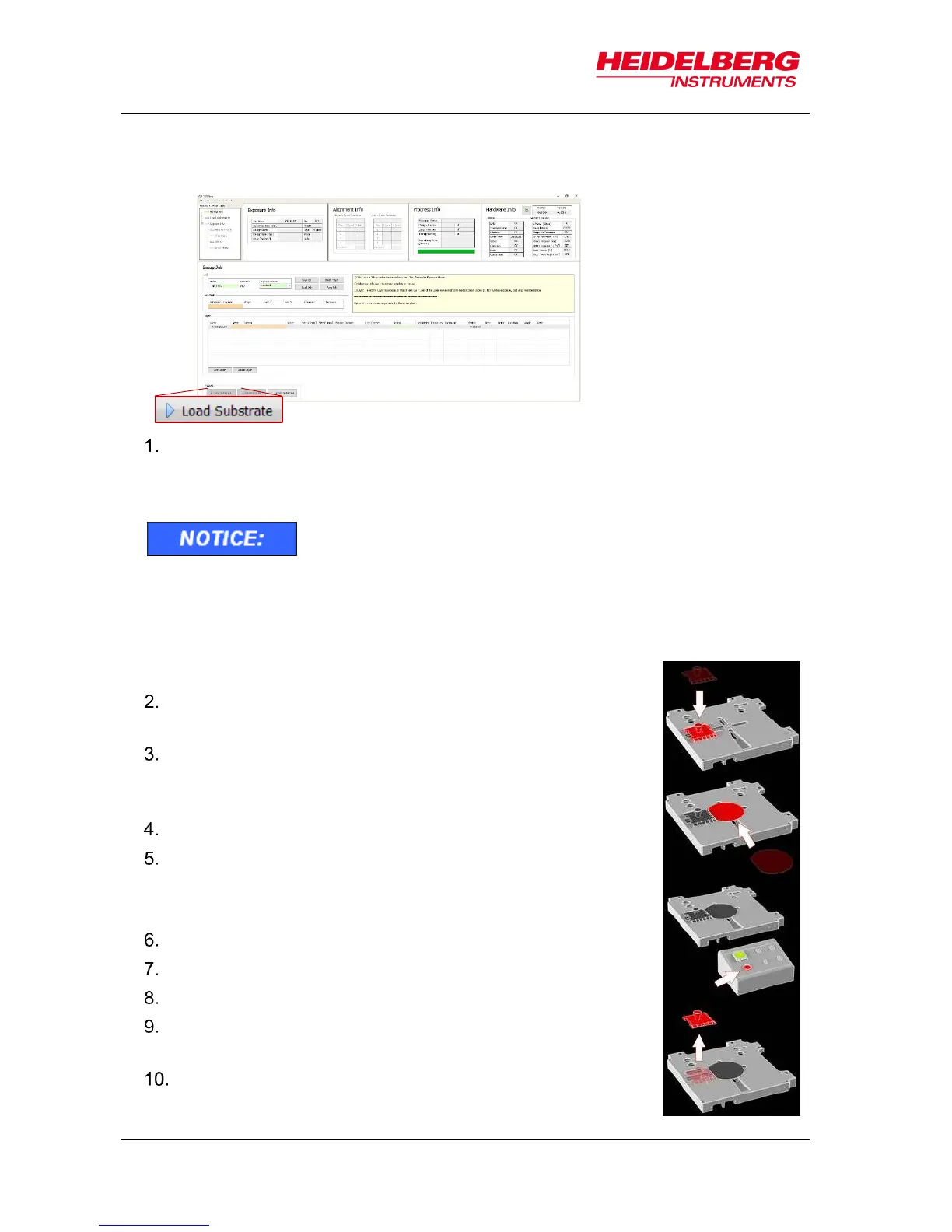6 Job Setup
44 User Guide
STEP-BY-STEP SUBSTRATE LOADING
In the Setup Job panel:
Click Load Substrate. The stage moves into loading position.
The wizard moves on to the Load Substrate panel. Wait until the movement has
stopped.
At the lithography main unit:
Push the window button and release it again. The window
opens.
Place the adjustment aid so that the guide bar, which is
located at the bottom, fits into the indentation at the
chuck.
Adjust the auxiliary tool’s position to the substrate size.
Use a tweezer to grab the substrate and place the
substrate on the chuck.
Note: Check for correct loading and head position.
At the operator panel press the vacuum button.
Make sure that the substrate is held tight by the vacuum.
Remove the adjustment aid from the chuck.
Check the substrate's orientation (see 3.3 Orientation of
Stage and Design).
Close the window by pushing and releasing the button.
Go back to the User PC.
Non-safe light may only be switched on if all substrates are
stored in boxes impermeable to light. Otherwise, the
substrates become useless.