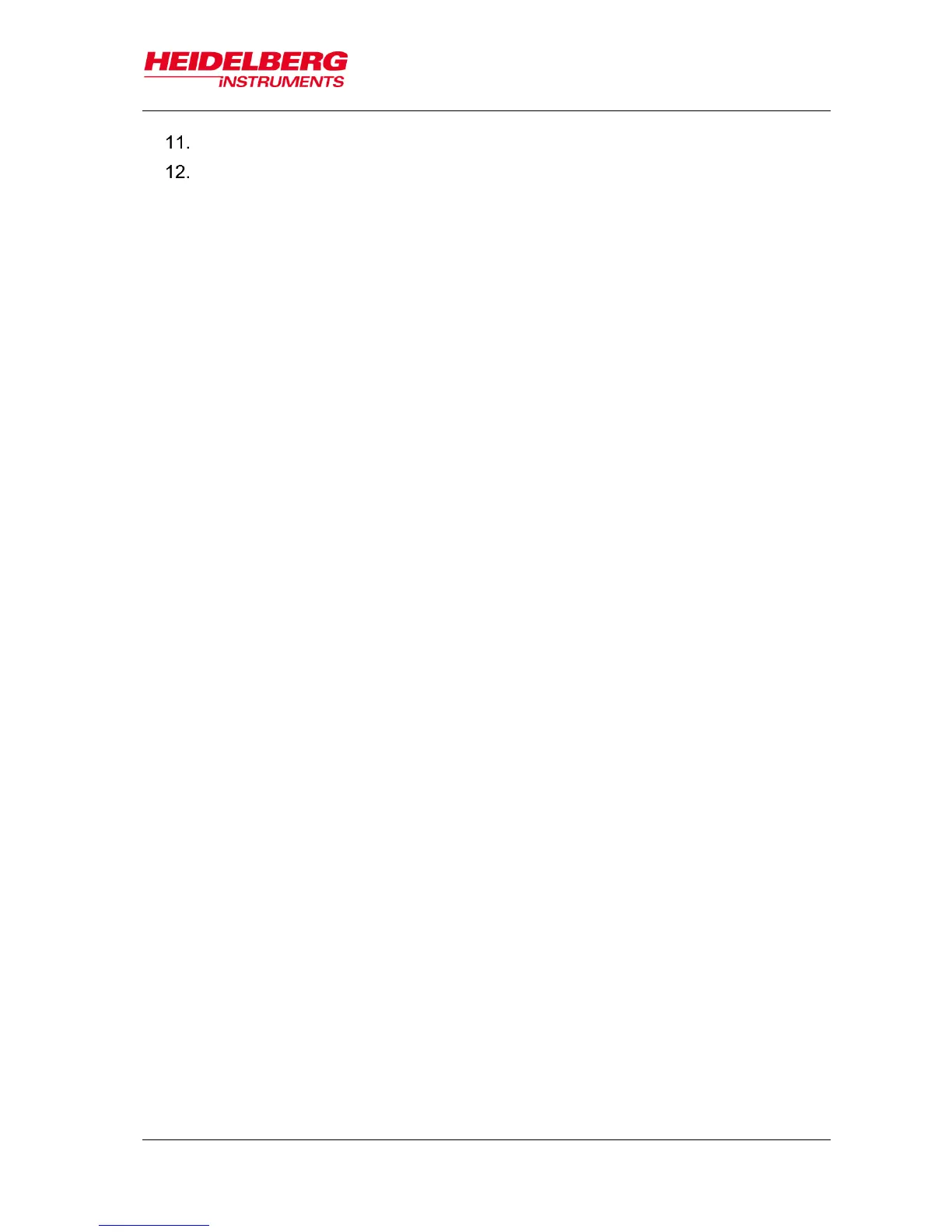6 Job Setup
User Guide 45
In the Load Substrate panel, click Continue.
Check if the substrate is placed under the write head. If not, see below. If the
substrate position is correct, click Continue.
In case the substrate is not placed under the write head, click Cancel. The
stage moves back to loading position. Start the loading procedure again
and make sure that vacuum is switched on.
For small substrates the system issues a dialog box if the substrate type
has not been completely defined in the step of substrate template selection.
The system searches for the center of the substrate and gives information about
the progress via a message box. If you wish to abort the Find Plate Center
procedure, click Stop in the message box and start the loading process again.
After the successful loading process, the system leads to the next panel:
In Standard Mode with overlay alignment, the Alignment panel appears (6.7
Setup Overlay Alignment).
In Draw Mode, the system offers the Draw Mode panel for creating boxes,
circles and ellipses (6.6 Draw Structures).
In Standard Mode without overlay alignment, you are led directly to the
Exposure panel (6.8 Expose Design).
In Series Mode, the Series panel shows up offering the exposure procedure
(6.8.3 Series Exposure Procedure).