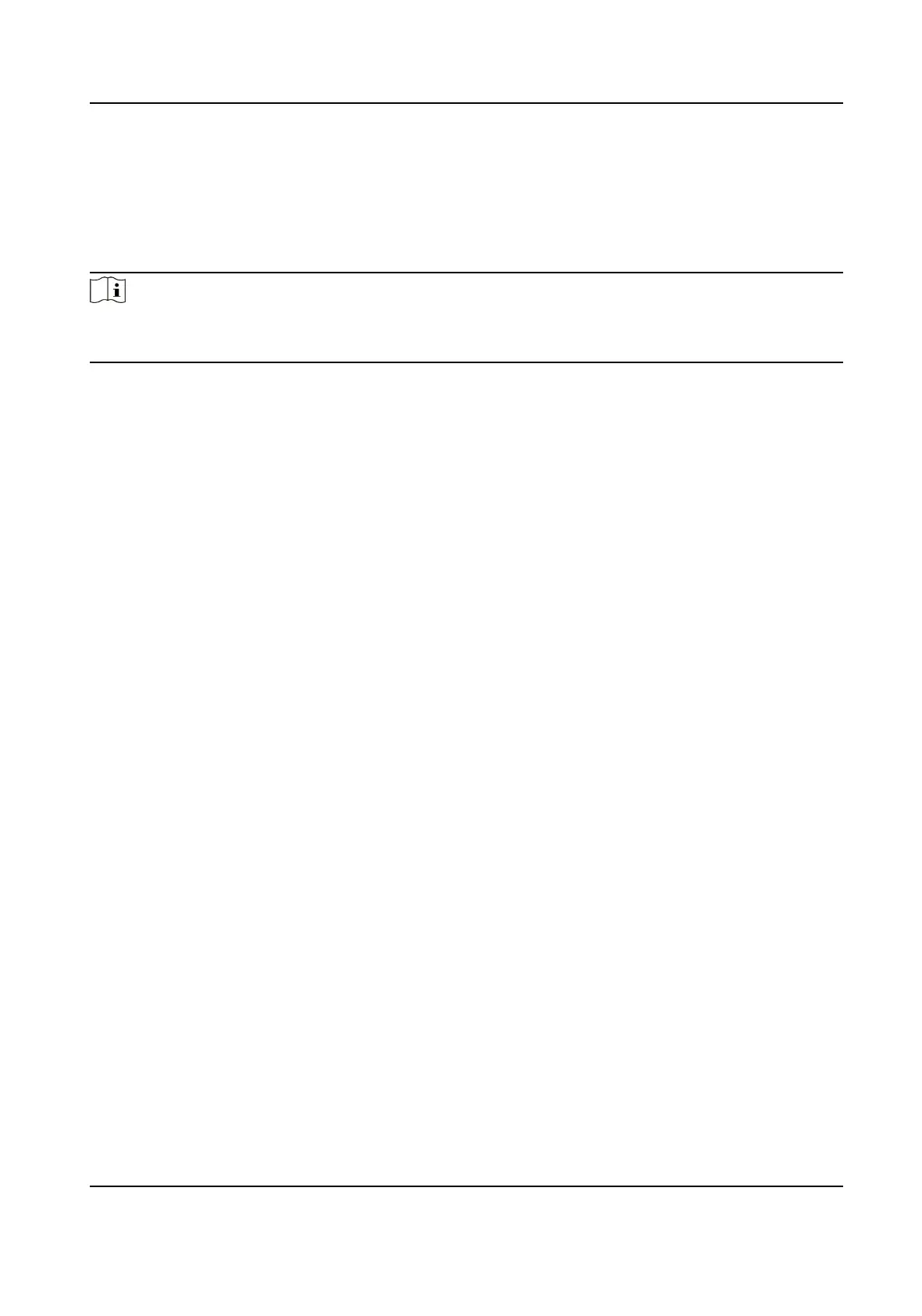Chapter 4 Road Trac
The device captures the passing vehicles and uploads the vehicle informaon together with the
captured picture.
Note
• For certain device models, you need to select Road
Trac on VCA Resource page rst.
• This funcon is only supported by certain device models.
4.1 Set Vehicle Detecon Rule
In Vehicle Detecon, the device detects and capture the passed vehicles and the license plates. The
vehicle color, type and other
informaon can be recognized automacally.
Steps
1. Go to Conguraon → Road Trac → Detecon Conguraon .
2. Select Vehicle Detecon, and enable the funcon.
3. Click Area Sengs to set the detecon rule.
4. Select a detecon scene from the drop-down list and change the Scene Name as required.
The device supports mulple detecon scenes with independent detecon parameters.
5. Draw lane area in the scene.
1) Click Lock to avoid accidental PTZ changing during
conguraon.
2) Adjust the pan, lt, and zoom posion to obtain the target scene.
3) Select the Total Number of the Lanes according to the actual lane number you want to
monitor in your scene.
Yellow lane lines, a blue
detecon line and a red frame are displayed on live image.
4) Adjust the zoom
rao of the device so that the size of the vehicle in the image is close to that
of the red frame. The posion of red frame is adjustable.
5) Click and drag the lane lines or the endpoints to set the posions according to the actual lane
lines on the road.
6)
Oponal: Click and drag the blue detecon line to adjust the posion. The vehicle detecon
triggers when target vehicles hit the line.
7) Set the vehicle moving direcon for every lane in the scene.
8) Click Save.
6.
Oponal: Repeat to set other detecon scenes if needed.
7. Select the Country/Region.
8. Click Save to
nish area sengs.
9. Set the arming schedule of vehicle detecon.
1) Click Arming Schedule, and check Enable.
2) Select a detecon scene and draw the me bar in the me table. Dierent scenes are
marked with
dierent colors on schedule.
F Series Network Speed Dome User Manual
12
