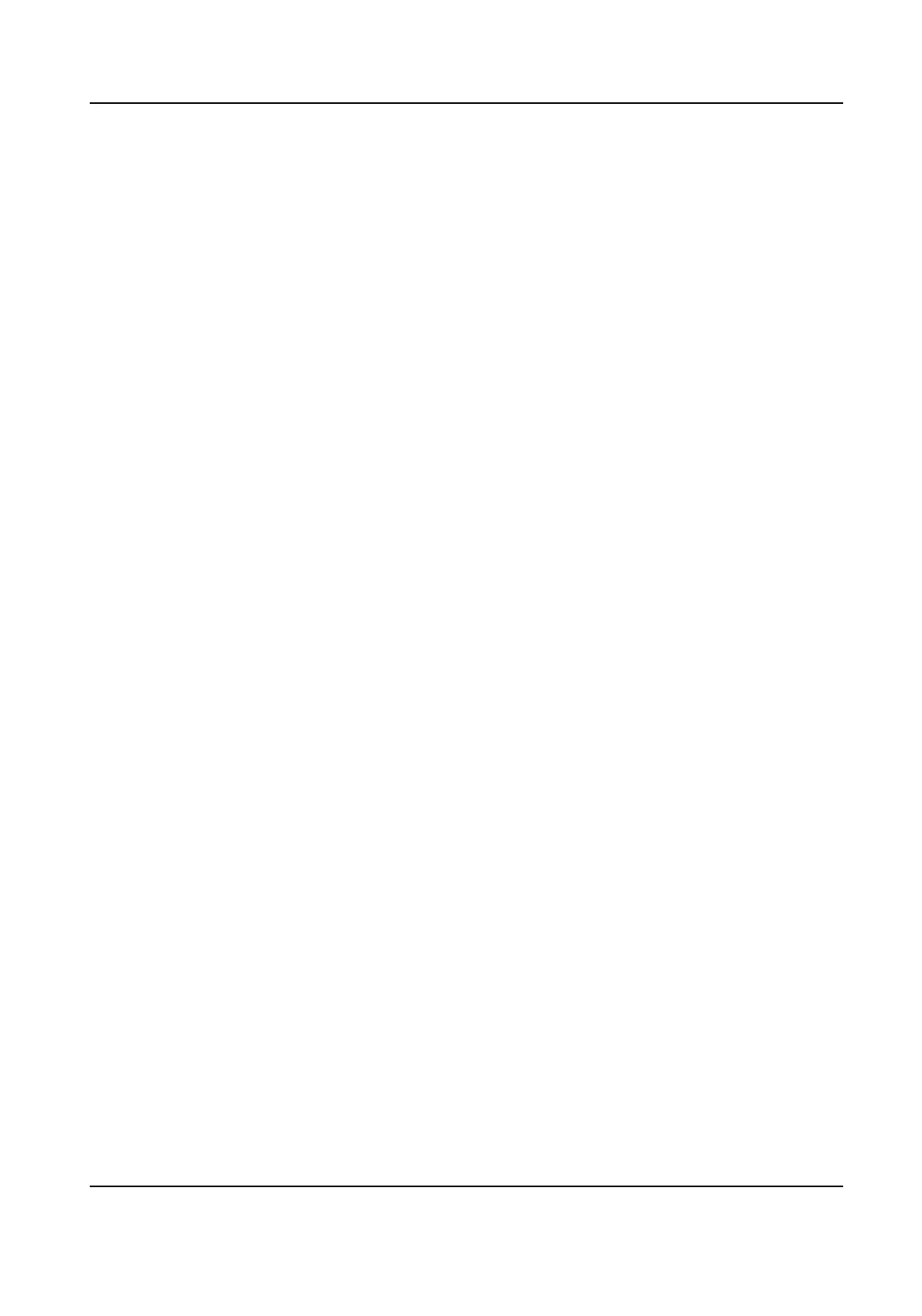11.5 Access to Device via Domain Name
You can use the Dynamic DNS (DDNS) for network access. The dynamic IP address of the device can
be mapped to a domain name resoluon server to realize the network access via domain name.
Before You Start
Registraon on the DDNS server is required before conguring the DDNS sengs of the device.
Steps
1.
Refer to TCP/IP to set DNS parameters.
2. Go to the DDNS
sengs page: Conguraon → Network → Basic Sengs → DDNS .
3. Check Enable DDNS and select DDNS type.
DynDNS
Dynamic DNS server is used for domain name resoluon.
NO-IP
NO-IP server is used for domain name resoluon.
4. Input the domain name informaon, and click Save.
5. Check the device ports and complete port mapping. Refer to Port to check the device port , and
refer to Port Mapping for port mapping
sengs.
6. Access the device.
By Browsers
Enter the domain name in the browser address bar to access the
device.
By Client Soware Add domain name to the client soware. Refer to the client manual for
specic adding methods.
11.6 Access to Device via PPPoE Dial Up Connecon
This device supports the PPPoE auto dial-up funcon. The device gets a public IP address by ADSL
dial-up aer the device is connected to a modem. You need to congure the PPPoE parameters of
the device.
Steps
1. Go to
Conguraon → Network → Basic Sengs → PPPoE .
2. Check Enable PPPoE.
3. Set the PPPoE parameters.
Dynamic IP
Aer successful dial-up, the dynamic IP address of the WAN is displayed.
User Name
User name for dial-up network access.
Password
F Series Network Speed Dome User Manual
72