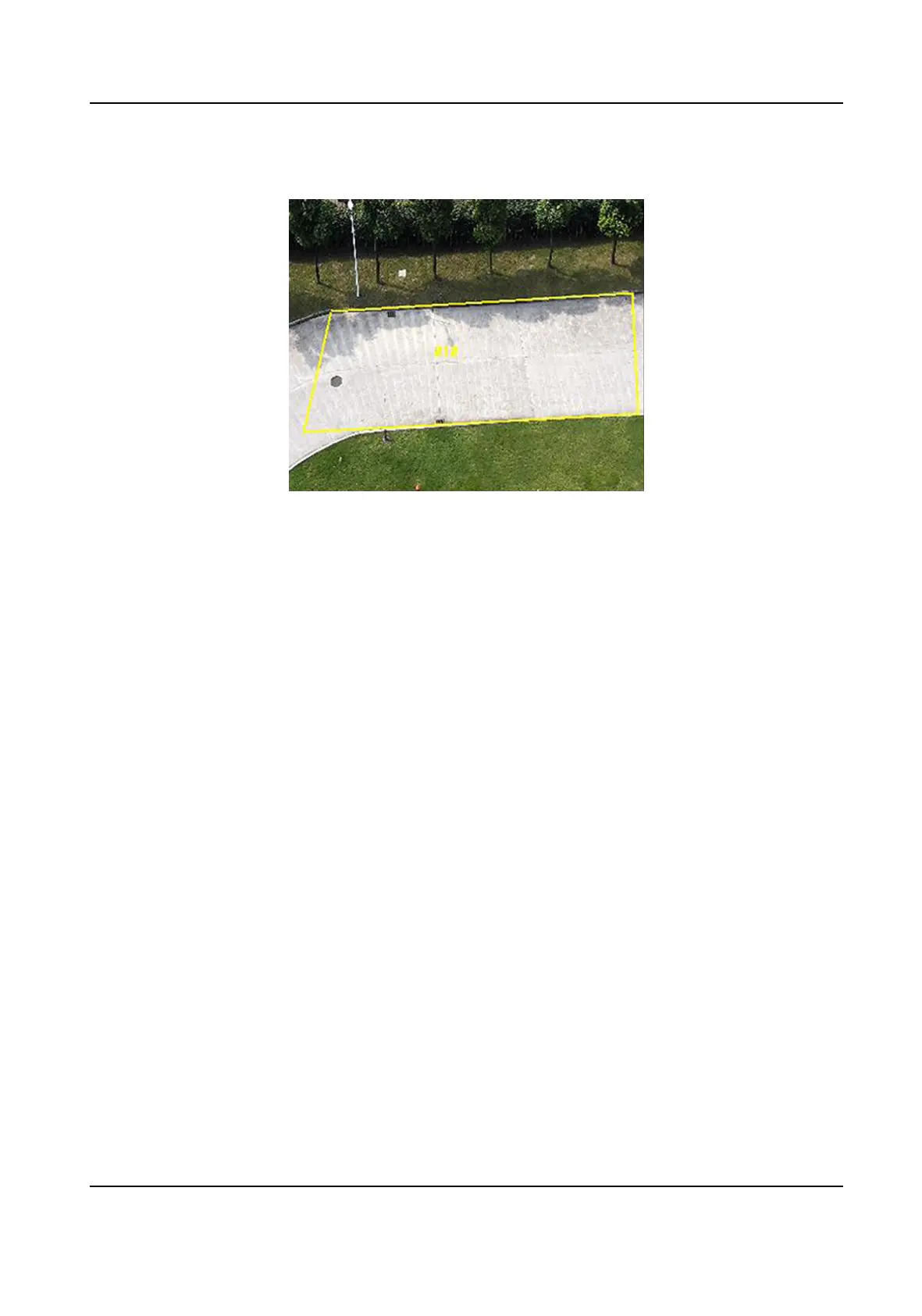Detecon
Target
You can specify the object type, and the device only detects the selected
type of objects.
Figure 9-4 Draw Area
7. Click Save.
8. Repeat above steps to set other
detecon areas.
9. Set arming schedule. See Set Arming Schedule .
10. Set linkage method. See Linkage Method
Sengs .
9.2.3 Set Line Crossing
Detecon
Line crossing detecon is used to detect the object movement of crossing a predened line. When
it occurs, the device takes linkage
acons as response.
Steps
1. Go to Conguraon → Event → Smart Event → Line Crossing Detecon .
2. Check Enable.
3.
Oponal: Click Lock to lock PTZ control to prevent the interrupon from other PTZ related
acon during conguraon.
Normally, the PTZ control is automacally locked when you enter the conguraon interface.
You can manually resume the lock when the countdown is over.
4. Adjust the live image to the desired scene by using PTZ control
buons.
5. Draw detecon line.
1) Select a Line No.. Up to 4 lines can be set in the scene.
2) Click
Detecon Area.
A yellow line is displayed on live image.
3) Click on the line, and drag its end points to adjust the length and
posion.
4) Select the Direcon for the detecon line.
Direcon
F Series Network Speed Dome User Manual
57
