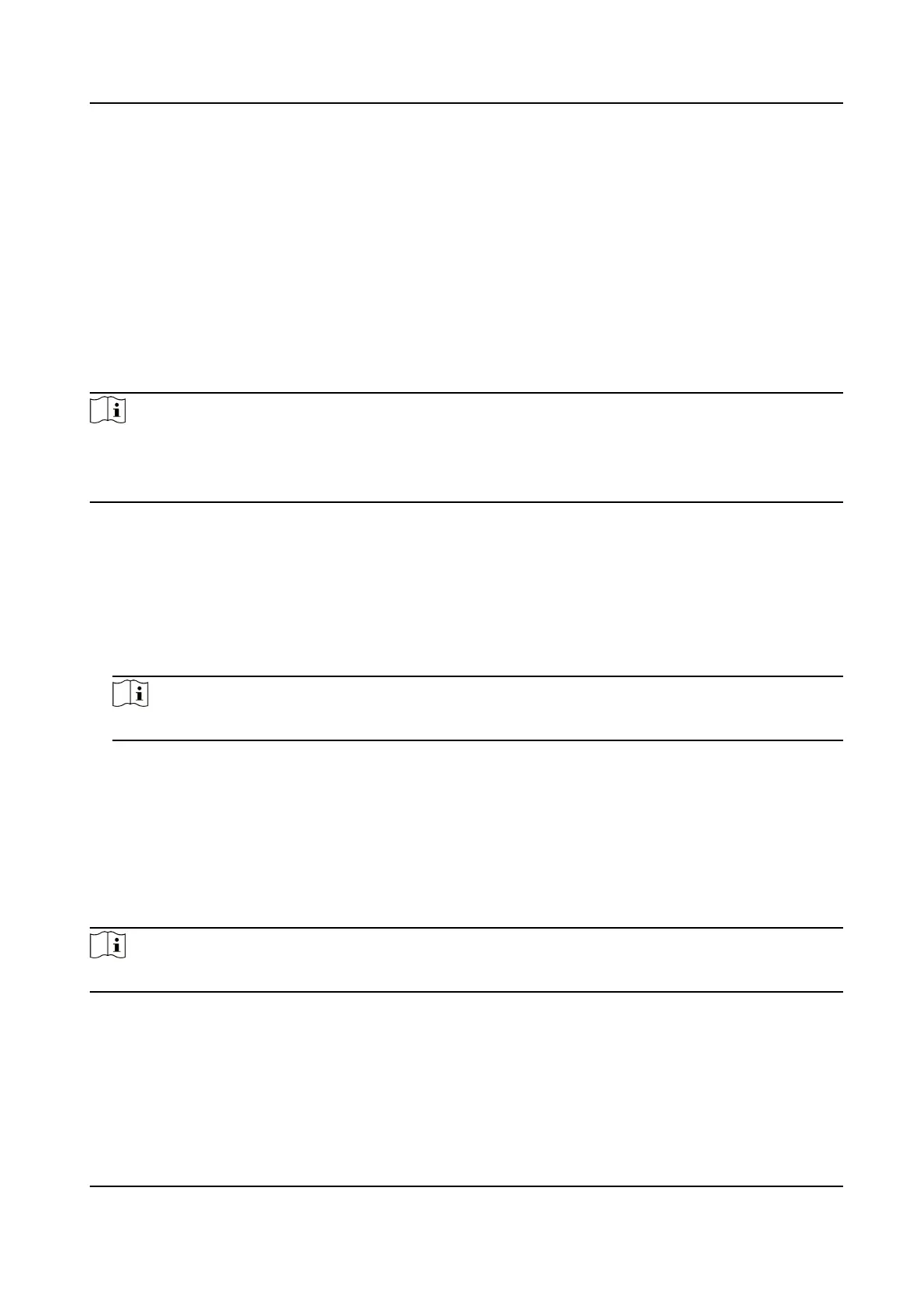4.
Oponal: Click Export to save the log les to your computer.
Set Log Server
The log server should support syslog (RFC 3164) over TLS.
Steps
1. Check Enable Log Upload Server.
2.
Oponal: Check Enable Encrypted Transmission if you want the log data to be encrypted.
3. Input Log Server IP and Log Server Port.
4. Click Test to test the
sengs.
Note
Install cercates according to the requirement of the log server. If two-way authencaon is
required, install the CA cercate and the client cercate. If one-way authencaon is required,
install the CA cercate.
1. Oponal: Install client cercate.
1) Click Create to create the cercate request. Fill in the required informaon in the pop-up
window.
2) Click Download to download the
cercate request and submit it to the trusted authority for
signature.
3) Install the authorized
cercate to the device.
6. Install the CA
cercate to the device.
Note
Prepare a CA cercate in advance.
1) Click Browse, and select the CA cercate le.
2) Click Install.
12.12.5 Set QoS
QoS (Quality of Service) can help improve the network delay and network congeson by seng
the priority of data sending.
Note
QoS needs support from network device such as router and switch.
Steps
1. Go to
Conguraon → Network → Advanced Conguraon → QoS .
2. Set Video/Audio DSCP, Alarm DSCP and Management DSCP.
F Series Network Speed Dome User Manual
85
