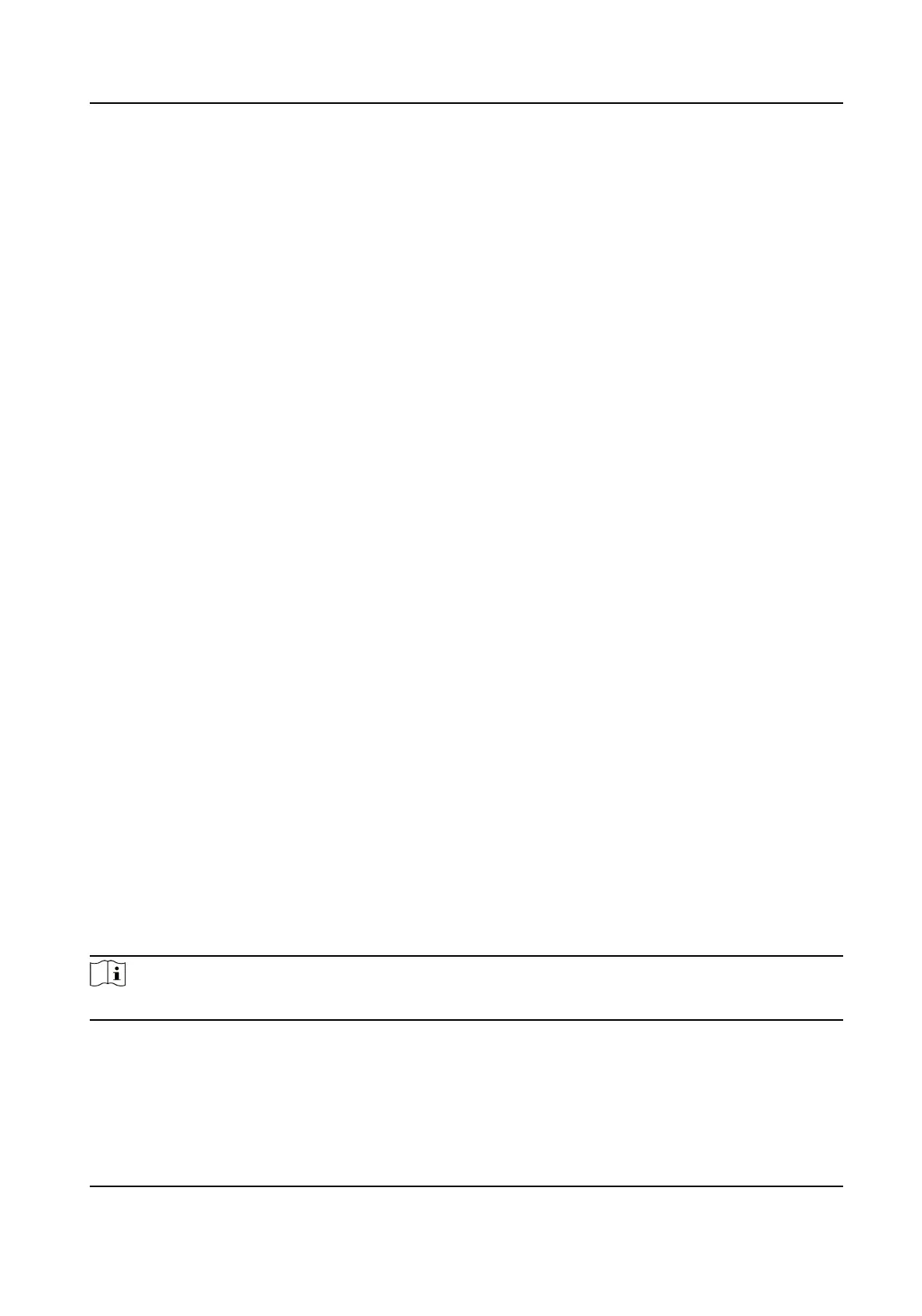3. Click Browse to select the upgrade
le.
4. Click Upgrade.
12.8 View Open Source Soware License
Go to Conguraon → System → System Sengs → About Device , and click View Licenses.
12.9 Set Live View Connecon
It controls the remote live view connecon amount.
Live view
connecon controls the maximun live view that can be streamed at the same me.
Enter Conguraon → System → Maintenance → System Service to set the upper limit of the
remote connecon number.
12.10 Time and Date
You can congure me and date of the device by conguring me zone, me synchronizaon and
Daylight Saving Time (DST).
12.10.1 Synchronize Time Manually
Steps
1. Go to Conguraon → System → System Sengs → Time Sengs .
2. Select Time Zone.
3. Click Manual Time Sync..
4. Choose one
me synchronizaon method.
-
Select Set Time, and manually input or select date and
me from the pop-up calendar.
-
Check Sync. with computer me to synchronize the me of the device with that of the local
PC.
5. Click Save.
12.10.2 Synchronize Time by Satellite
Note
This funcon varies depending on dierent devices.
Steps
1. Enter
Conguraon → System → System Sengs → Time Sengs .
2. Select Satellite Time Sync..
3. Set Interval.
F Series Network Speed Dome User Manual
80
