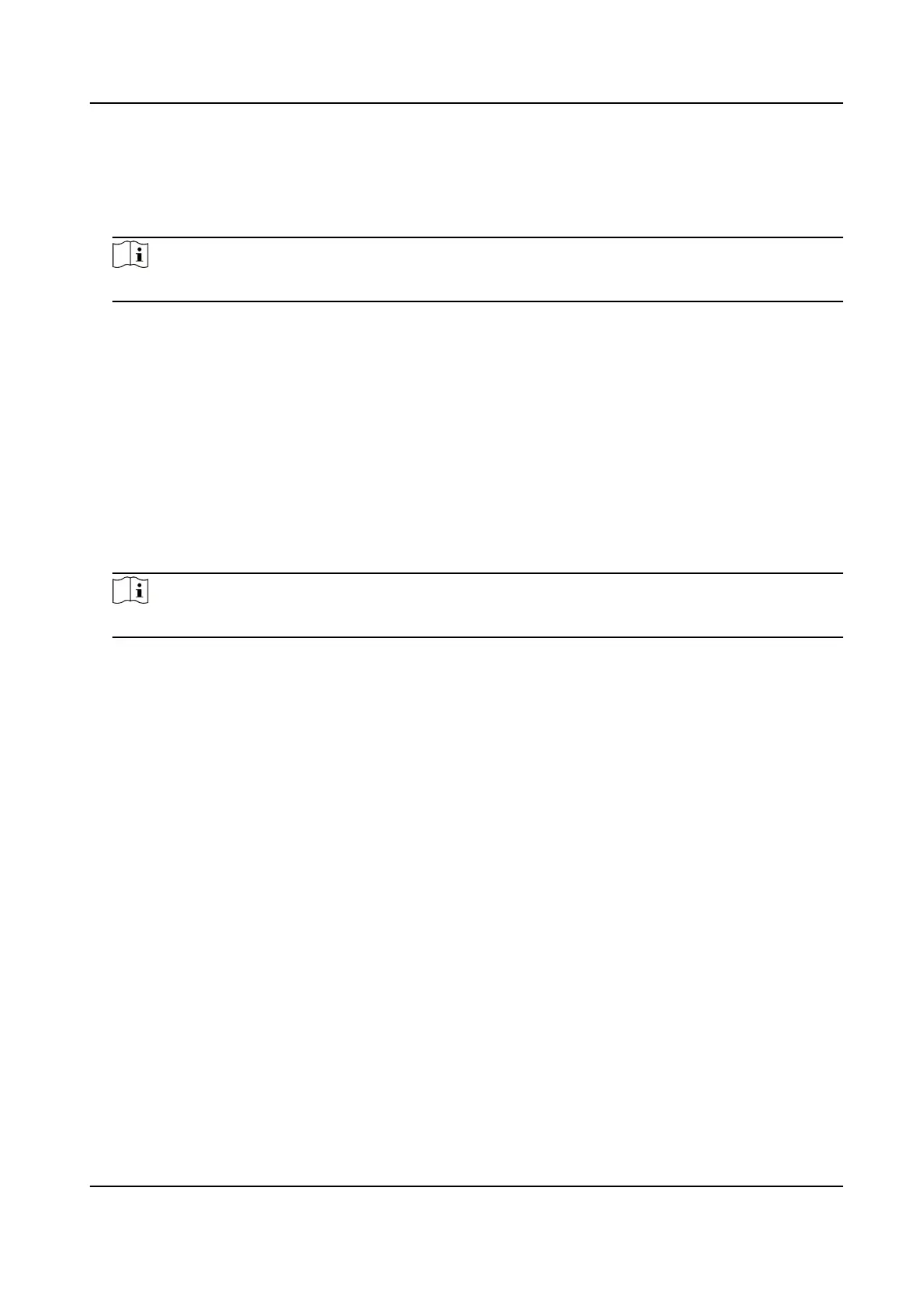3. Select Hik-Connect as the
Plaorm Access Mode.
4. Check Enable.
5. Click and read "Terms of Service" and "Privacy Policy" in pop-up window.
6. Create a
vericaon code or change the old vericaon code for the camera.
Note
The vericaon code is required when you add the camera to Hik-Connect service.
7. Save the
sengs.
Enable Hik-Connect Service via SADP Soware
This part introduce how to enable Hik-Connect service via SADP soware of an acvated camera.
Steps
1. Run SADP
soware.
2. Select a camera and enter Modify Network Parameters page.
3. Check Enable Hik-Connect.
4. Create a
vericaon code or change the old vericaon code.
Note
The vericaon code is required when you add the camera to Hik-Connect service.
5. Click and read "Terms of Service" and "Privacy Policy".
6. Conrm the sengs.
11.7.2 Set Up Hik-Connect
Steps
1. Download and install the Hik-Connect app by searching "Hik-Connect" in App Store or
TM
.
2. Launch the app and register for a Hik-Connect user account.
3. Log in
aer registraon.
11.7.3 Add Camera to Hik-Connect
Steps
1. Connect your mobile device to a Wi-Fi.
2. Log into the Hik-Connect app.
3. In the home page, tap "+" on the upper-right corner to add a camera.
4. Scan the QR code on camera body or on the Quick Start Guide cover.
F Series Network Speed Dome User Manual
74
