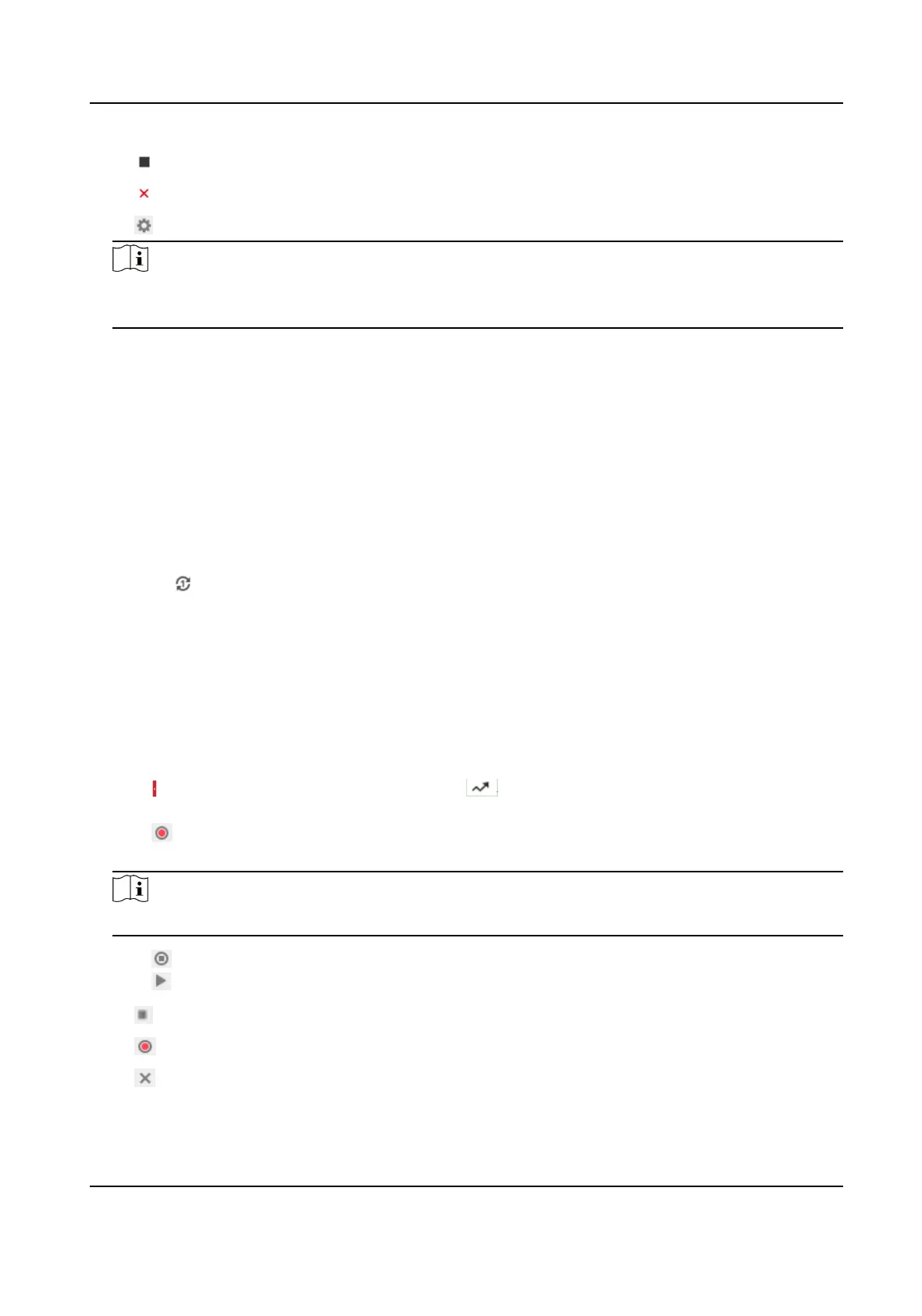Stop patroling.
Delete the patrol.
Set the patrol.
Note
You can delete all patrols in Conguraon → PTZ → Clear Cong . Click Clear All Patrols, and
click Save.
5.3.1 Set One-Touch Patrol
The device automacally adds presets to one patrol path and starts patrol scan.
Steps
1. Set two or more presets among preset No.1 to preset No.32. For
seng presets, refer to Set
Preset .
The device will automacally add presets to patrol path No.8.
2. Choose one of the following methods to enable the funcon.
-
Click .
-
Call patrol path No.8.
-
Select and call preset No.45.
5.4 Set
Paern Scan
The device can move as the recorded paern.
Steps
1. Click
to show the PTZ control panel, and click .
2. Select one paern scan path that needs to be set.
3. Click
to start recording paern scan.
4. Click PTZ control buons as demands.
Note
Recording stops when the space for paern scan is 0%.
5. Click to complete one paern scan path sengs.
6. Click to call paern scan.
Stop
paern scan.
Reset paern scan path.
Delete the selected paern scan.
F Series Network Speed Dome User Manual
19
