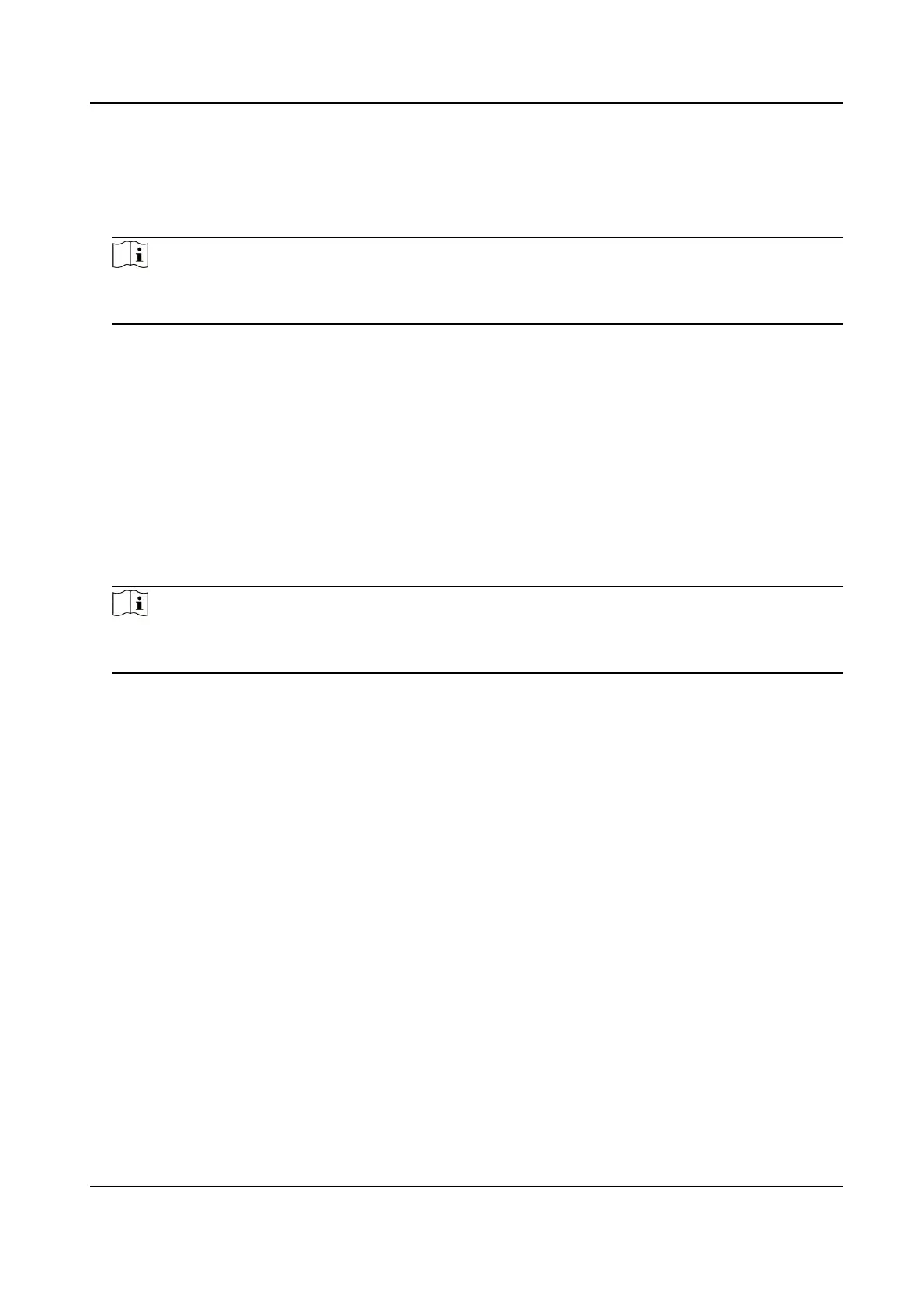Steps
1. Go to the ROI
seng page: Conguraon → Video/Audio → ROI .
2. Check Enable Face Tracking.
3. Select ROI Level in Dynamic Region.
Note
ROI level means the image quality enhancing level. The larger the value is, the beer the image
quality would be.
4.
Click Save.
7.4.4 Set License Plate Tracking ROI
When the license plate tracking ROI funcon is enabled and the license plate appears in the live
picture, the image of the license plate is clearer than that of the surrounding area.
Steps
1. Go to the ROI
seng page: Conguraon → Video/Audio → ROI .
2. Check Enable License Plate Tracking.
3. Select ROI Level in Dynamic Region.
Note
ROI level means the image quality enhancing level. The larger the value is, the beer the image
quality would be.
4. Click Save.
7.5 Display Info. on Stream
The informaon of the objects (e.g. human, vehicle, etc.) is marked in the video stream. You can
set rules on the connected rear-end device or client soware to detect the events including line
crossing, intrusion, etc.
Steps
1. Go to the
seng page: Conguraon → Video/Audio → Display Info. on Stream .
2. Check Enable Dual-VCA.
3. Click Save.
7.6 Display
Sengs
It oers the parameter sengs to adjust image features.
Go to Conguraon → Image → Display Sengs .
Click Default to restore
sengs.
F Series Network Speed Dome User Manual
37
