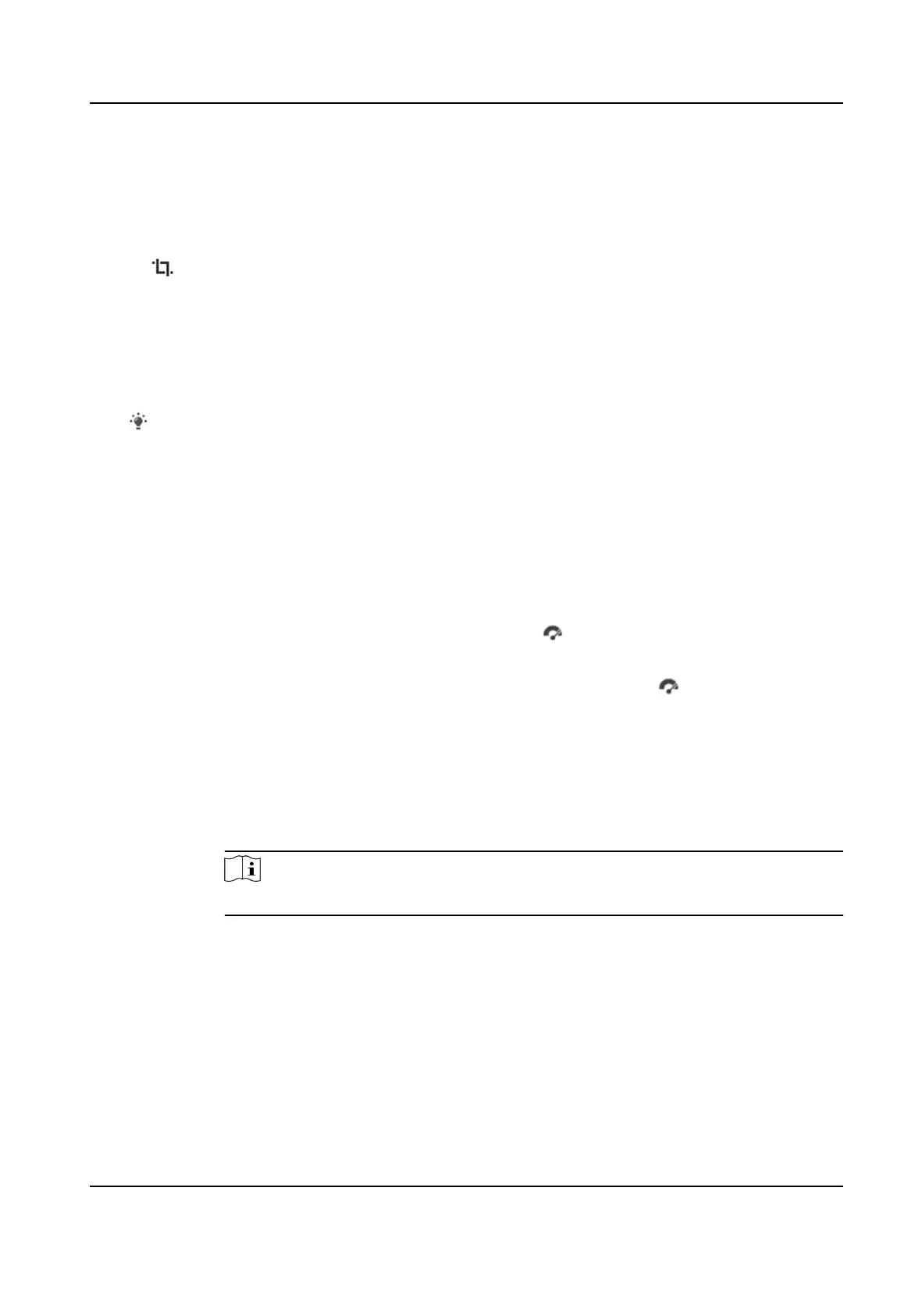6.1.9 Count Pixel
It helps to get the height and width pixel of the selected region in the live view image.
Steps
1. Click
to enable the funcon.
2. Drag the mouse on the image to select a desired rectangle area.
The width pixel and height pixel are displayed on the
boom of the live view image.
6.1.10 Light
Click to turn on or turn o the illuminator.
6.1.11 Operate Wiper
For the device that has a wiper, you can control the wiper via web browser.
Steps
1. Go to wiper seng page: Conguraon → PTZ → Wiper .
2. Select a wiper mode.
One
Time
The wiper wipes one me when you click on live view page.
Cycle The wiper works on schedule at set wiping interval. Click on live view to start
wiping.
Duraon
The schedule in which the wiper is ready to work.
Interval
The interval between two secessive wiping acons.
Auto
Note
Auto mode is only available for device that supports rain-sensing auto wiper.
In auto mode, the wiper works when rain drops on the window.
6.1.12 Lens Inializaon
Lens inializaon is used on the device equipped with motorized lens. The funcon can reset lens
when long me zoom or focus results in blurred image. This funcon varies according to dierent
models.
F Series Network Speed Dome User Manual
28
