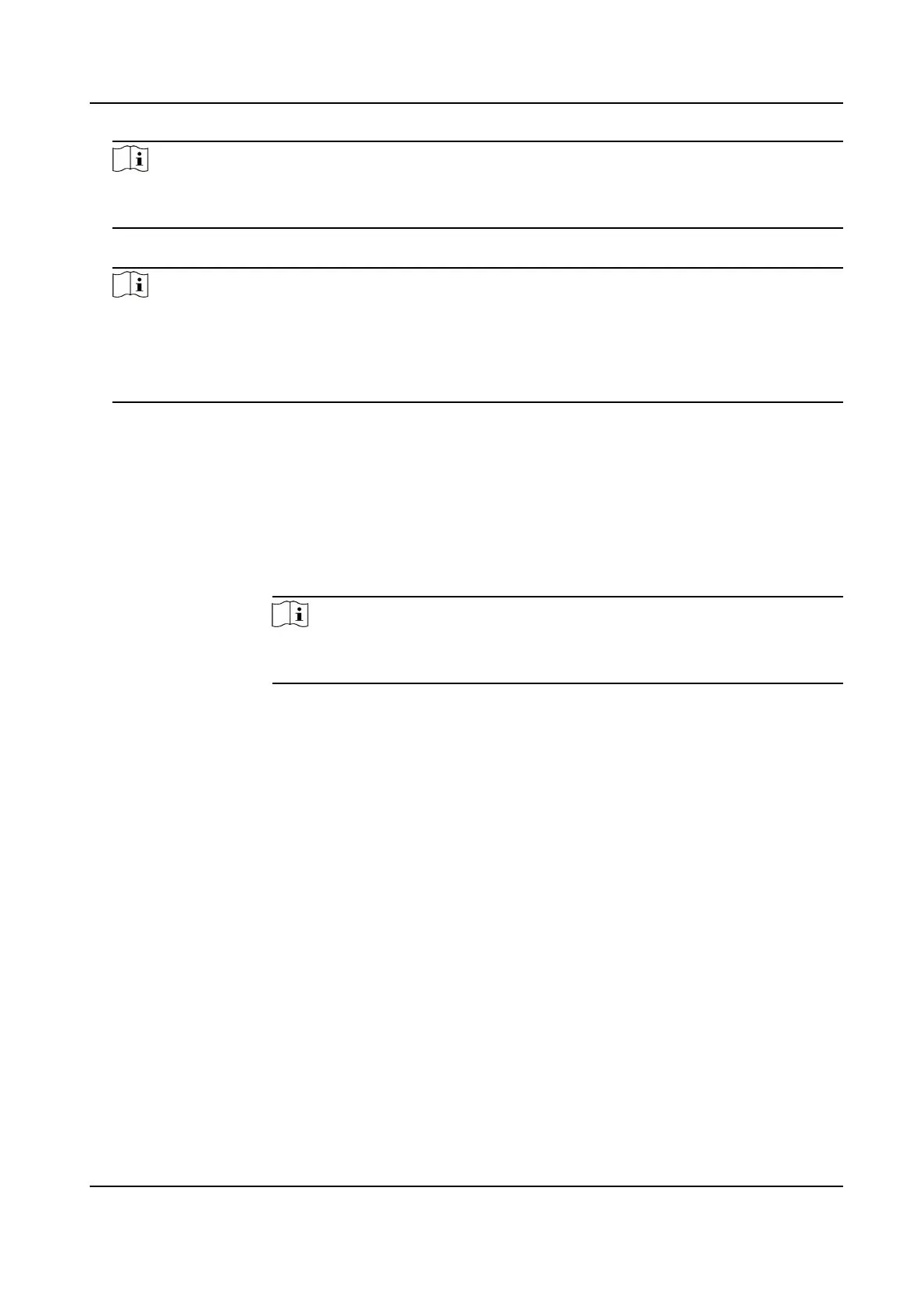Note
If the QR code is missing or too blur to be recognized, you can also add the camera by inpung
the camera's serial number.
5. Input the vericaon code of your camera.
Note
• The required
vericaon code is the code you create or change when you enable Hik-Connect
service on the camera.
• If you forget the vericaon code, you can check the current vericaon code on Plaorm
Access conguraon page via web browser.
6. Tap Connect to a Network buon in the popup interface.
7. Choose Wired
Connecon or Wireless Connecon according to your camera funcon.
Wireless
Connecon
Input the Wi-Fi password that your mobile phone has connected to, and
tap Next to start the Wi-Fi connecon process. (Locate the camera within
three meters from the router when seng up the Wi-Fi.)
Wired
Connecon
Connect the camera to the router with a network cable and tap Connected
in the result interface.
Note
The router should be the same one which your mobile phone has
connected to.
8. Tap Add in the next interface to nish adding.
For detailed informaon, refer to the user manual of the Hik-Connect app.
11.8 Set ISUP
When the device is registered on ISUP plaorm (formerly called Ehome), you can visit and manage
the device, transmit data, and forward alarm
informaon over public network.
Steps
1. Go to Conguraon → Network → Advanced Sengs → Plaorm Access .
2. Select ISUP as the plaorm access mode.
3. Select Enable.
4. Select a protocol version and input related parameters.
5. Click Save.
Register status turns to Online when the
funcon is correctly set.
F Series Network Speed Dome User Manual
75
